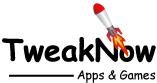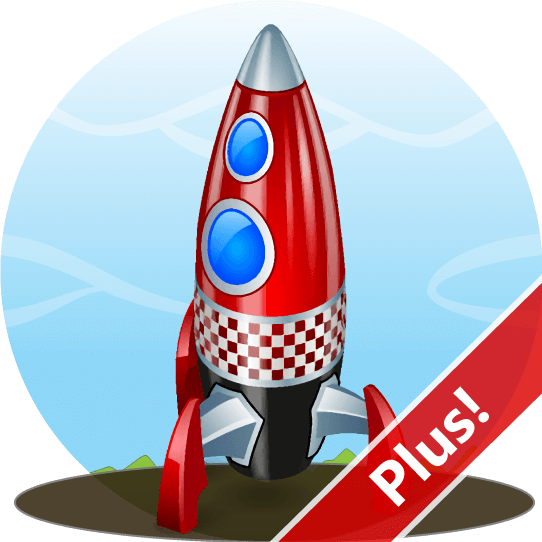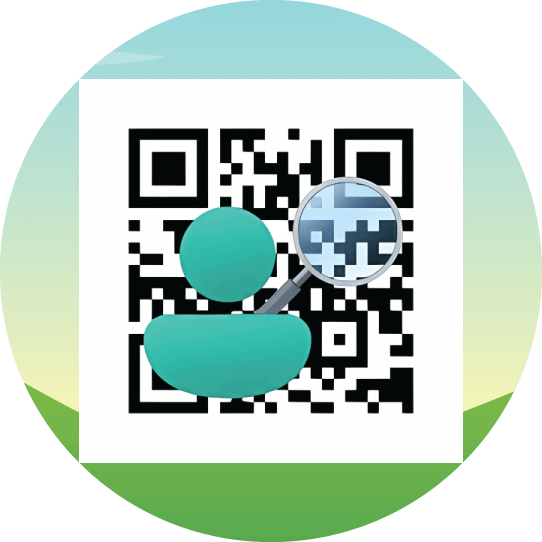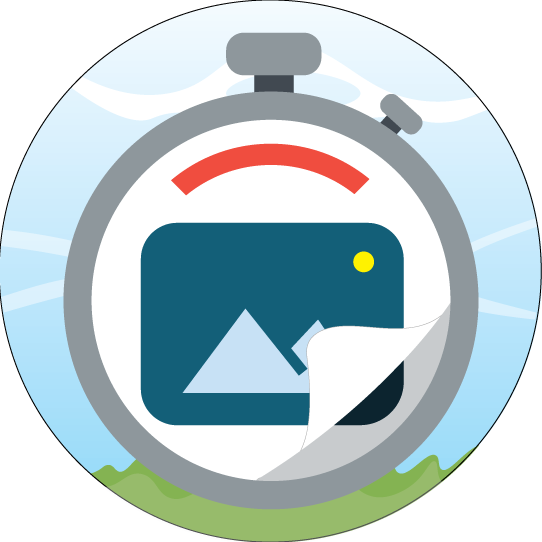How to Do an Emergency Restart in Windows 11
May 14, 2024
It's worth noting that an Emergency Restart feature has been included in Windows NT 3.1 since 1993. However, since it hasn't been documented, not many people are aware of its existence.
So, what exactly is it?
It's your last resort to restart Windows safely when none of the other options are working. By "safely," it means that this feature should not damage your Windows, but since no data is saved during the process, it may cause any open applications to become corrupted.
What is the purpose of the Emergency Restart?
As the name implies, you should only use it in an emergency. When apps crash badly, and you cannot perform any regular restart procedures, emergency restart will be your last option. You could say that this method is somewhat better than unplugging the computer power. Although it might corrupt open applications, it should keep Windows intact.
How do you activate Emergency Restart?
Step 1
Press the Ctrl + Alt + Delete shortcut to open the Ctrl + Alt + Delete screen.
Step 2
While pressing and holding the Ctrl key, click the Power button on the lower right-hand side of the screen.
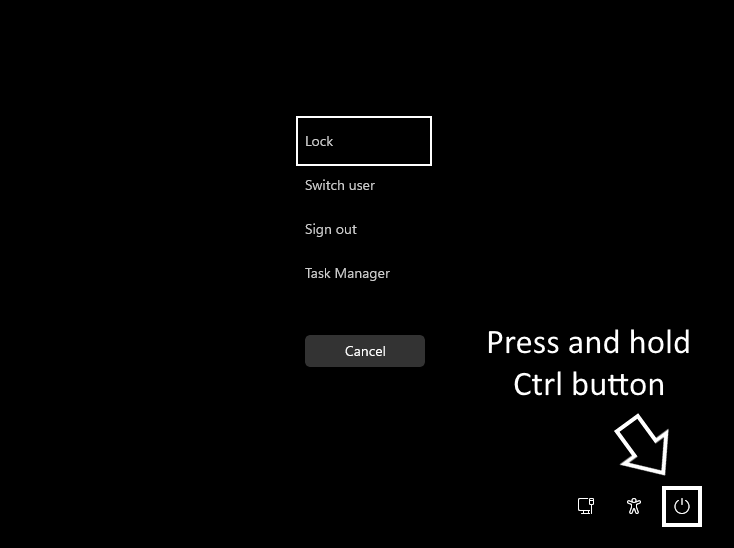
Step 3
ick OK to perform an emergency restart.
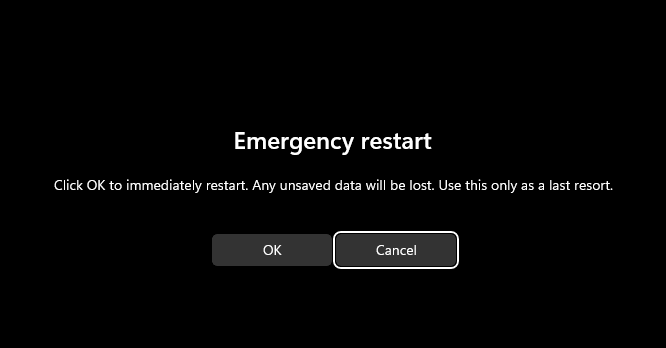
News source: Windows Central
Windows Tips and Tricks
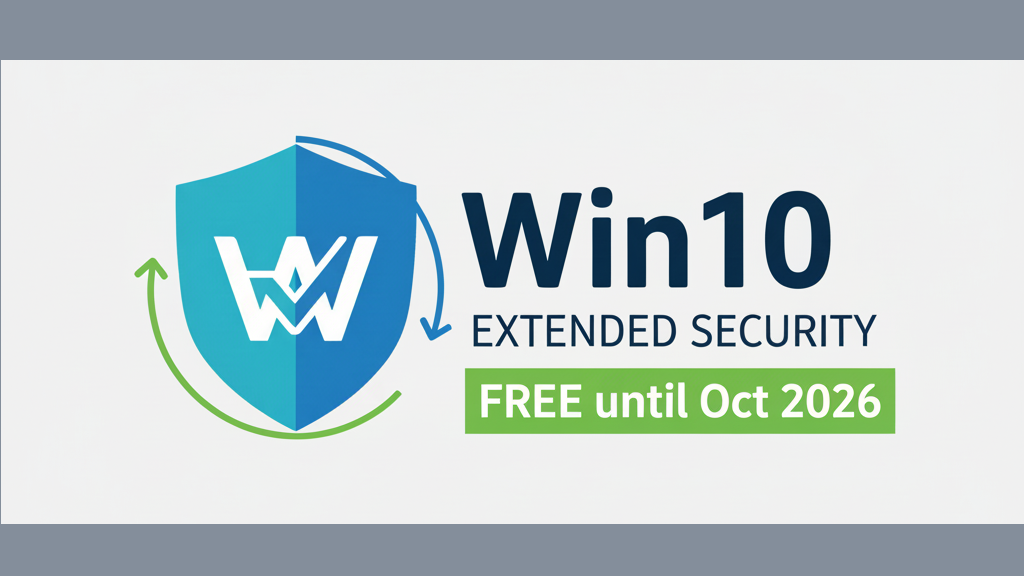
A Free Lifeline: How to Get Windows 10 Security Updates Until 2026

Native Archive Support in Windows 11 24H2: Convenient, But Still Limited
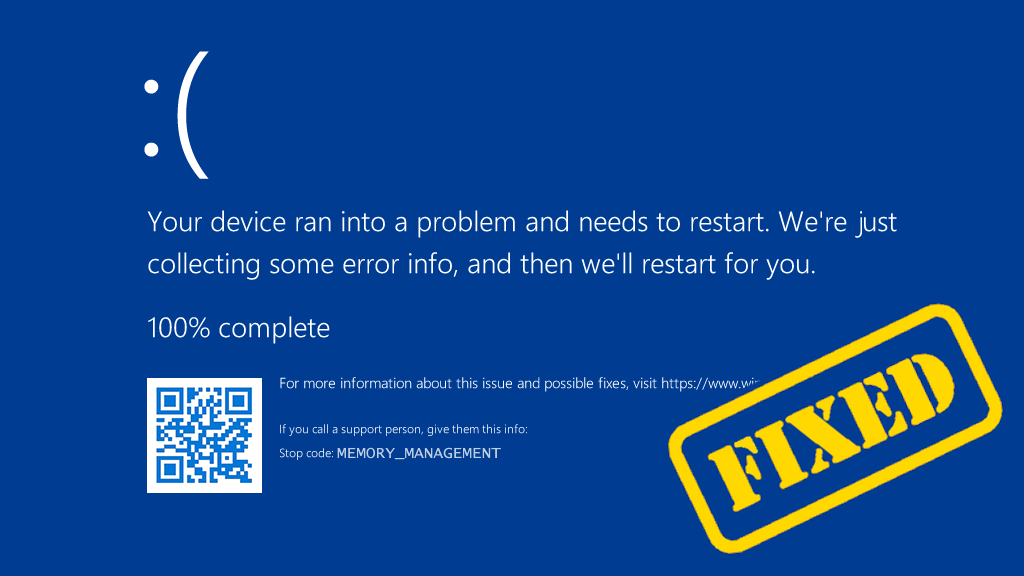
How to Fix the Windows Stop Code Memory Management BSOD?
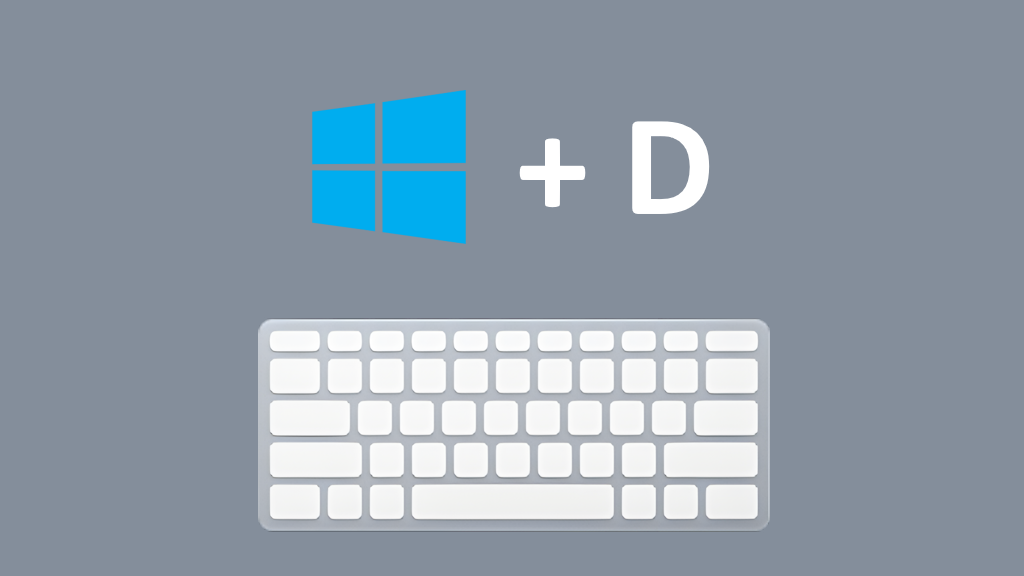
Essential Keyboard Shortcuts for Windows 11 Beginners
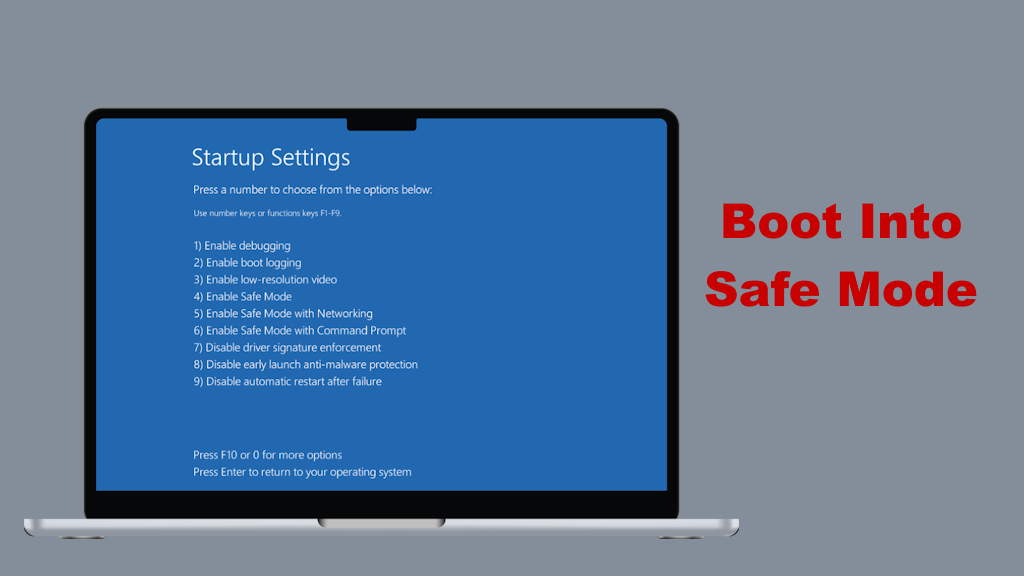
How to boot into safe mode when you can’t sign in to Windows 11?
More Tips and Tricks >>>