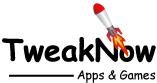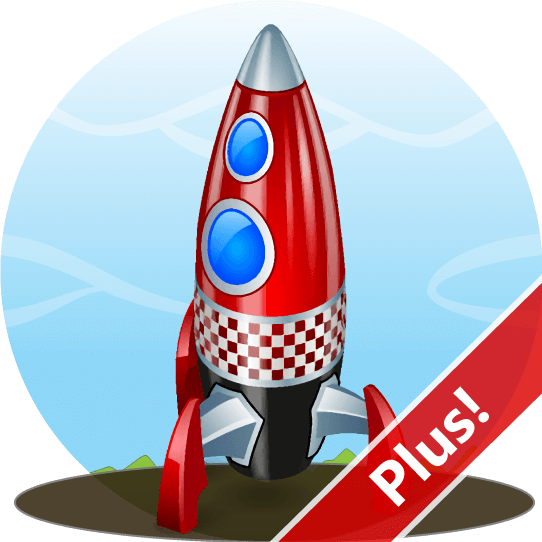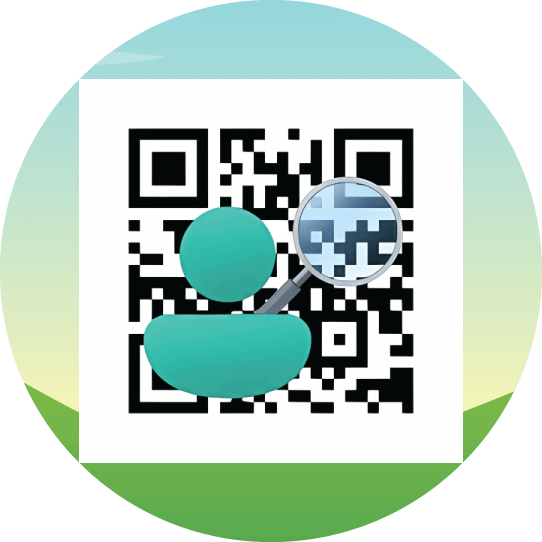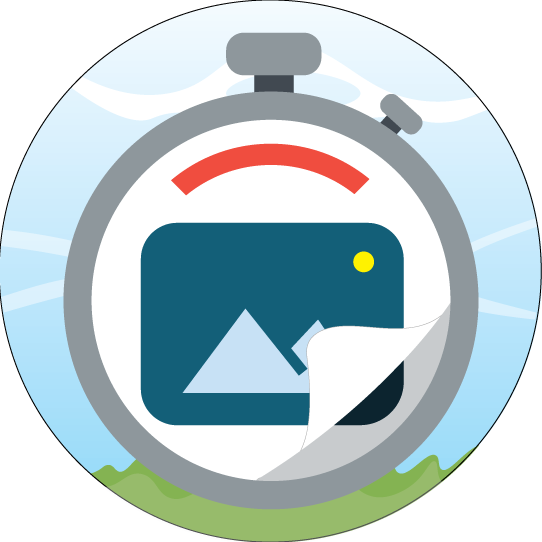Change Between Light and Dark Mode for Default App Mode
To enable dark or light mode in Windows 11, navigate to Settings > Personalization > Colors, then open the drop-down menu for "Choose your mode" and select "Custom". A new option will be appear. Finally set the "Choose your default app mode" to "Light" or "Dark".
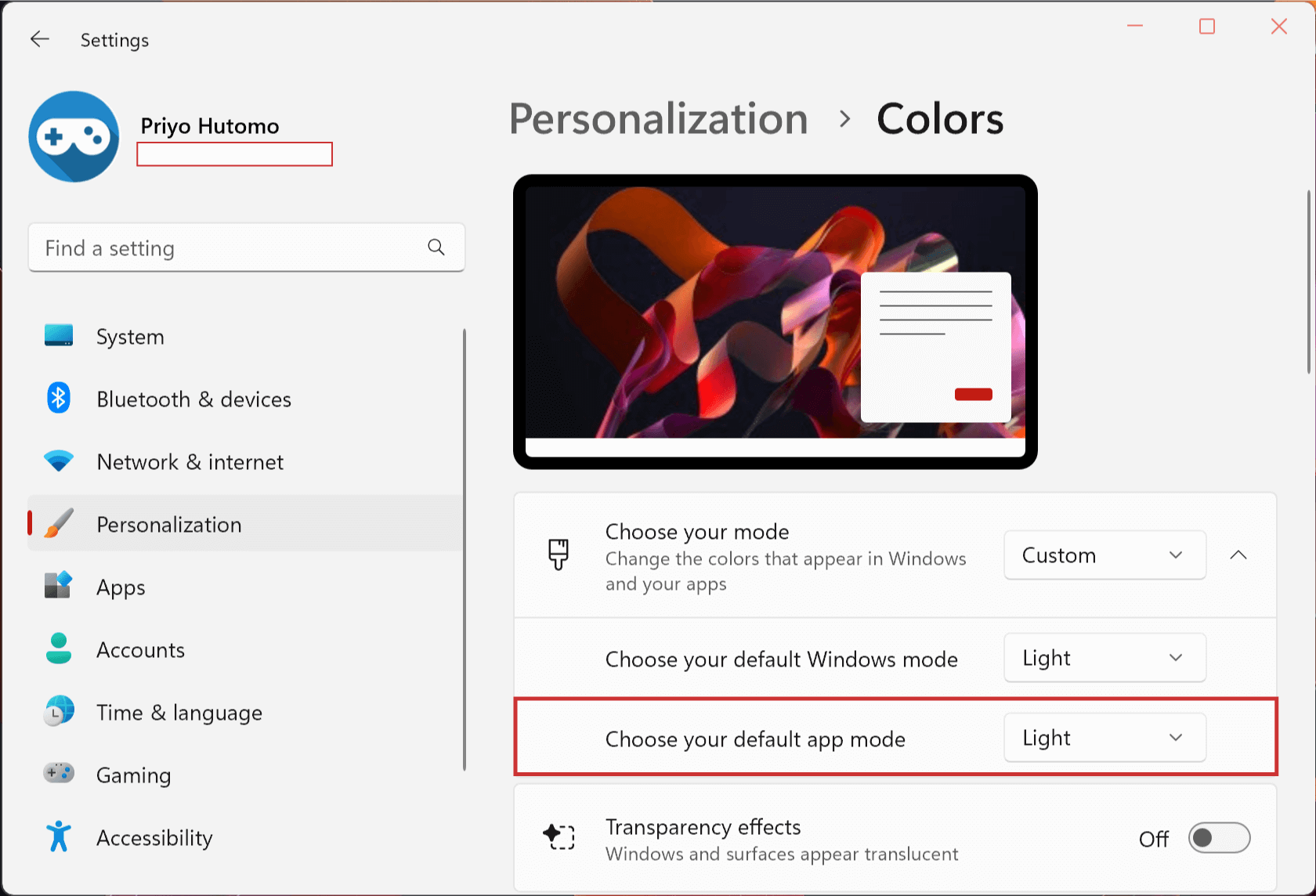
This setting will change the look of all supported applications.
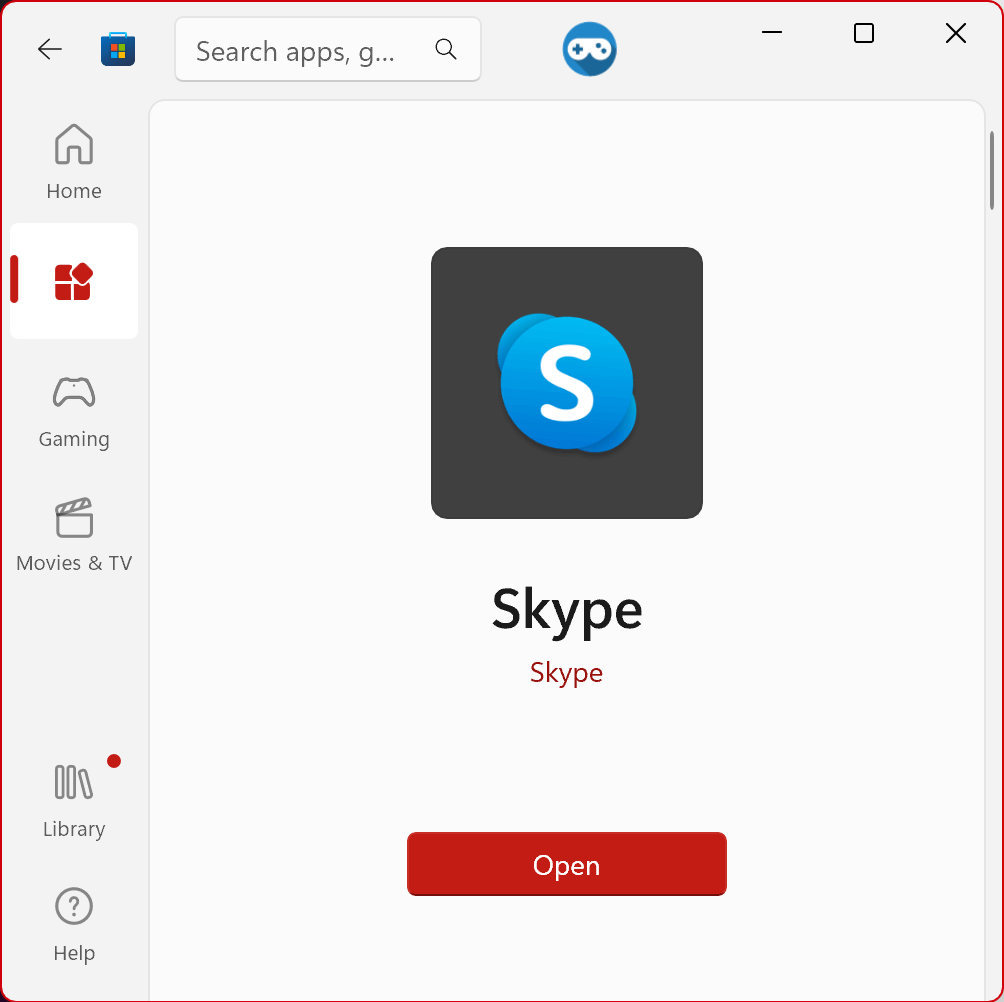
Light Mode
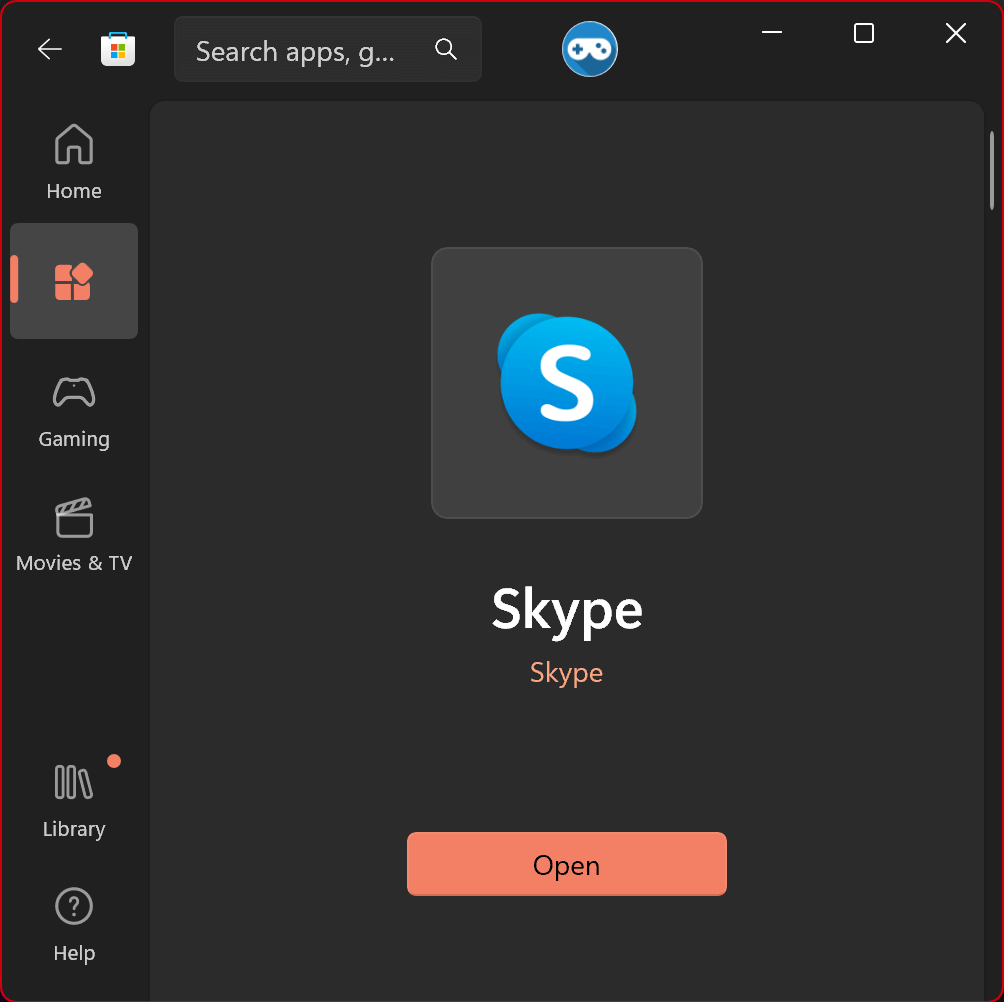
Dark Mode
To Enable Light or Dark Mode for Default App Mode Through Windows Registry
Warning: Modifying the Windows Registry directly through Registry Editor (Regedit) may cause problem to Windows. Proceed with caution. Before making any registry changes, make sure that you already familiar with the basics of the Windows Registry.
- Press the "Start" key on the taskbar.
- Search and open "Registry Editor".
- Go to the following folder: HKEY_CURRENT_USER\Software\Microsoft\Windows\CurrentVersion\Themes\Personalize
- Using the right-click menu, create a DWORD value with the follow name "AppsUseLightTheme".
- Set the value to 1 for Light mode or 0 for Dark mode
- Sign-out or Restart Windows for the changes to take effect.
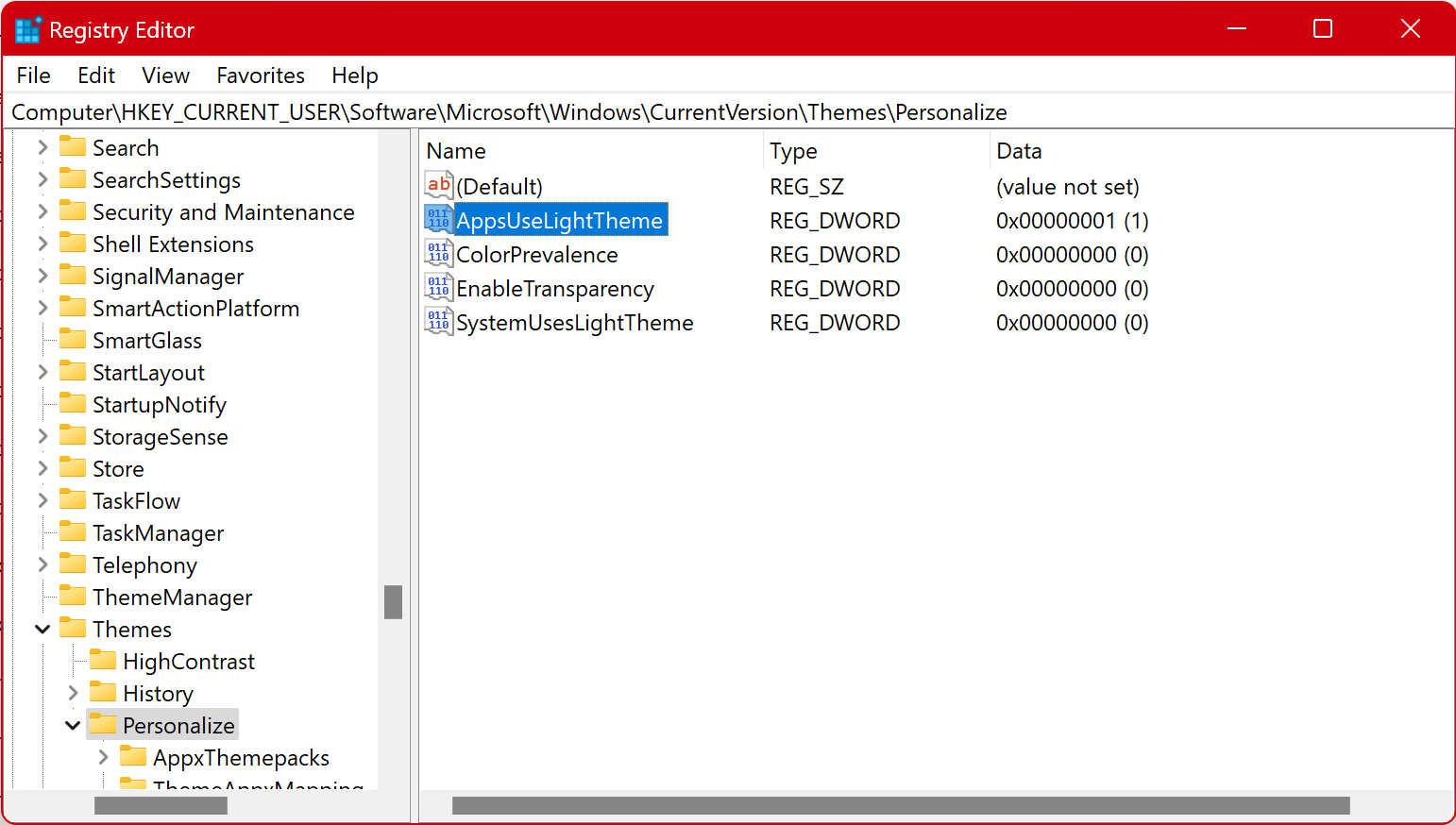
Windows Tips and Tricks
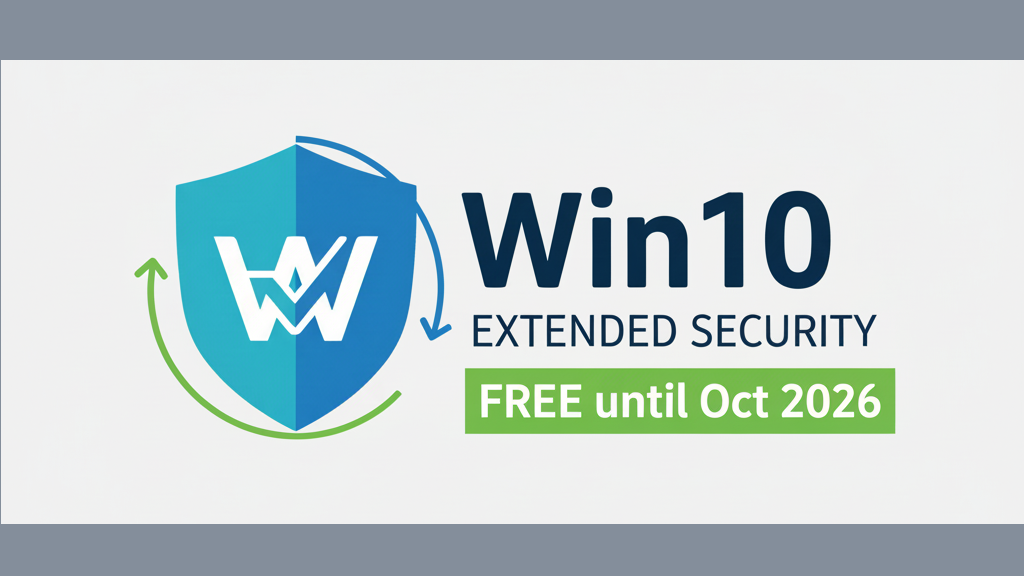
A Free Lifeline: How to Get Windows 10 Security Updates Until 2026

Native Archive Support in Windows 11 24H2: Convenient, But Still Limited
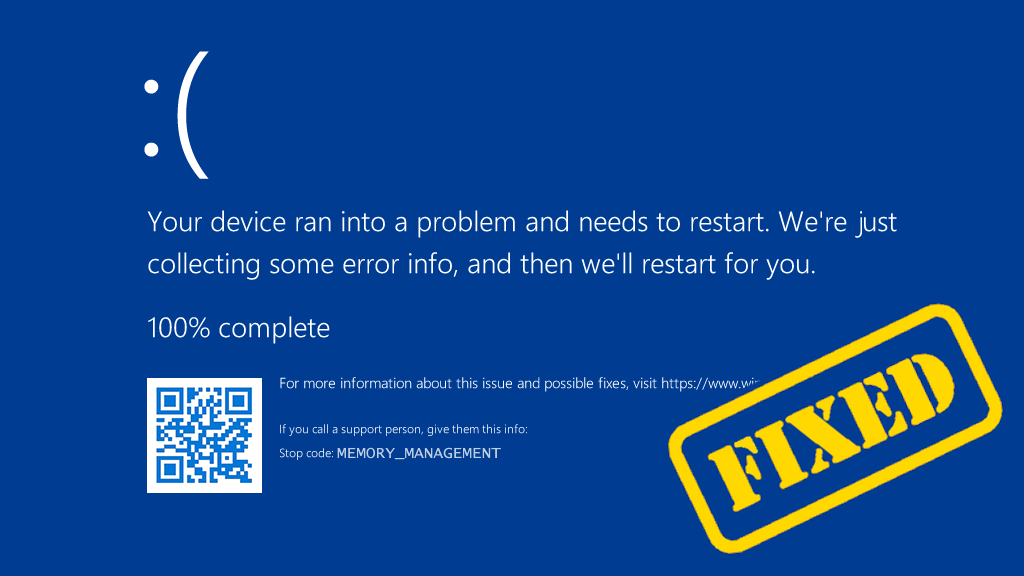
How to Fix the Windows Stop Code Memory Management BSOD?
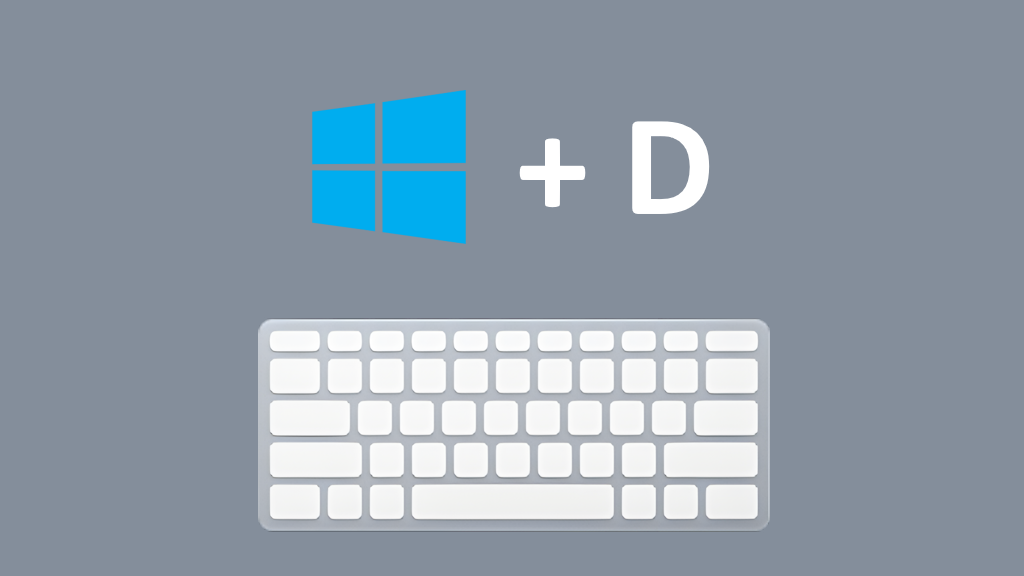
Essential Keyboard Shortcuts for Windows 11 Beginners
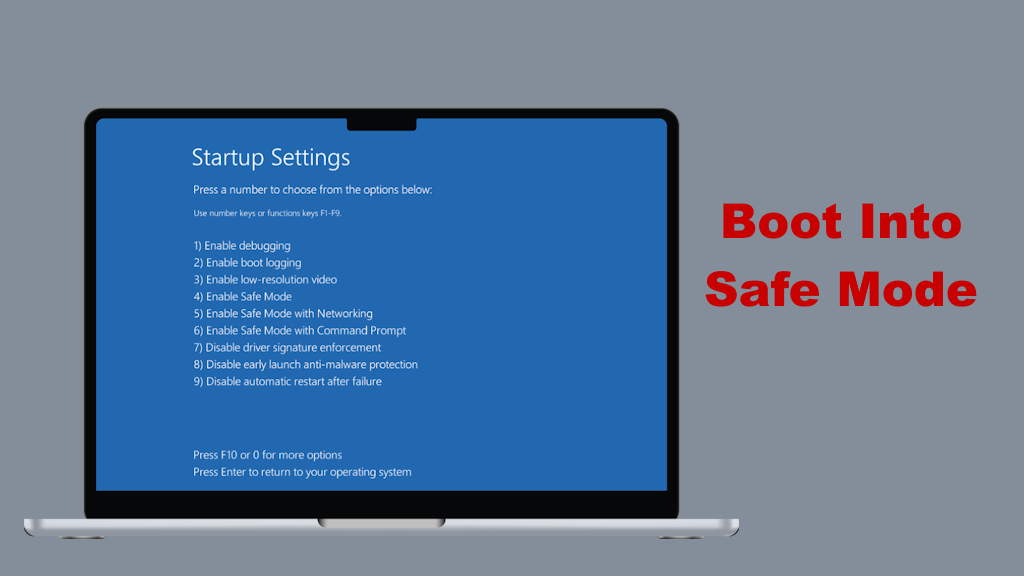
How to boot into safe mode when you can’t sign in to Windows 11?
More Tips and Tricks >>>