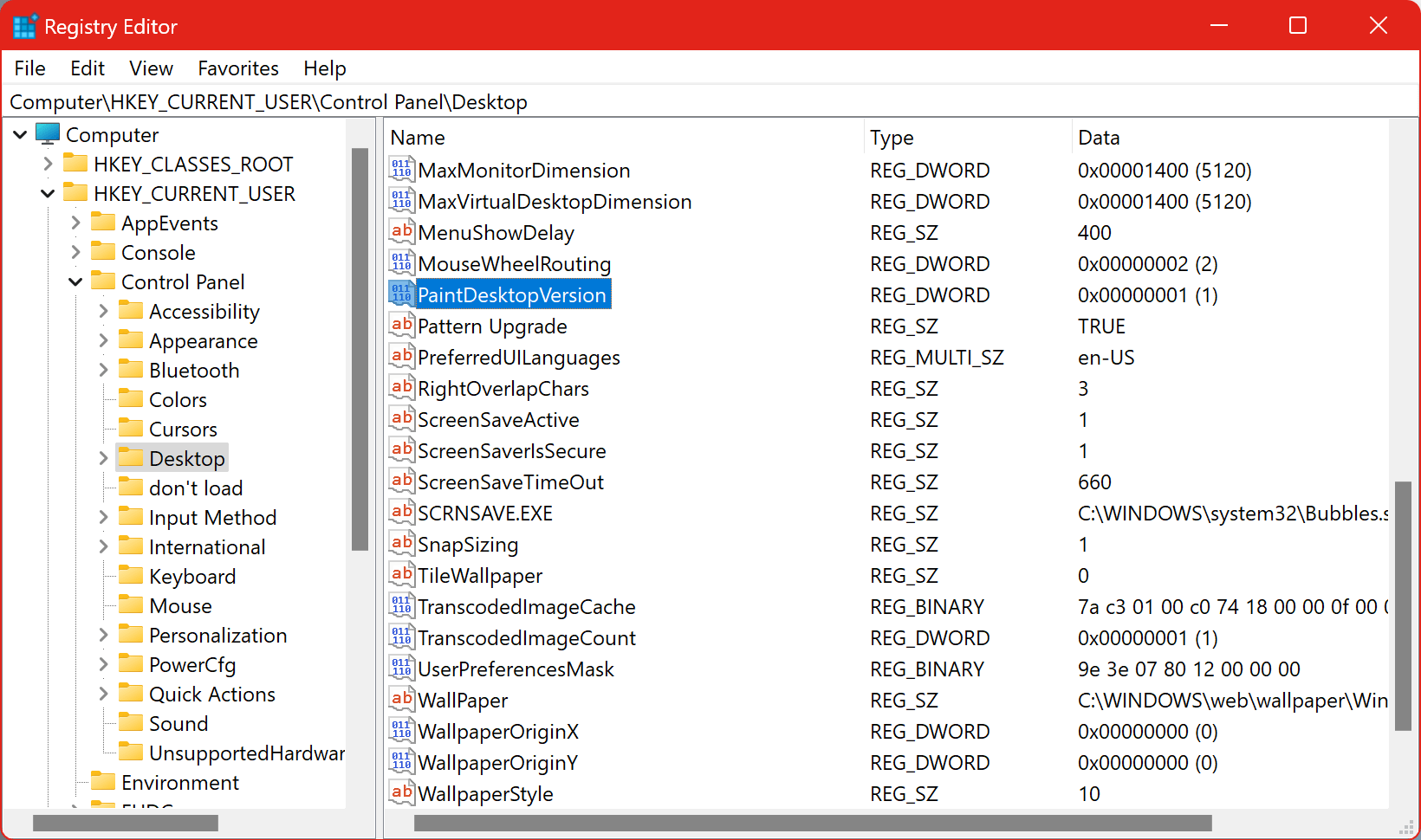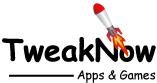Show Windows Version and Build Number on the Desktop
To show or hide windows version and build number on the desktop, you need to directly modify the Windows registry.
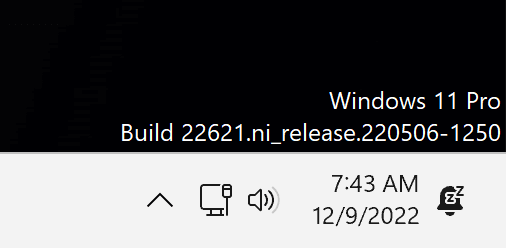
Version and build number will be displayed at the right bottom of the desktop
To Show Windows Version and Build Number on the Desktop Through Windows Registry
Warning: Modifying the Windows Registry directly through Registry Editor (Regedit) may cause problem to Windows. Proceed with caution. Before making any registry changes, make sure that you already familiar with the basics of the Windows Registry.
- Press the "Start" key on the taskbar.
- Search and open "Registry Editor".
- Go to the following folder: HKEY_CURRENT_USER\Control Panel\Desktop
- Using the right-click menu, create a DWORD value with the follow name "PaintDesktopVersion".
- Set the value to 1 to show or 0 to hide
- Sign-out or Restart Windows for the changes to take effect.