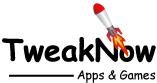Change Icon Spacing on the Desktop
To change Icon Spacing on the Desktop, you need to directly modify the Windows registry.
IconSpacing: -1125 (default)
IconVerticalSpacing: -1125 (default)
IconSpacing: 0
IconVerticalSpacing: 0
IconSpacing: -2000
IconVerticalSpacing: -2000
To Change Icon Spacing on the Desktop Through Windows Registry
Warning: Modifying the Windows Registry directly through Registry Editor (Regedit) may cause problem to Windows. Proceed with caution. Before making any registry changes, make sure that you already familiar with the basics of the Windows Registry.
- Press the "Start" key on the taskbar.
- Search and open "Registry Editor".
- Go to the following folder: HKEY_CURRENT_USER\Control Panel\Desktop\WindowMetrics
- Using the right-click menu, create a DWORD value with the following names:
"IconSpacing" to control horizontal spacing
"IconVerticalSpacing" to control vertical spacing - Set the value between 0 to -2000 (-1125 is the default)
- Sign-out or Restart Windows for the changes to take effect.