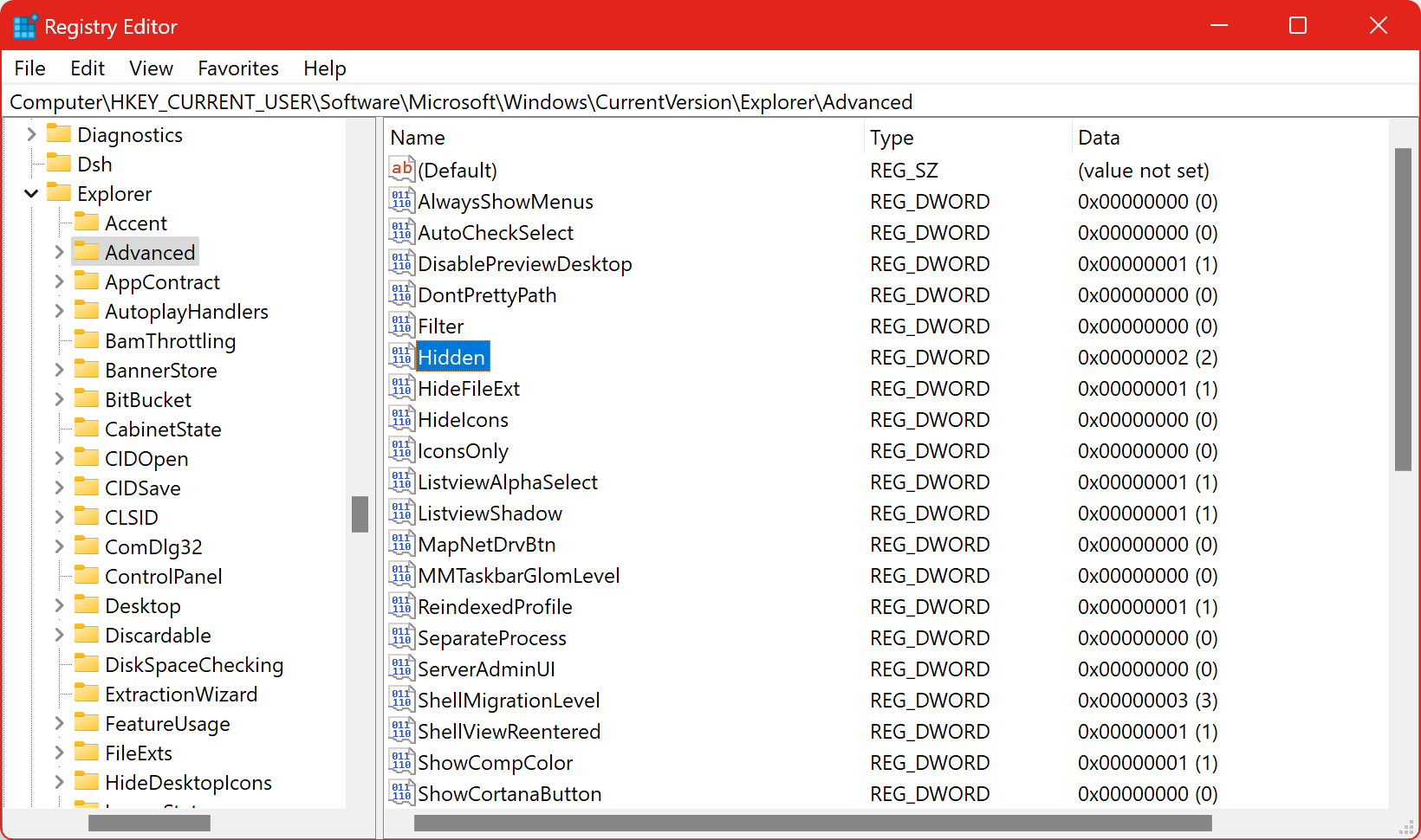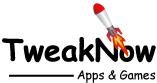Show Hidden Files, Folders and Drives in File Explorer
To show or hide hidden files, folders and drives in File Explorer, go to File Explorer's menu and navigate to View > Show then check the "Hidden items" menu.
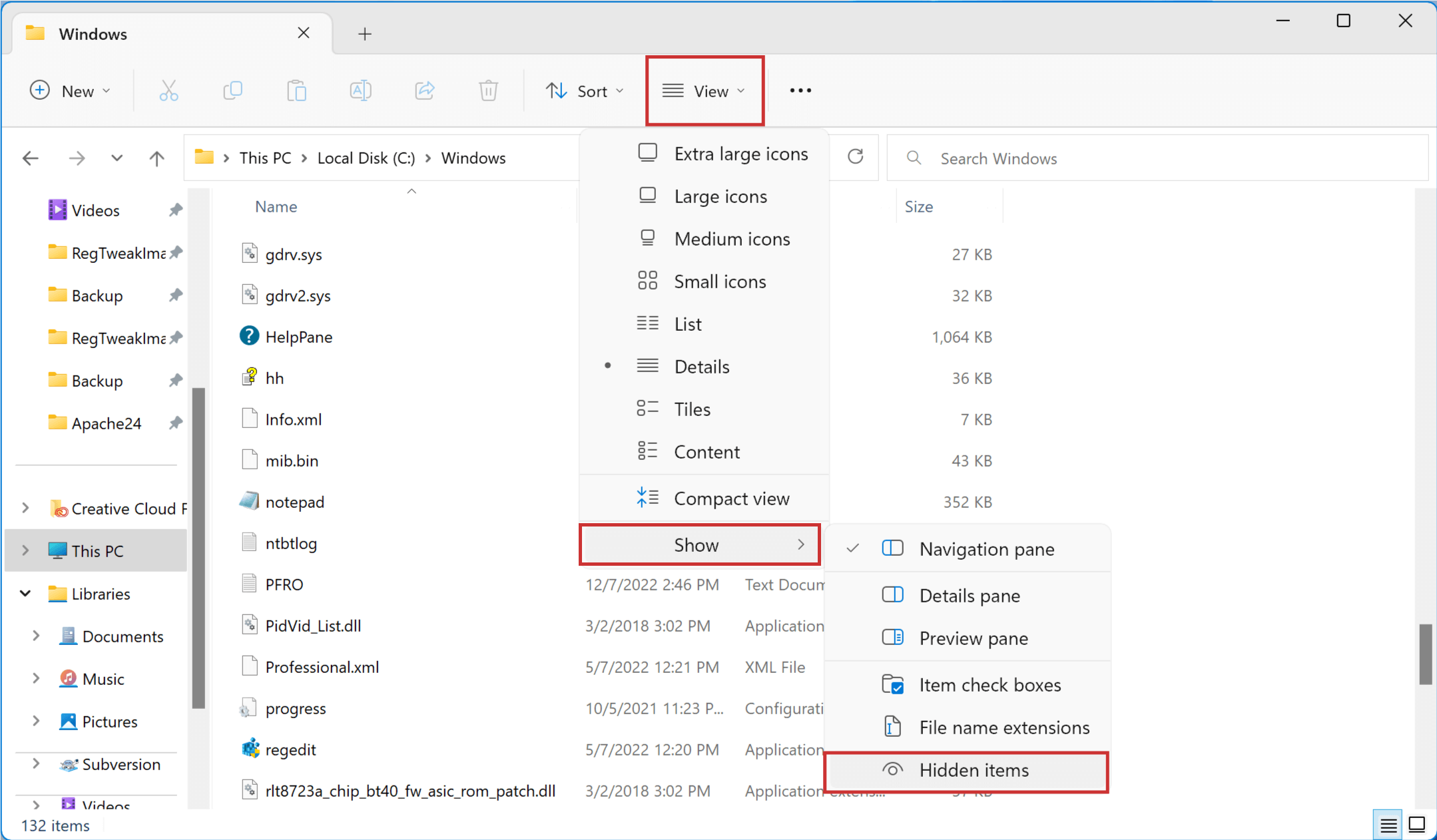
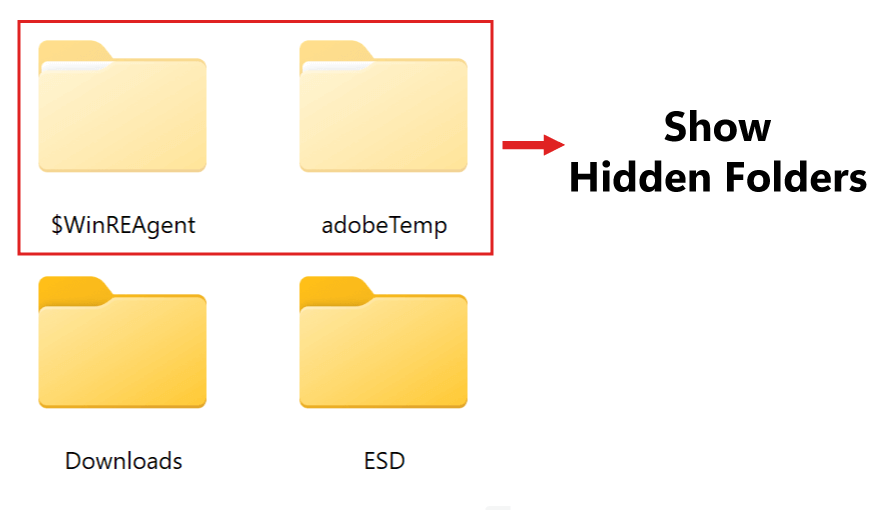
To Show Hidden Files, Folders and Drives in File Explorer Through Windows Registry
Warning: Modifying the Windows Registry directly through Registry Editor (Regedit) may cause problem to Windows. Proceed with caution. Before making any registry changes, make sure that you already familiar with the basics of the Windows Registry.
- Press the "Start" key on the taskbar.
- Search and open "Registry Editor".
- Go to the following folder: HKEY_CURRENT_USER > Software > Microsoft > Windows > CurrentVersion > Explorer > Advanced
- Using the right-click menu, create a DWORD value with the follow name "Hidden".
- Set the value to 1 to show hidden items or 2 to hide
- Sign-out or Restart Windows for the changes to take effect.