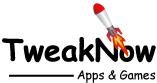How to Fix the Windows Stop Code Memory Management BSOD
July 15, 2025
The dreaded Blue Screen of Death can strike your computer without warning. One moment everything's running smoothly, you are sipping your frappe and working on a warm sunny day, and the next, your screen flashes a blue screen message. Boom! It slams your work to a halt with a chilling "MEMORY_MANAGEMENT" stop code. It's like your PC just had a heart attack. It’s enough to make you swear off computers forever. (Don’t do that. We need you here!)
In this post we’ll break down what this frustrating error means and how to fix it step by step.
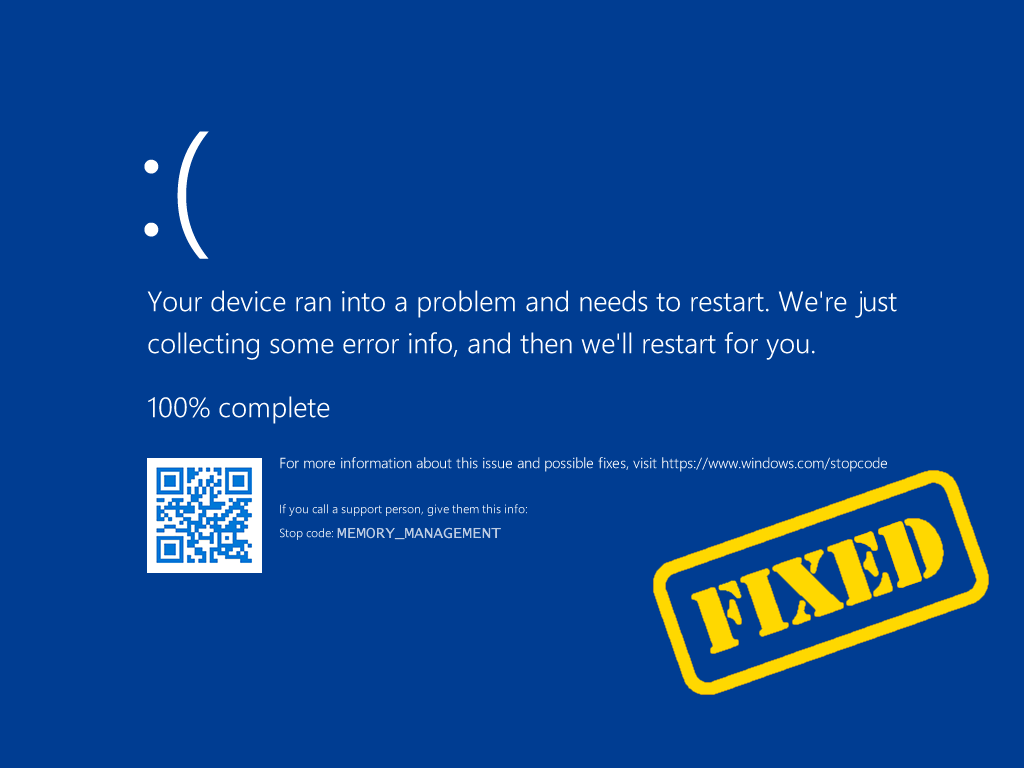
About Windows Stop Code Memory Management BSOD
The “Memory Management” code is exactly what it sounds like. It is a signal that something wrong has happened to your computer’s memory system. In Windows, memory management is critical for the stability of a system and its processing speed. If the memory manager faces problems, your Windows operating system crashes and displays the Memory Management BSOD (often error code 0x0000001A).
In other words, Windows is telling you it hit a serious snag handling memory. While this sounds ominous, it often means you can fix the problem by tracking down bad hardware or software.
Let’s run through the usual suspects:
- Faulty RAM (bad memory modules)
- Corrupted system files or OS bugs
- Outdated or buggy device drivers
- Failing or incompatible hardware (new GPU, motherboard issues, etc.)
- Disk errors or bad sectors on your drive
- Virus or malware infections
- Recent software/driver changes or updates (causing conflicts)
Fixing the Memory Management Error
Method 1: Restart Your PC and Check for One-Time Glitches
Sometimes this error is a fluke. A random hiccup in memory or a transient driver bug can cause a one-off crash. Before jumping into advanced fixes, do a simple reboot. If you’ve just installed new hardware (RAM or peripherals), make sure connections are snug or temporarily remove it to see if that helps. After restarting, watch if the error comes back. If it doesn’t, great – you might have dodged a bullet. Either way, a fresh boot clears temporary glitches and is always worth a try before diving deeper.
Method 2: Run Windows Memory Diagnostic Tool
When Windows suspects bad RAM, it provides a built-in tool to test it. The Windows Memory Diagnostic will reboot your PC and check for RAM errors. This helps confirm if your memory sticks are to be blamed. To use it:
- Open Terminal (search for Terminal from Start).
- Type
mdsched.exeand hit Enter. - Choose “Restart now and check for problems.” (Save any work first.)
- Let the PC reboot and perform the scan.
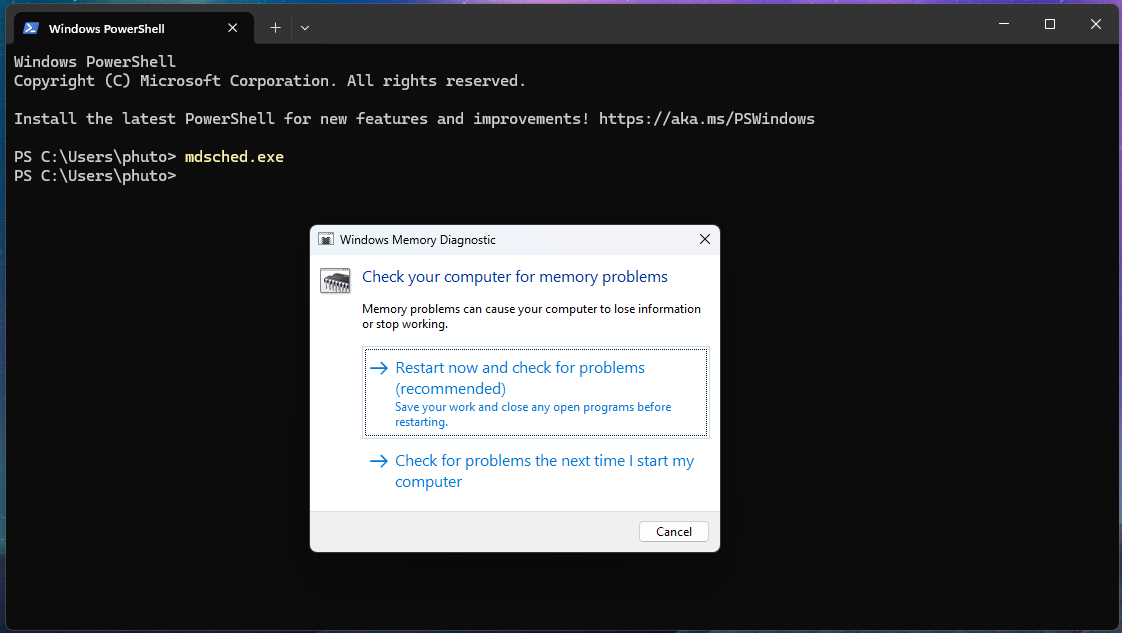
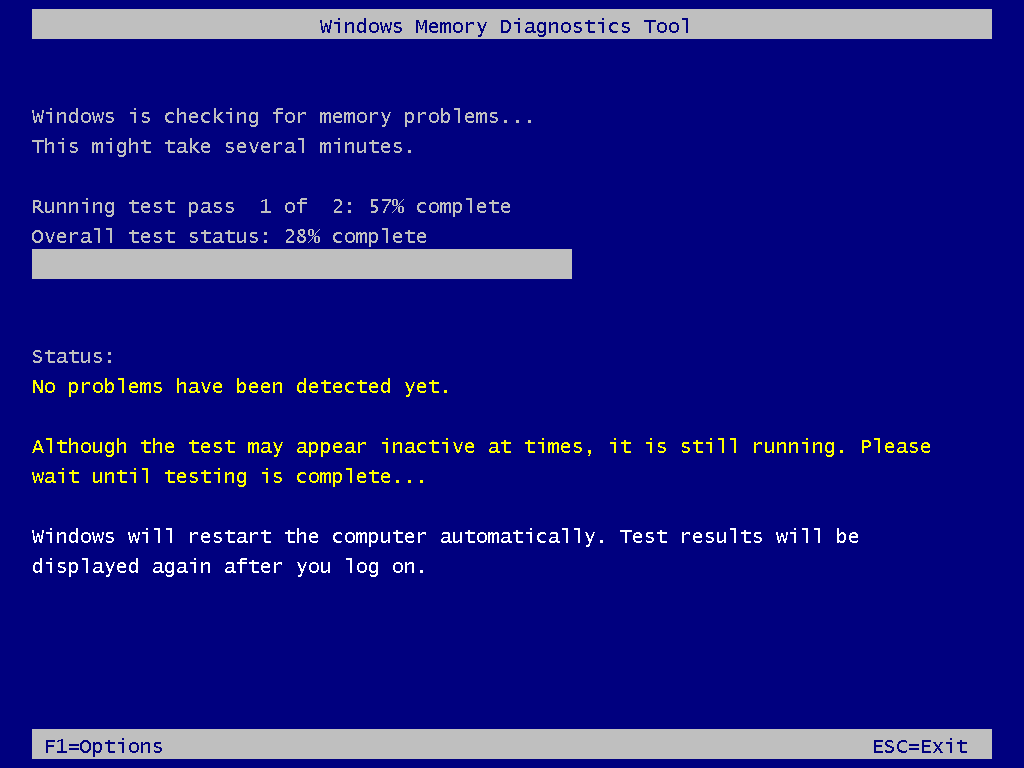
When it finishes, Windows will restart again and show the results. If it reports errors, you likely have faulty RAM. In that case, try reseating your RAM sticks or testing them one at a time. Bad RAM should be replaced, it’s the most common cause of Memory Management errors. Once your RAM is healthy, the BSODs should stop.
Method 3: Update or Reinstall Device Drivers
Outdated or corrupt drivers often trigger BSODs. For example, a graphics card or disk controller driver can clobber memory if it’s misbehaving. We’ll update drivers through Windows and Device Manager:
- Open Device Manager (right-click the Start button, choose Device Manager).
- Look for any device with a yellow “!” icon.
- Right-click the device and select Update driver.
- Choose “Search automatically.” to let Windows find the latest driver.
- Alternatively, visit the manufacturer’s site (NVIDIA/AMD for GPU, Intel/Realtek for chipset, etc.) to download the newest driver manually.
- After updating, restart your PC
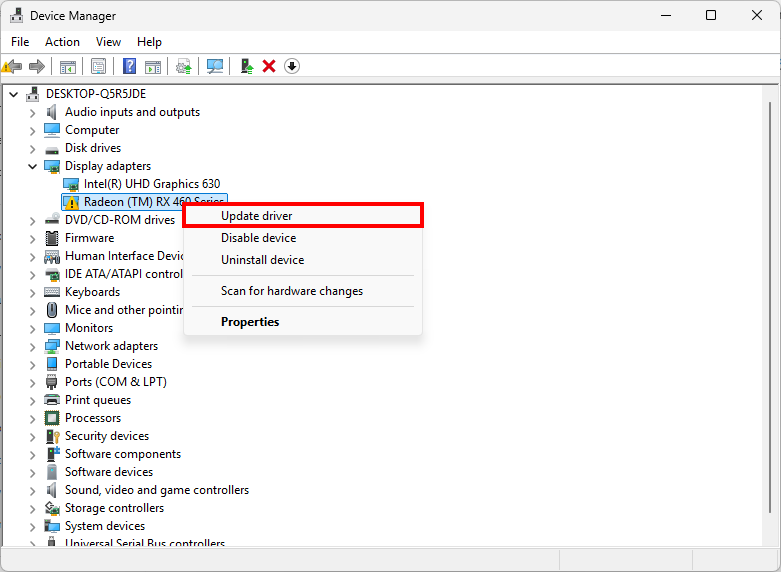
Also check Windows Update: go to Settings > Update & Security > Windows Update and apply any pending updates. Often, Windows Update includes important driver patches. Restart again after updates. With drivers up to date, you’ve eliminated one of the biggest troublemakers.
Repair Corrupted System Files (SFC and DISM)
Corrupted Windows system files can lead to BSODs. The good news is Windows has tools to fix them. We’ll use Deployment Image Servicing and Management (DISM) first, then System File Checker (SFC):
- First, open Terminal with admin rights. Just hit the Windows key > type "terminal" > do a right-click on Terminal > hit Run as administrator.
- Once the window opens, type the following command and press Enter:
dism /online /cleanup-image /restorehealth - Now, wait for DISM to complete, which may take a few minutes.
- Once DISM finishes, run the System File Checker, type the following command and press Enter:
sfc /scannow
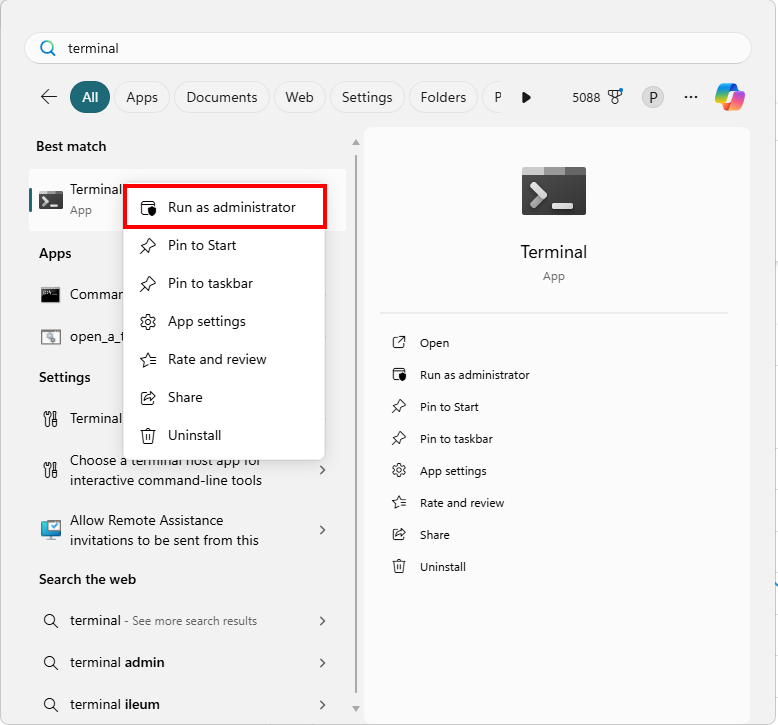
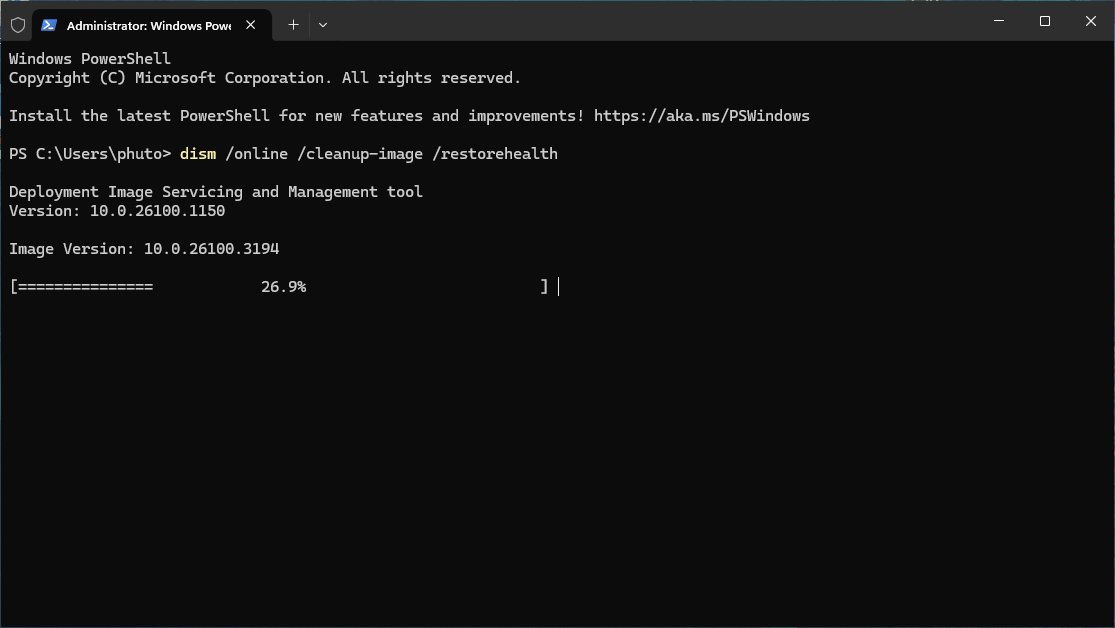
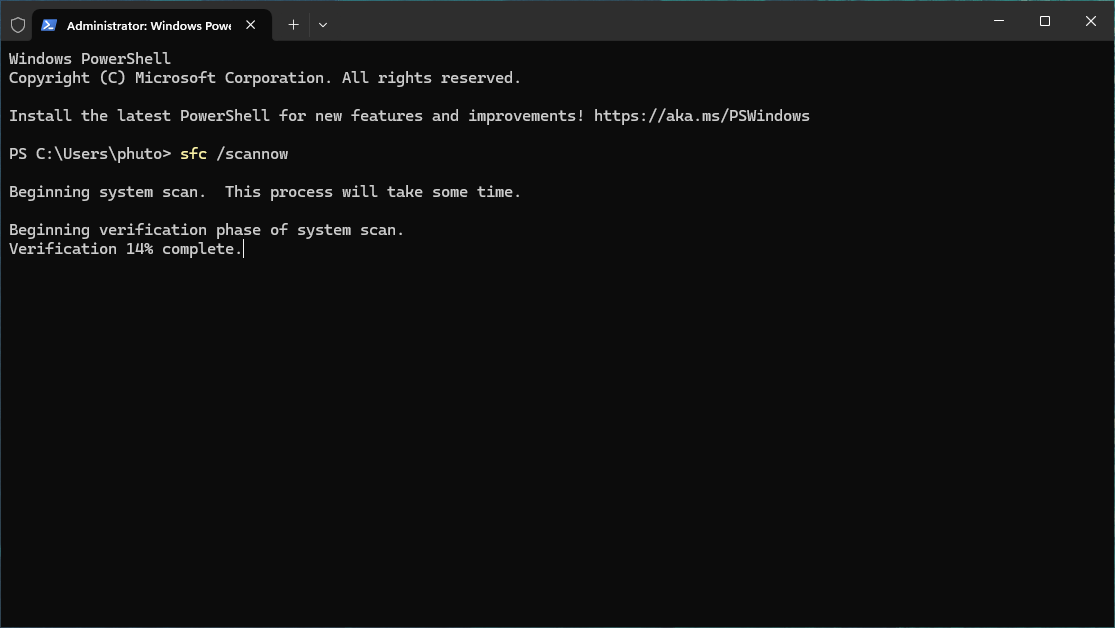
SFC will scan and automatically repair any missing or corrupted system files. After it finishes, restart your PC. This step often squashes obscure corruption issues. If BSODs were due to bad OS files, they should vanish now. If SFC finds nothing or can’t fix a problem, consider running it again, or proceed to the next steps.
Check Disk for Errors (CHKDSK)
Faulty sectors or disk errors on your drive can cause data corruption, which in turn can trigger memory faults. Checking the disk can catch and fix these issues:
- Open Terminal as administrator.
- Type the following command and press Enter:
chkdsk C: /f /rYou’ll be prompted to schedule the scan on the next restart. Type Y and reboot your PC
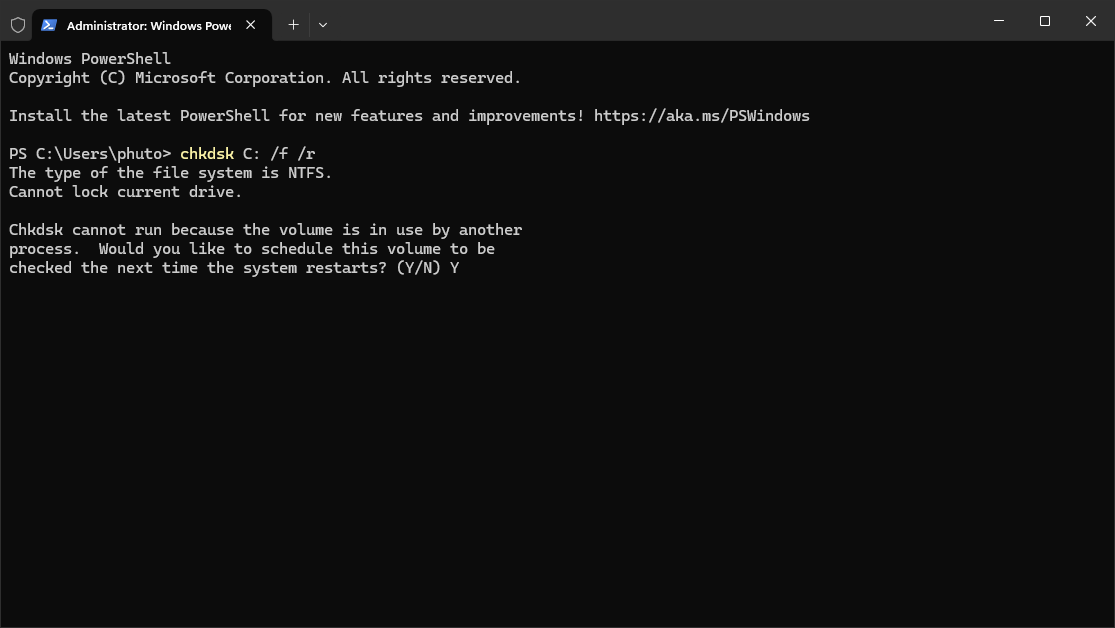
CHKDSK will run before Windows loads. It scans the C: drive for errors, fixes file system issues (/f), and recovers readable data from bad sectors (/r). This process can take some time, so be patient. When it’s done, Windows will boot normally. If disk errors were causing the BSOD, this should clear them up.
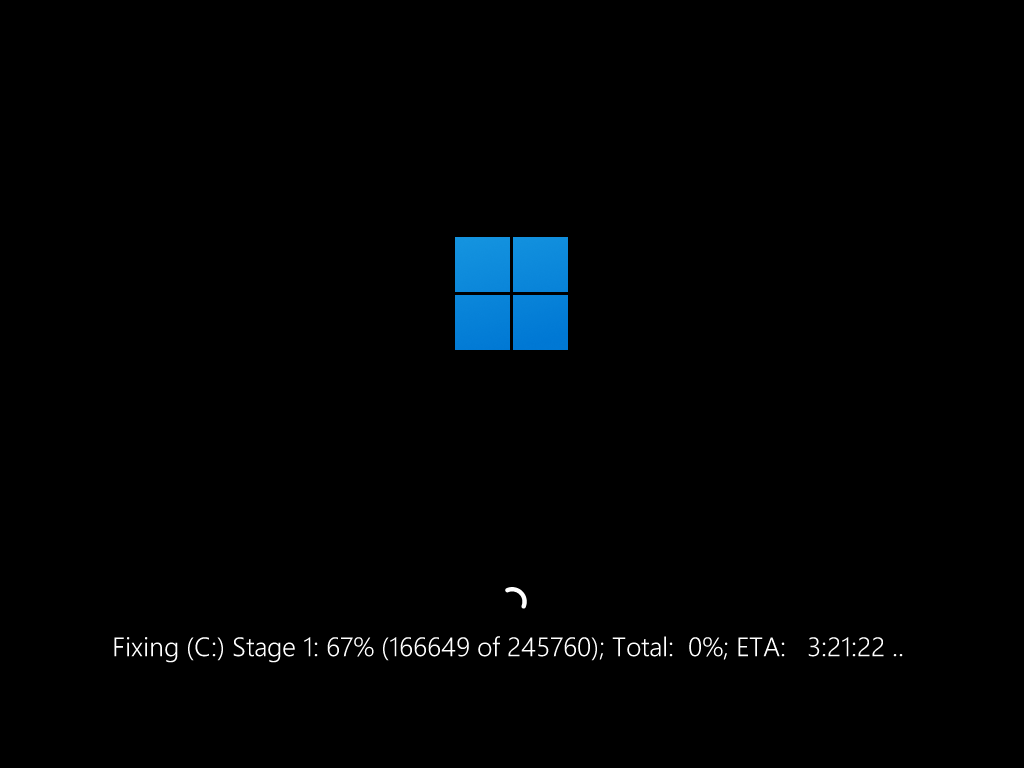
Scan for Malware
Believe it or not, a nasty virus or malware can play havoc with memory usage. Some malware hides deep in system files, corrupting memory structures or drivers (though it’s a less common cause, it happens). Run a full antivirus scan to rule this out:
- Open Windows Security (search for Windows Security from Start).
- Go to Virus & threat protection, then click Scan options.
- Select Full scan and click Scan now.
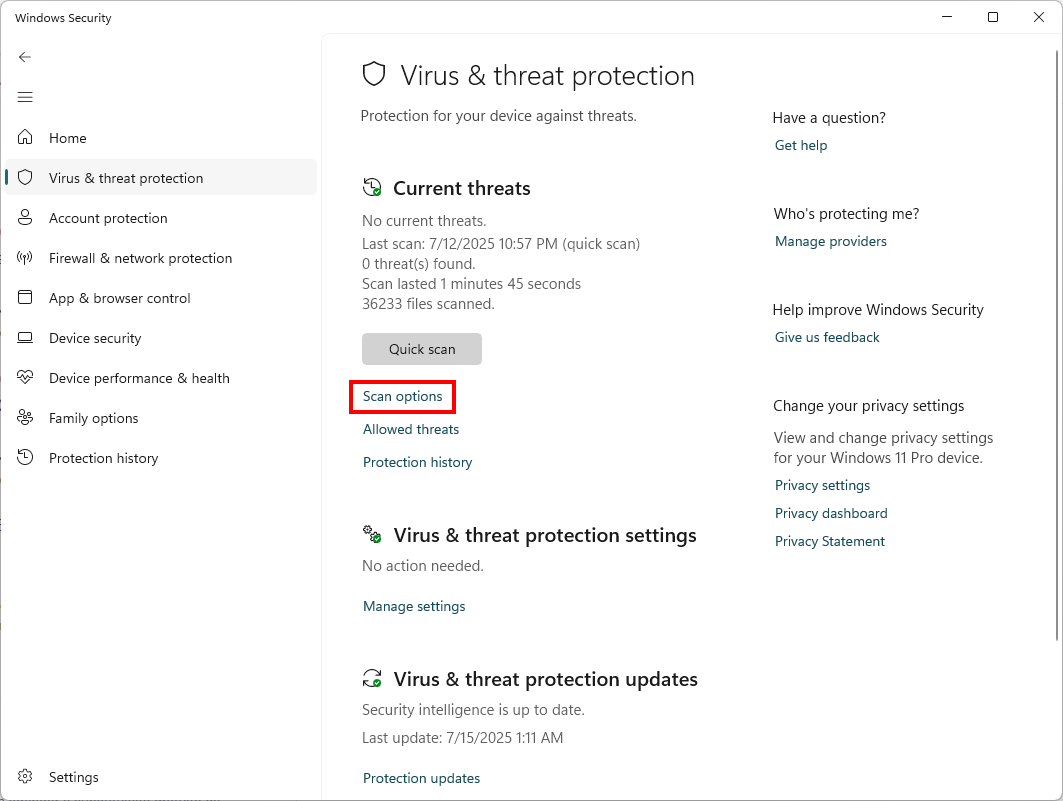
Let Windows Defender go across every corner of your hard drive and look for problems. If it flags anything that is sketchy, react fast and quarantine it or delete it right away. Cleaning out malware isn’t just good hygiene, it can get rid of any problems in your system before they result in full‑blown crashes. Once the scan wraps up and any threats are dealt with, reboot your PC and see if that MEMORY_MANAGEMENT screen has finally packed its bags.
Undo Recent Changes
Sometimes a new program or update is the culprit. If the BSOD started after installing new software or drivers, undo those changes:
- Open Control Panel (search for Control Panel from Start) and open Programs and Features.
- Sort by install date and look for anything new around the time errors began.
- Uninstall any suspicious or recently added software.
- Also in Device Manager, you can right-click a recently updated driver and choose Properties > Driver tab > Roll Back Driver (if the option is available).
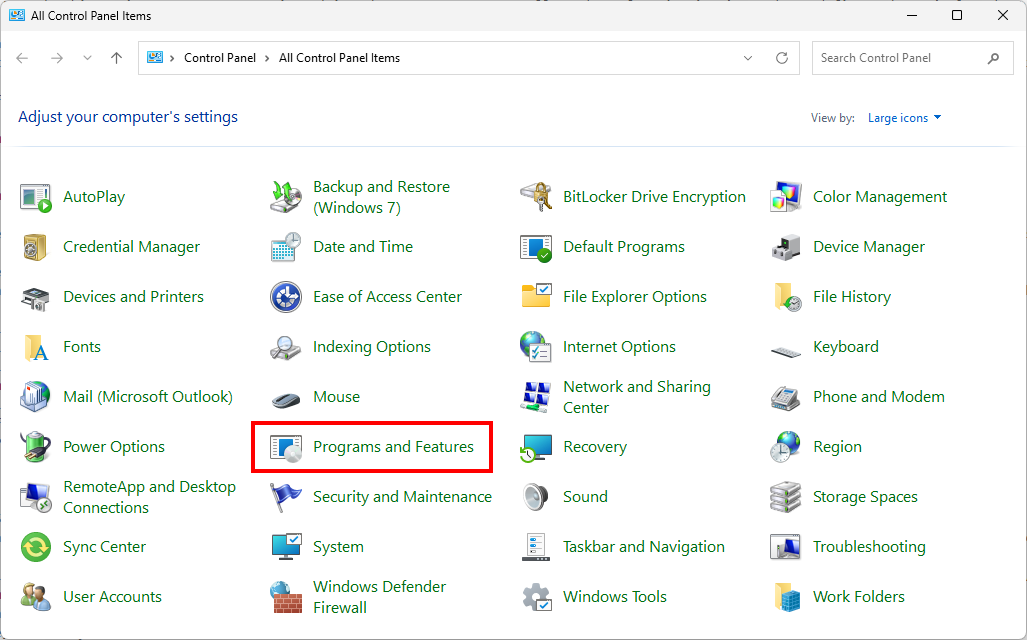
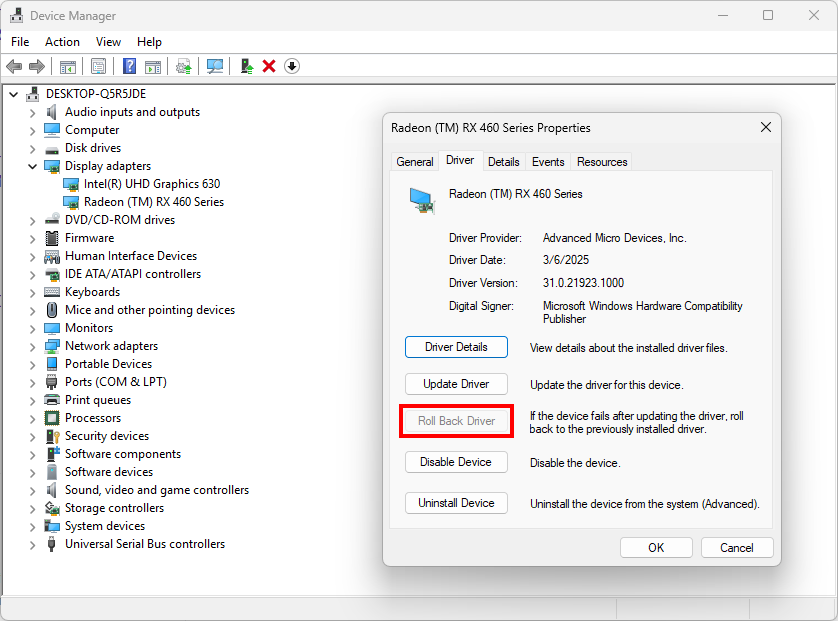
System Restore or Windows Reset
If none of the above fixes the BSOD, it might be time for a heavier hammer. Using System Restore, you can rewind your PC back to a point before the errors began. Search for Create a restore point, then use System Restore to pick an earlier date. This can undo tricky drivers or update issues.
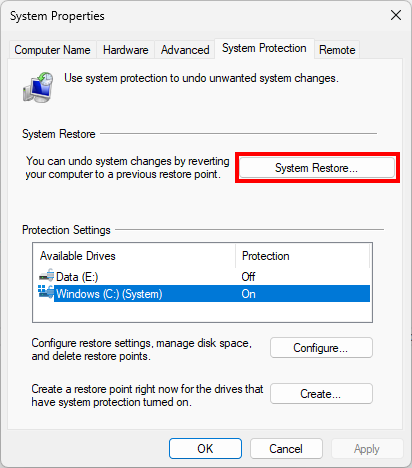
If System Restore isn’t available or doesn’t help, consider the Reset this PC. From Start searh for Recovery options.
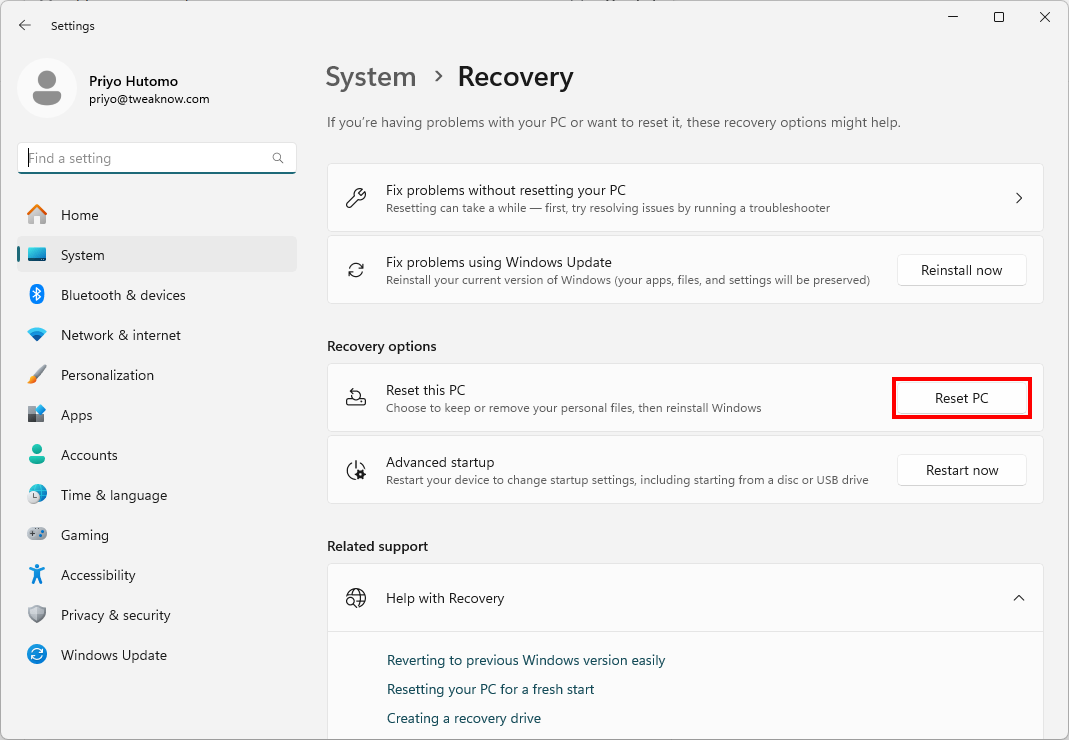
You can choose to keep your personal files while resetting Windows 10/11. This reinstalls Windows and clears deep software errors that regular troubleshooting can’t fix. Backup your important data first! After a reset, you’ll have a clean slate – hopefully, no more Memory Management BSODs.
What If You Lose Data in the Process?
Losing files during a disk repair or system reset while resolving this blue screen error can literally feel like dropping your phone in a pond. Utter panic, right? Don’t you break into a cold sweat yet. Just remember that recovery software exists precisely for moments like this. If you end up without a crucial document or cherished photo, try a trusted Professional Data Recovery Software to Restore your Files. It scans your drive at a low level and can bring back items that seemed gone for good.
Conclusion
A MEMORY_MANAGEMENT BSOD is unsettling,we get it, but that doesn’t mean that it has to derail your day or your mood. If you’re feeling helpless in such an unsettling position, start by trying each of the methods in the same order that has been provided above and keep on rebooting after every attempt. It doesn’t matter whether you’re running memory tests, updating drivers, or repairing system files, each one of the above methods will bring you closer and closer to a stable system. Plus, during the process, if you hit a tech snag that wipes out your important files, it can cause extend that stress. So, if this happens, don’t double-mind the situation and get a professional data recovery software to restore your files. Take your time, follow the steps, and soon you’ll look at that blue screen and think, “Not today.” Here’s to error-free RAM and smooth sailing ahead.