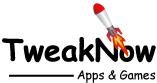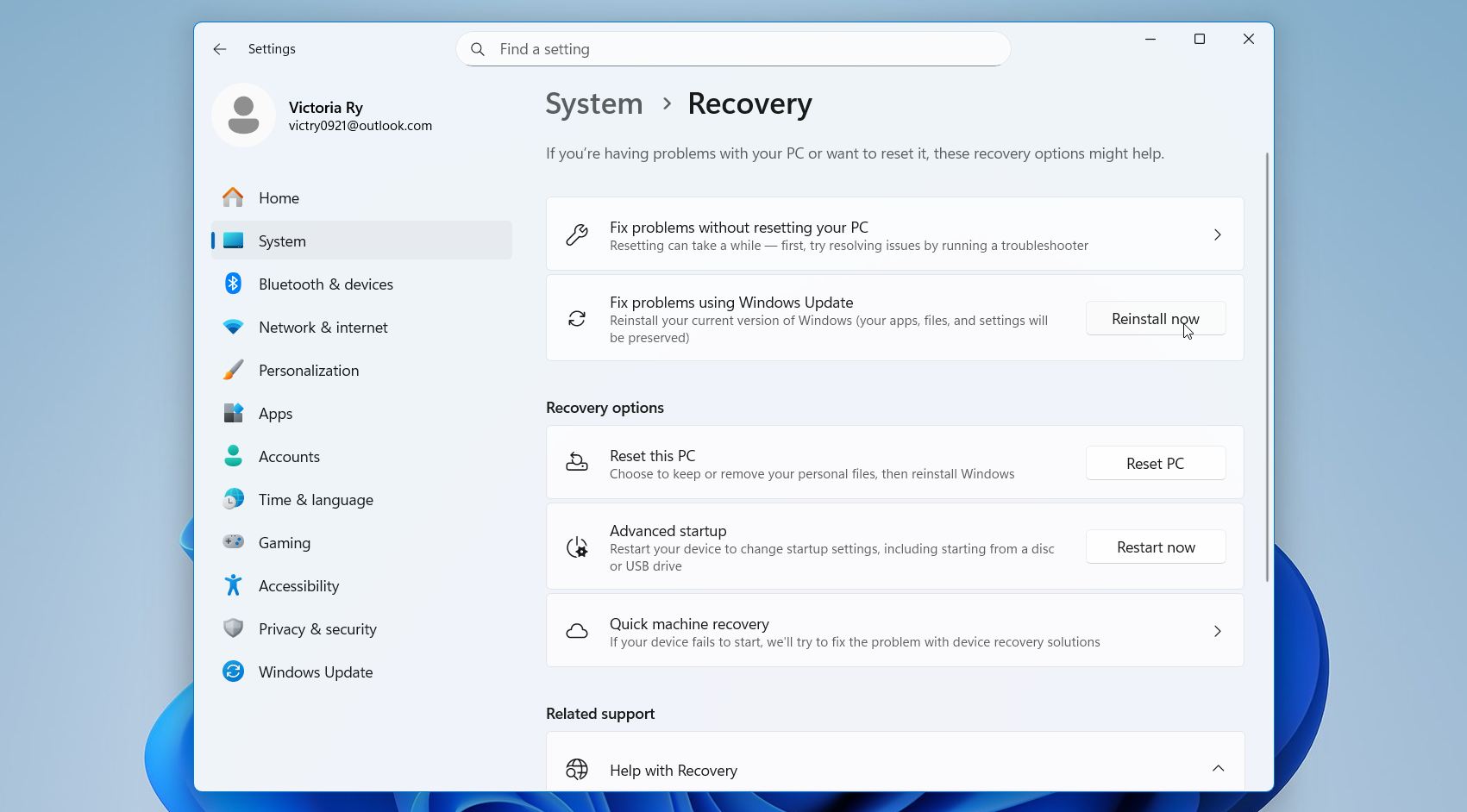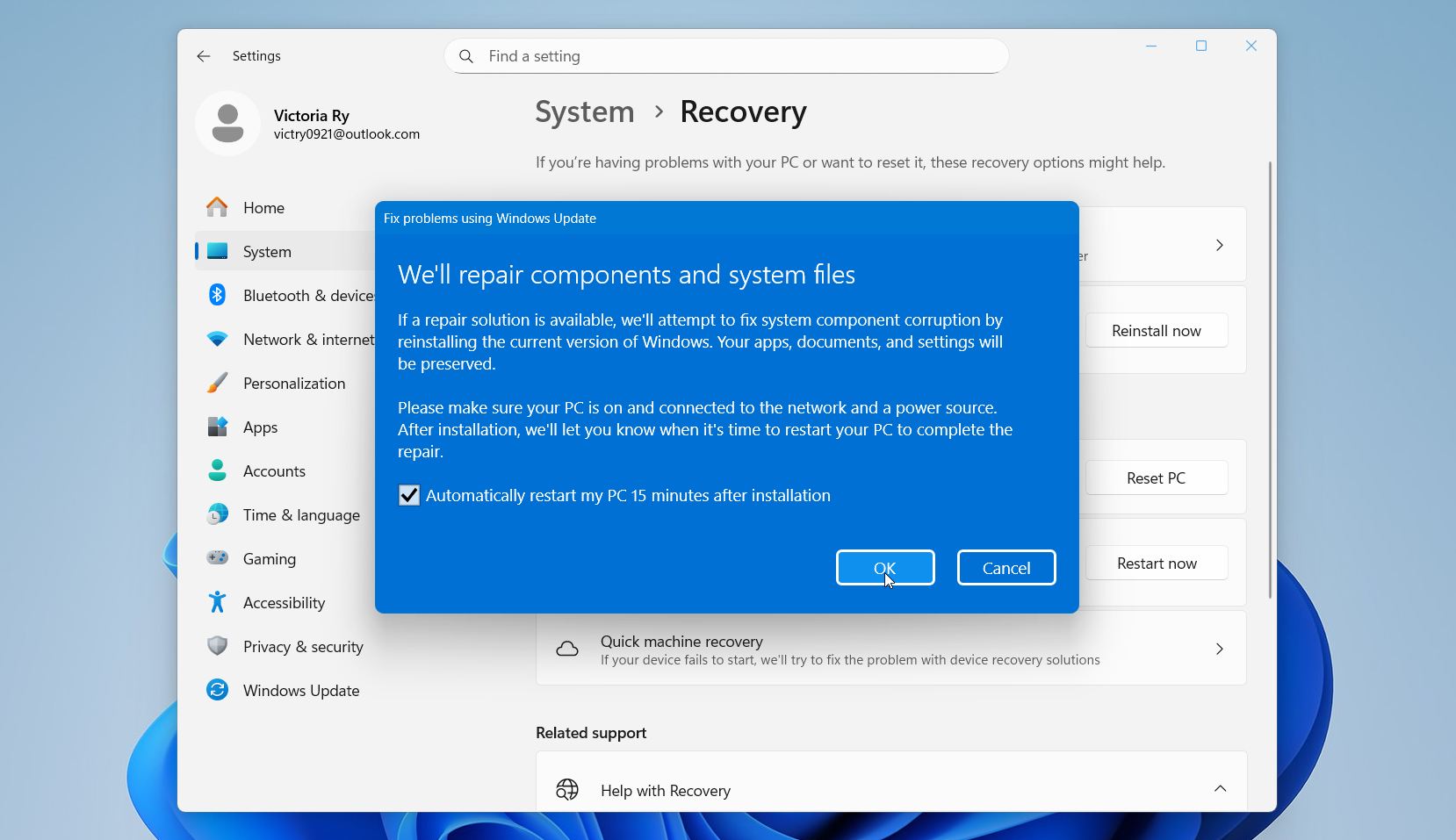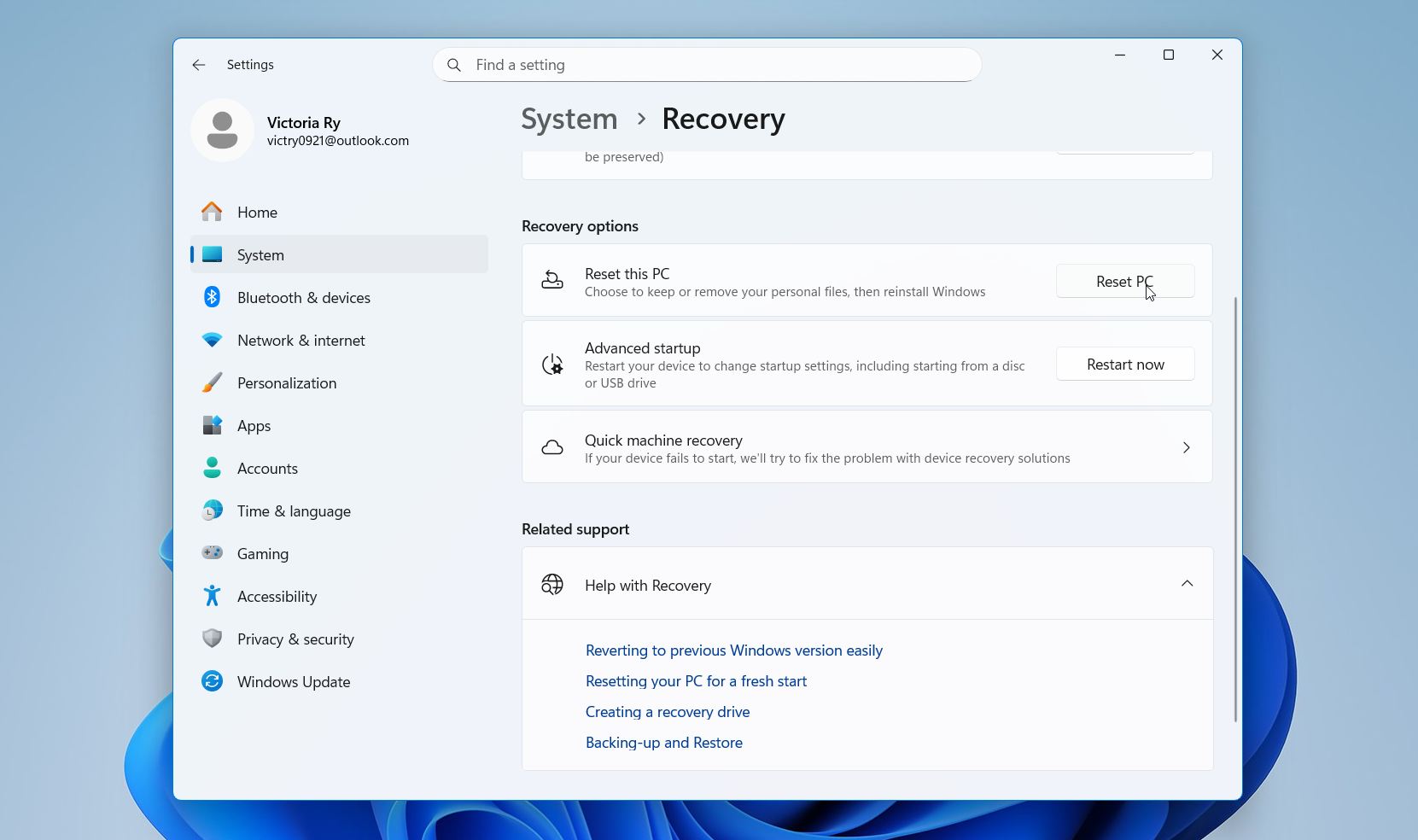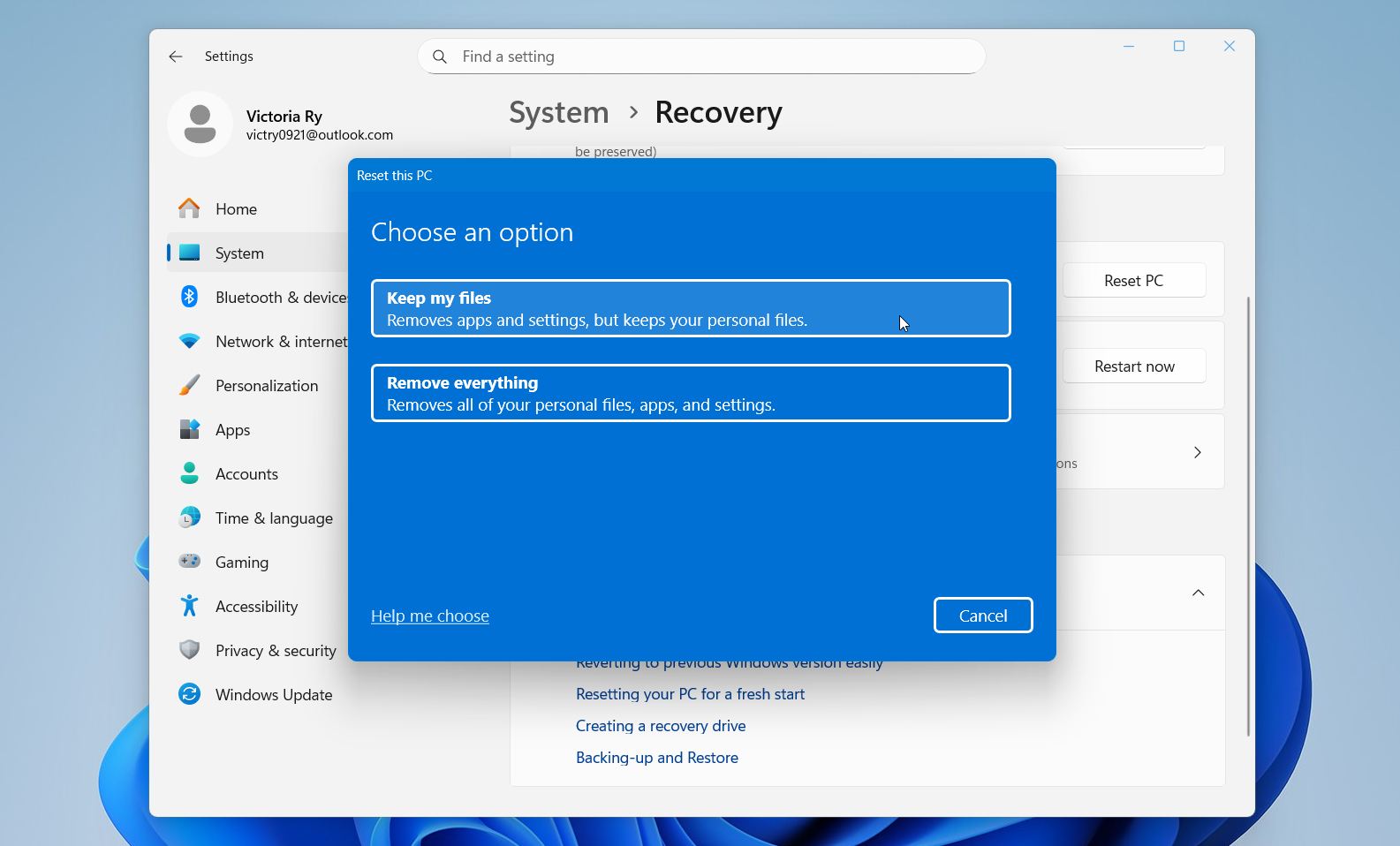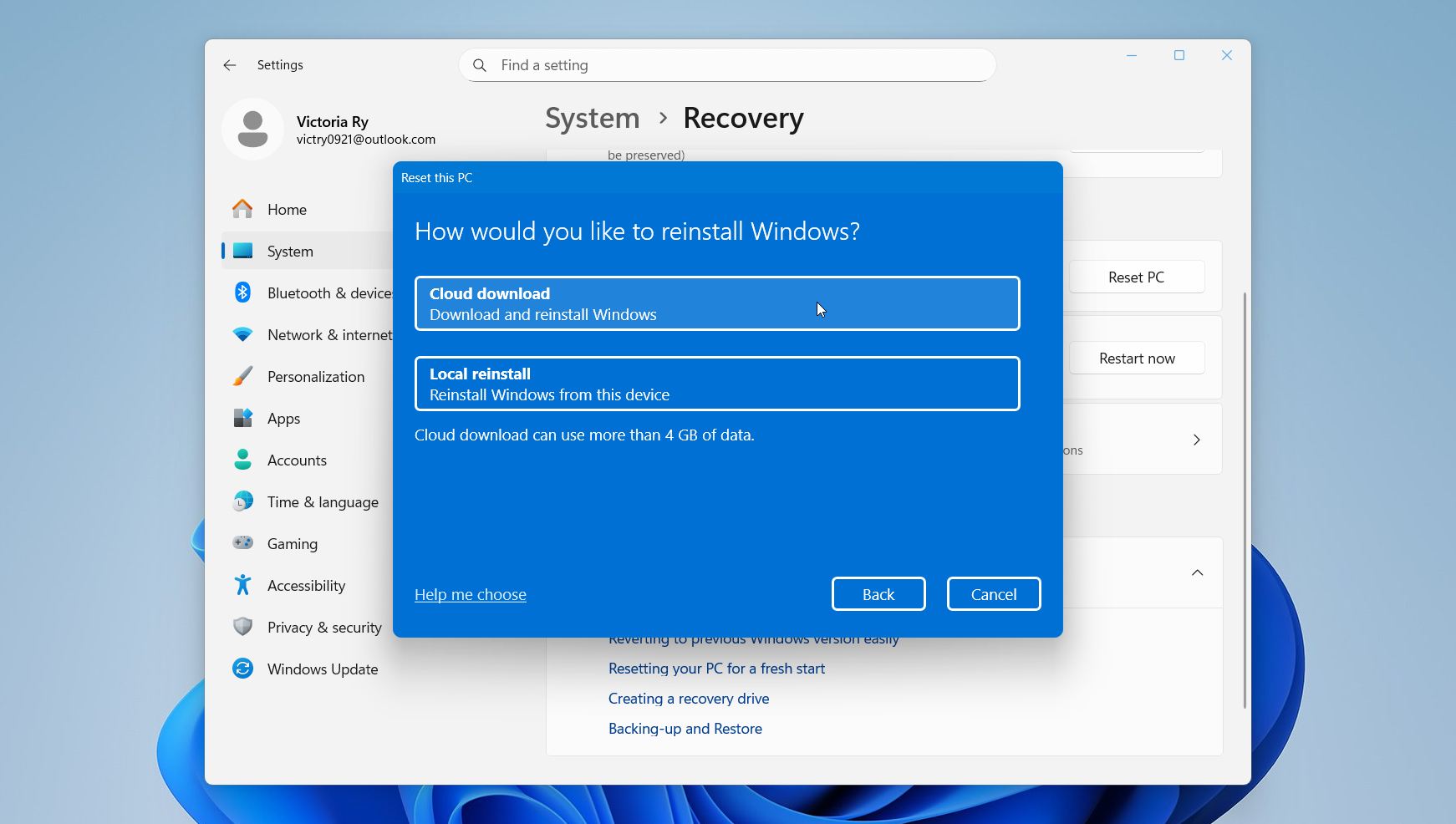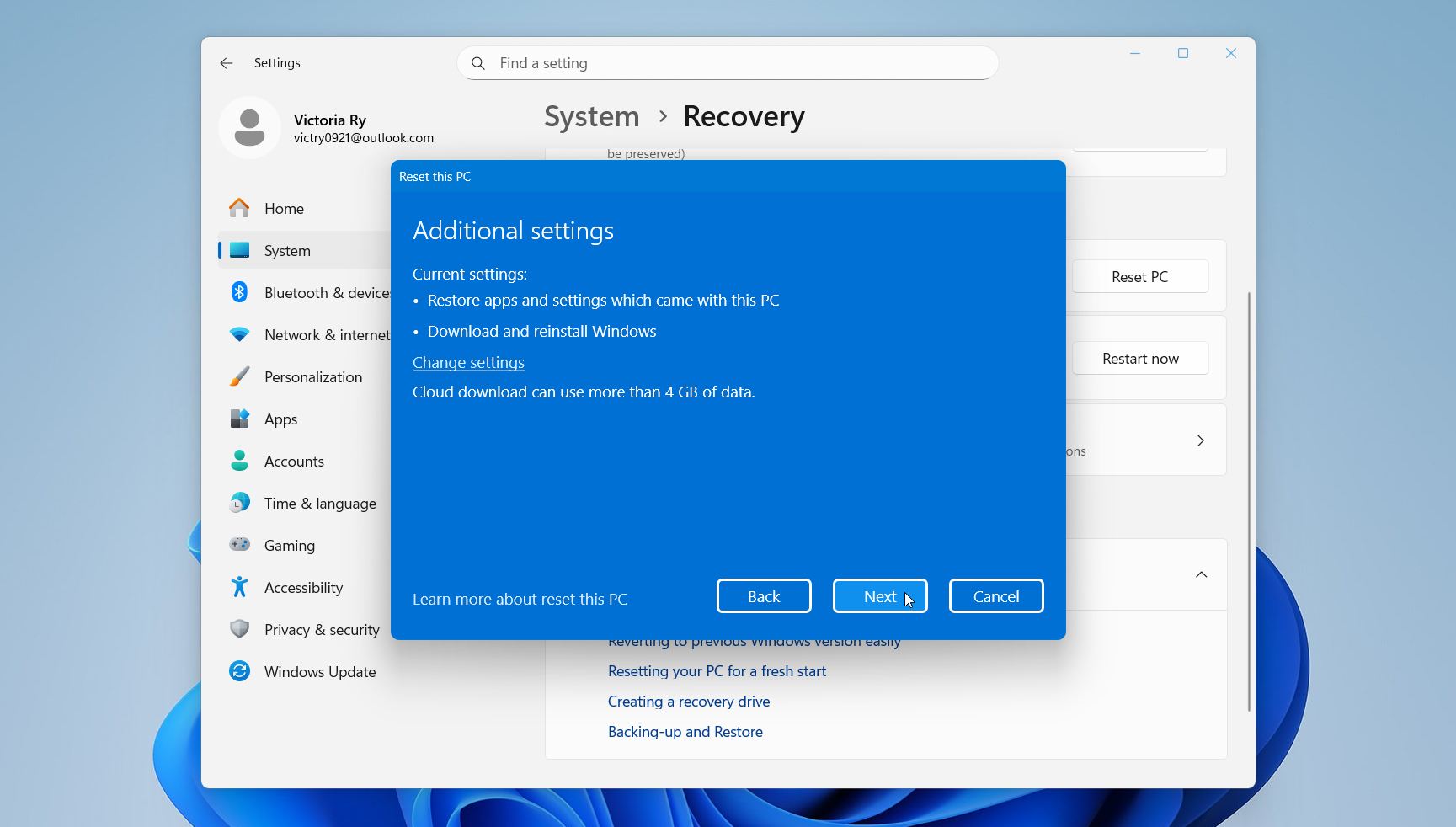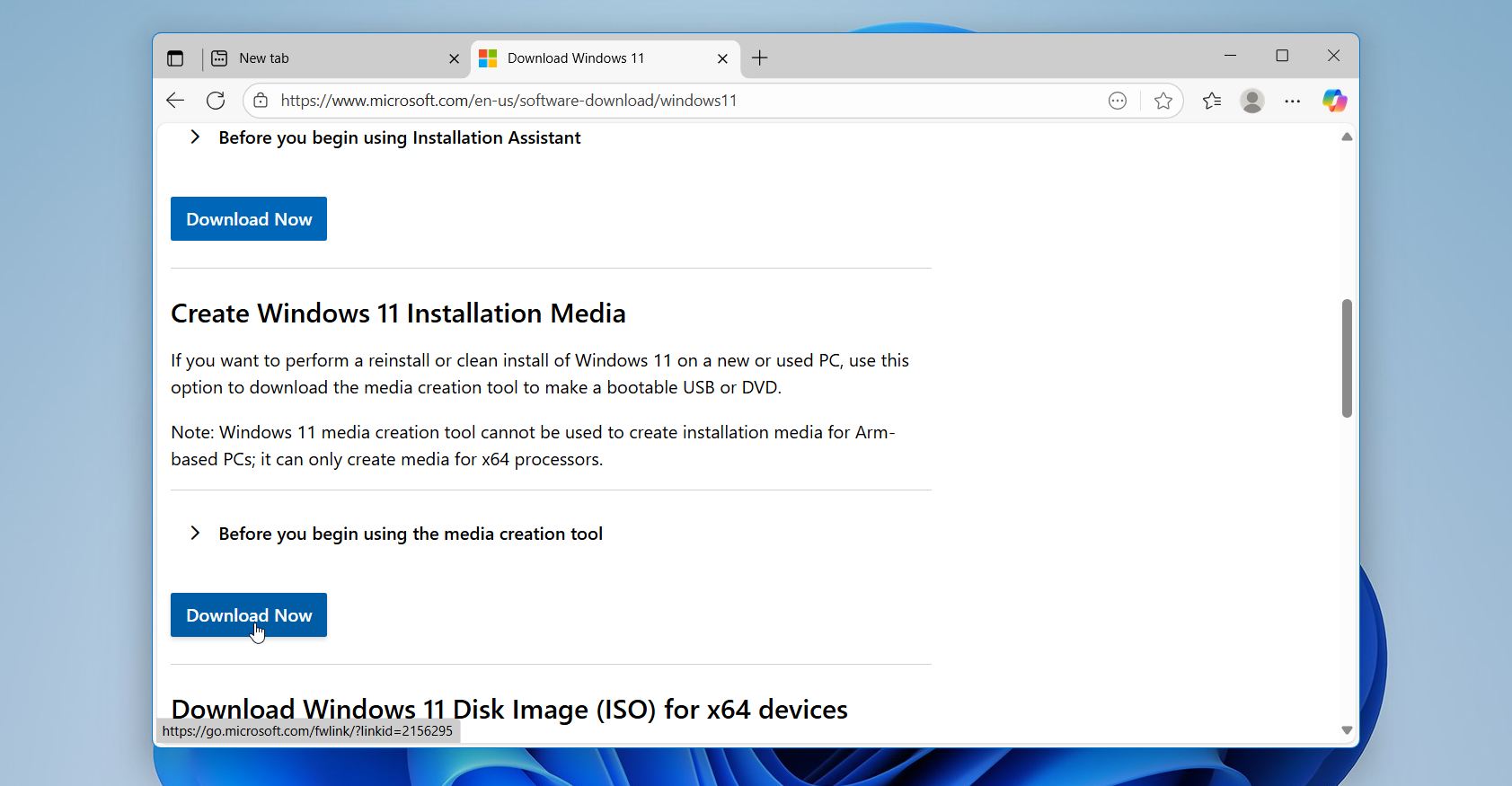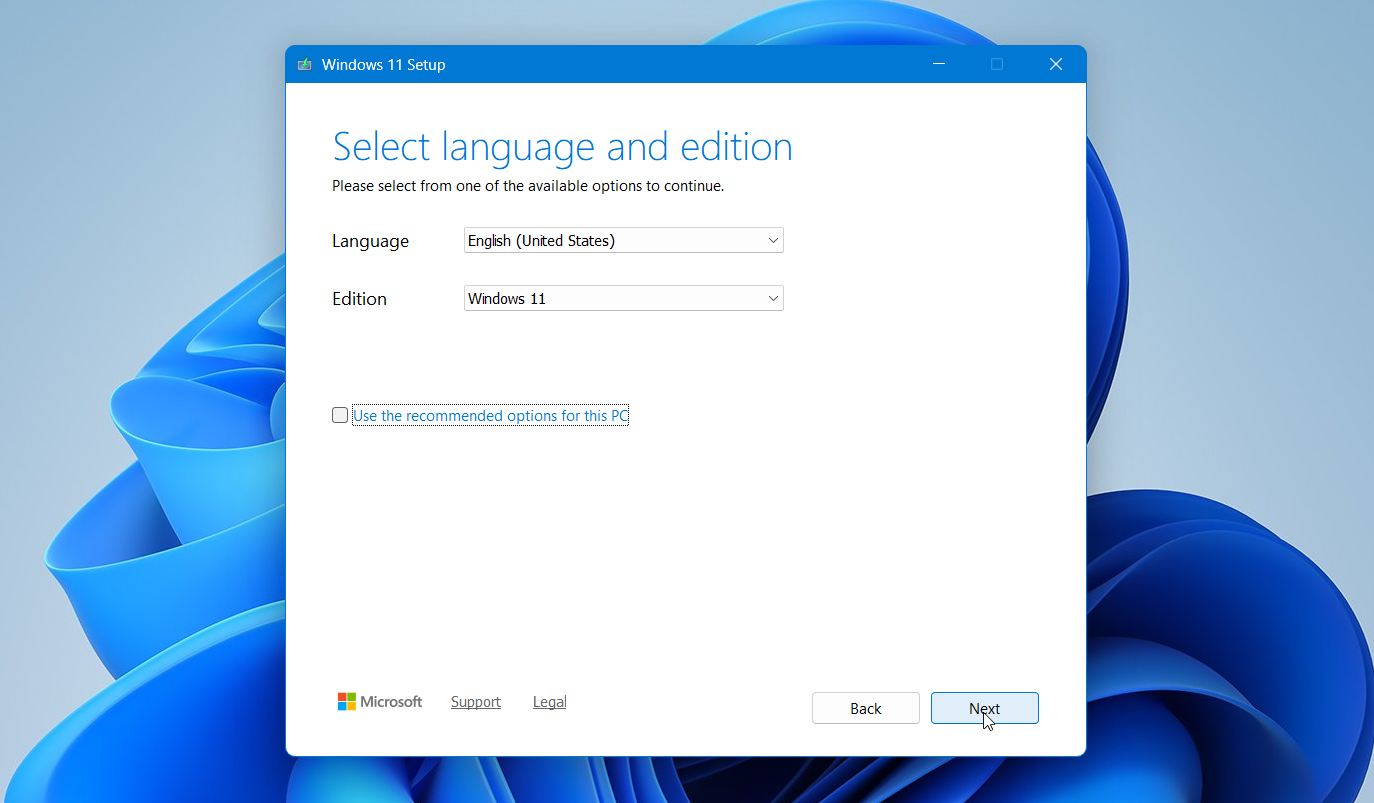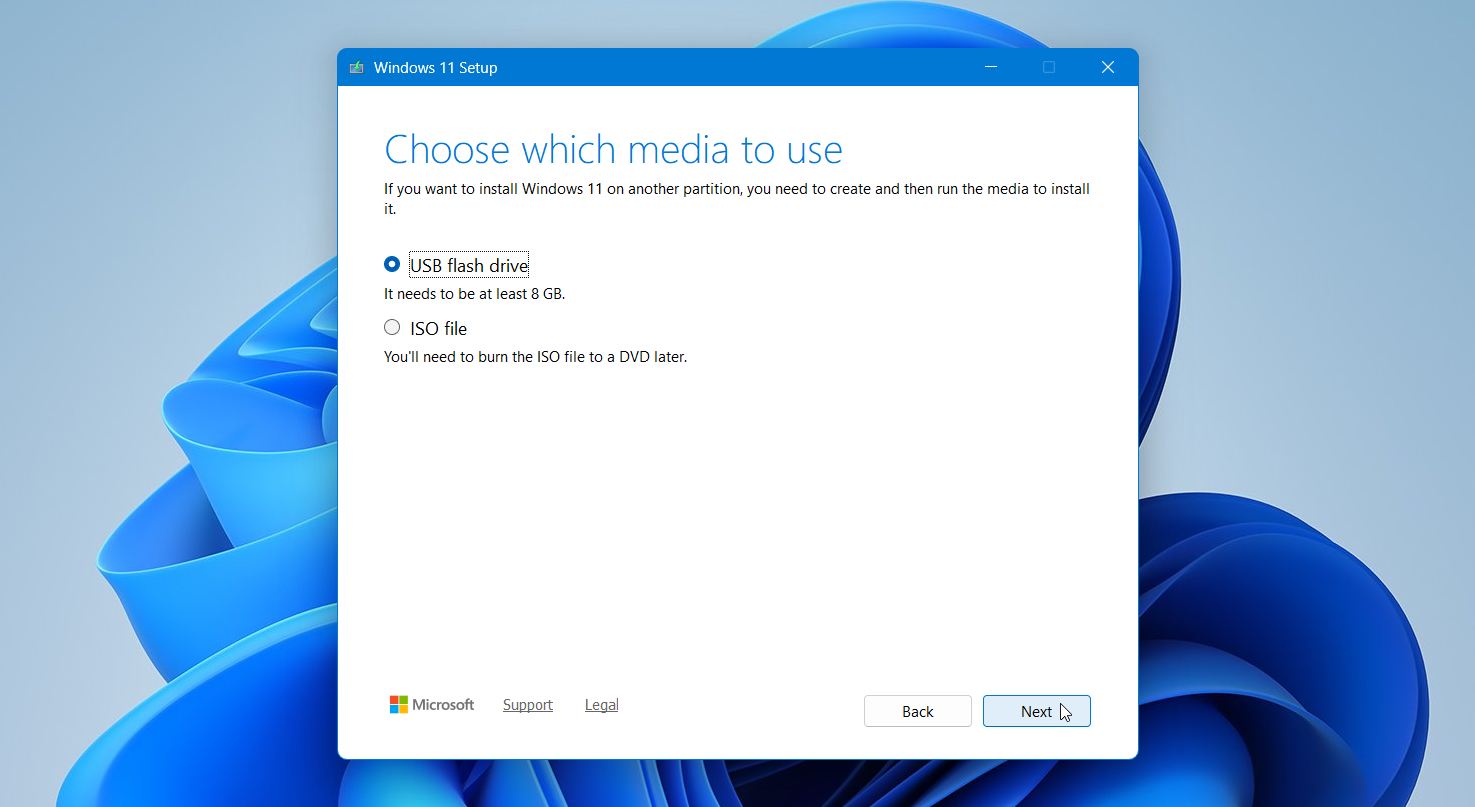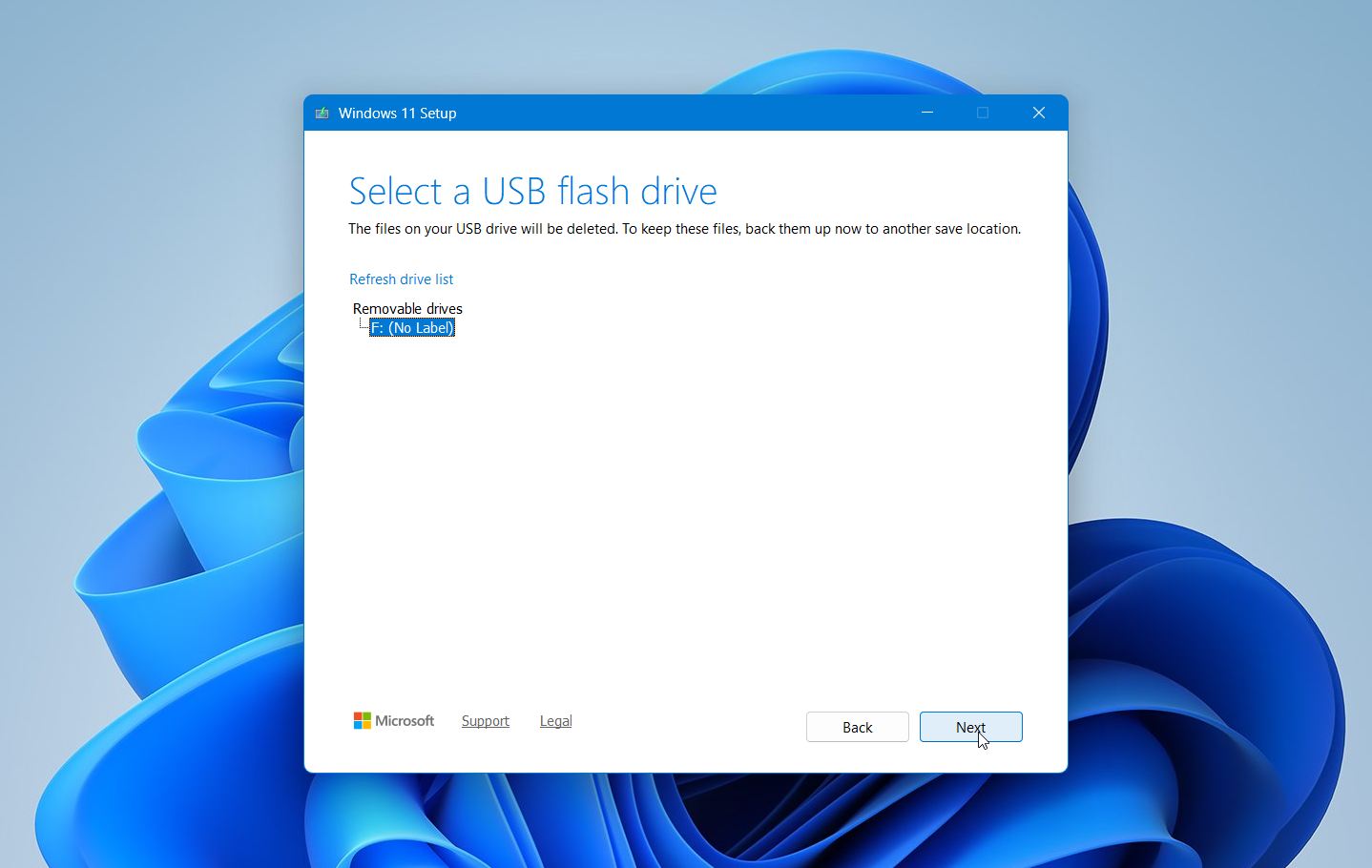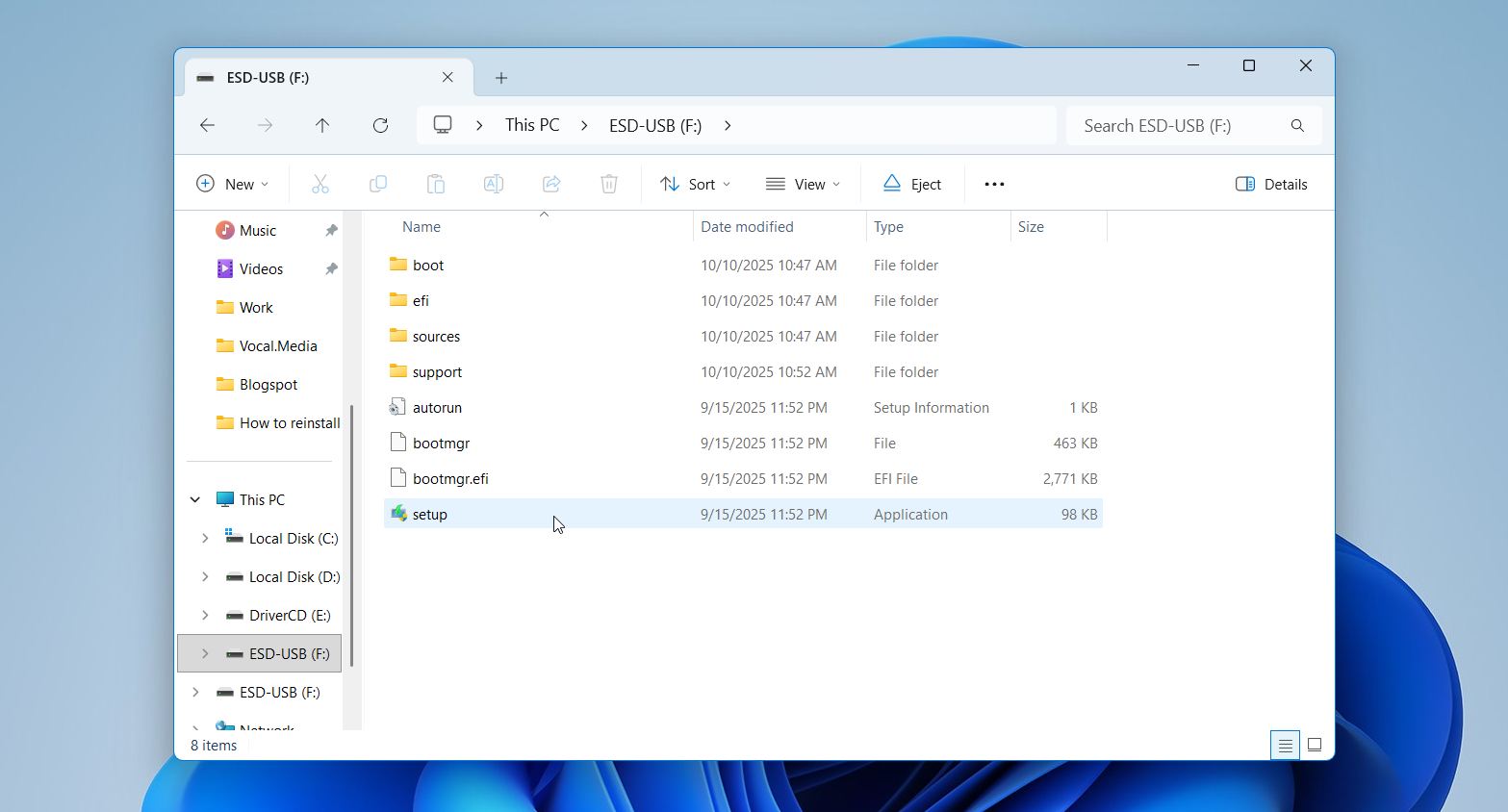Best Methods on How to Reinstall Windows 11 Without Losing Data in 2025
October 20, 2025 Roman Kropachek
"Roman Kropachek is a Ukrainian-American software entrepreneur and product strategist, best known as the co-founder of CleverFiles (maker of Disk Drill) and Electronic Team. With 20+ years at the intersection of product, growth, and data, he builds and scales consumer tools used by millions worldwide".
Need to reinstall Windows 11 but don’t want to lose your files? The process might look complicated, and the instructions can be confusing at first glance.
That’s why we’ve prepared a clear, step-by-step guide on how to reinstall Windows 11. With a few simple checks and the right method, you can refresh your system and keep everything important intact.
Prepare Your PC for Reinstallation
Do not rush into it. Take a few careful steps first, and you will protect data, cut errors, and speed the process. Prepare the PC first: check hardware health, secure files, and clear obstacles that could interrupt setup. This prep also helps Windows detect devices correctly and apply your license without extra effort.
Use the checklist below to reinstall Windows 11 safely:
Make sure your PC meets the latest Windows 11 requirements and has at least 64GB of available storage. If space is low, delete temporary files or move large data to an external drive.
- Back up your important folders like Documents, Pictures, and Downloads to an external drive or upload them to OneDrive or Google Drive. If you want a full image backup, use a third-party tool.
- Check SSD or HDD health. Run a quick check with CrystalDiskInfo or the drive manufacturer’s tool. If the drive shows warnings or reallocated sectors, create a byte-to-byte backup first. If your drive shows any signs of issues, it’s best to check with Experts in Data Recovery, where you can find plenty of guides on what to do with problematic drives.
- Remove unnecessary USB drives, printers, cameras, and other accessories. Only keep your keyboard, mouse, and monitor connected to avoid driver conflicts during setup.
- Plug in your laptop or desktop to a reliable power source. Avoid interruptions during the reinstall. A power loss or unstable Wi-Fi can cause installation errors.
- Sign in with your Microsoft account. It links your Windows activation and settings to your account. After reinstallation, your license will reactivate automatically, and your preferences will sync without extra steps.
Once you complete this checklist, your PC will be ready for a clean and reliable reinstallation of Windows.
This guide is written for Windows 11. However, Windows 10 is still widely used, so if you want to learn how to reinstall Windows 10 without losing data, the steps described here also apply.
How to Reinstall Windows 11 Without Losing Data
Windows 11 gives you several ways to reinstall the system. Some methods refresh everything and fix errors automatically, while others let you reinstall from installation media when your PC refuses to boot. Each option suits a different situation.
Below, we’ll cover the most reliable ways to reinstall Windows 11 safely. You’ll see how each option works and what it keeps.
Method 1: Reinstall via “Fix Problems Using Windows Update”
Microsoft introduced a new option called “Fix problems using Windows Update” in the recent Windows 11 Moment 5 update. It offers the easiest way to reinstall Windows without losing your files or settings. Instead of performing a full reset, this feature reinstalls the same Windows version already on your computer through Windows Update.
It refreshes all system components and replaces damaged or missing files to restore stability. This method is perfect when the system feels slow, unstable, or certain features stop working after updates. It’s also ideal if you suspect file corruption but don’t want to reset the entire system.
Before you start, connect your device to a stable internet connection and plug it into power. You should also close all apps and save any open work. Then follow these steps:
- Open Settings from the Start menu.
- Go to System, then Recovery.
- Scroll to the section Fix problems using Windows Update.
- Click Reinstall now.
- Enable the option Automatically restart my PC after installation for convenience.
- Confirm by selecting OK.
Windows will download fresh installation files directly from Microsoft’s servers and reinstall the operating system in the background. The process may take some time depending on your connection speed and system performance. When it finishes, your computer restarts automatically with all user data, installed applications, and configuration settings in place.
Method 2: Use “Reset This PC” and Choose Keep My Files
The “Reset this PC” option is one of the most reliable ways to reinstall Windows 11 if you want to keep personal data intact. It replaces system files with a fresh copy of Windows, removes apps and settings that may cause instability, but preserves everything inside user folders such as Documents, Desktop, Downloads, and Pictures. This method works well when the system becomes slow, certain programs crash often, or Windows refuses to start properly.
⚠️Windows offers two reset types: Keep my files and Remove everything. Keep my files restores Windows to a clean state while protecting your personal folders. Applications you installed manually, as well as custom settings, will be removed.
You can also decide how Windows reinstalls the system.
- Cloud download fetches the latest version of Windows from Microsoft’s servers. It is the best option if your installation is outdated or corrupted.
- Local reinstall uses the system files already stored on your PC. It works faster and doesn’t require an internet connection, but it may reuse some damaged components if corruption exists in the local image.
Follow these steps to reinstall Windows 11 using the Reset this PC option:
- Open Settings from the Start menu.
- Go to System, then Recovery.
- Under Recovery options, click Reset PC.
- Select Keep my files.
- Choose either Cloud download or Local reinstall, depending on your preference.
- Review the summary that shows what will be removed and what will remain.
- Click Reset to begin the process.
The procedure may take several minutes and include one or more restarts. After completion, Windows loads with your personal files still in place and a clean environment ready for new applications. Reinstall drivers and security software first, then reconnect to your Microsoft account to restore personalization settings.
Method 3: Reinstall Using Installation Media
If Windows cannot start normally or previous methods fail, you can reinstall Windows 11 through installation media. This method uses a USB drive or DVD that contains the Windows setup files, allowing you to perform an in-place upgrade or a clean reinstall. It is especially useful when your system has serious corruption, startup errors, or missing components that prevent access to recovery tools.
You can create the installation media with the Media Creation Tool or a utility such as Rufus. Both download the official Windows 11 ISO file directly from Microsoft’s servers and prepare it for installation. The Media Creation Tool automatically formats and writes the image to a USB drive, while Rufus gives you more control over settings like file system type and partition scheme. Always use official Microsoft sources to avoid tampered or outdated versions of Windows.
Follow these steps:
- Download the Media Creation Tool from Microsoft’s website.
- Launch the tool and choose the correct language and edition.
- Choose to use a USB flash drive.
- Insert a USB drive (at least 8 GB) and select it from the list.
- Wait for the tool to create the bootable media.
- When it finishes, insert the USB drive into the target computer.
- Open the USB in File Explorer and run Setup.exe.
- On the installation screen, choose Upgrade this PC now.
- When prompted, select Keep personal files and apps.
- Accept the license terms and click Install.
This process reinstalls the operating system using clean Microsoft files while keeping your personal data untouched. It also refreshes system drivers and components that may have caused previous errors.
If you prefer a completely new start, you can select Custom: Install Windows only (advanced) instead, but remember that it deletes all partitions and user data.
How to Restore Data After Reinstalling Windows
Once Windows 11 is up and running again, you can bring your files back in a few quick steps.
- If you used a third-party tool, open that app to recover files from your local or external drive.
- For cloud backups, sign in to your OneDrive or other storage account, and your synced files will appear automatically. You can also manually download them from your cloud dashboard.
- If you backed up to an external drive, connect it and copy your folders back to your main system drive.
And in case any files went missing during reinstallation, use recovery software to scan the drive and restore what’s still recoverable.
Closing Notes
With preparation and patience, you can refresh Windows 11 safely and keep your data exactly where it belongs. After the reinstall, double-check that your files and apps work correctly. Reconnect devices one by one and update Windows to the latest version to avoid driver mismatches or missing updates.
If your system starts acting unstable, repeat the reinstall using the Reset this PC or Fix problems using Windows Update options.
FAQ
Will I need to activate Windows again after reinstalling?
In most cases, no. Windows 11 automatically reactivates once the system connects to the internet. Your product key or digital license links to your device’s hardware and Microsoft account, so the activation happens silently in the background.
Only after major hardware changes, such as when you replace the motherboard, you might need to activate Windows manually. You can always check your activation status under Settings → System → Activation.
Does reinstalling Windows remove installed apps?
Yes, reinstalling Windows removes all apps that you installed manually. The process resets system files and deletes programs that didn’t come with Windows, including drivers and custom utilities.
However, built-in Microsoft apps remain available after reinstall. If you use the “Keep my files” option, your personal data stays intact, but all non-default apps will need reinstallation once the setup finishes.
Why does reinstalling Windows 11 take so long?
The duration depends on your hardware performance, disk speed, internet connection and chosen method. A cloud download requires time to fetch system files from Microsoft’s servers, while a local reinstall completes faster but may reuse existing data. Slow storage drives or limited RAM also extend installation time.
Additional steps like driver setup, updates, and security checks run in the background, which can add to the total time before Windows becomes fully ready.