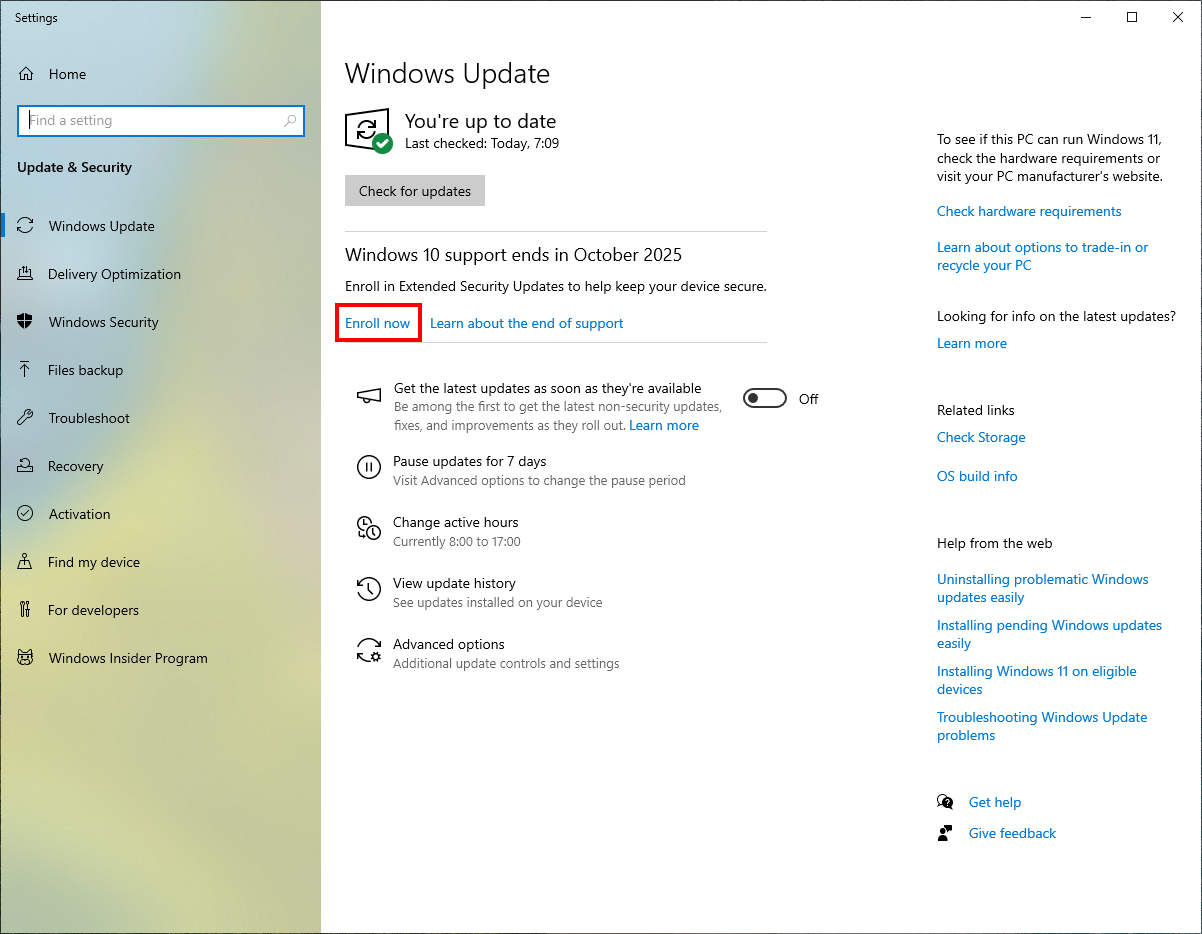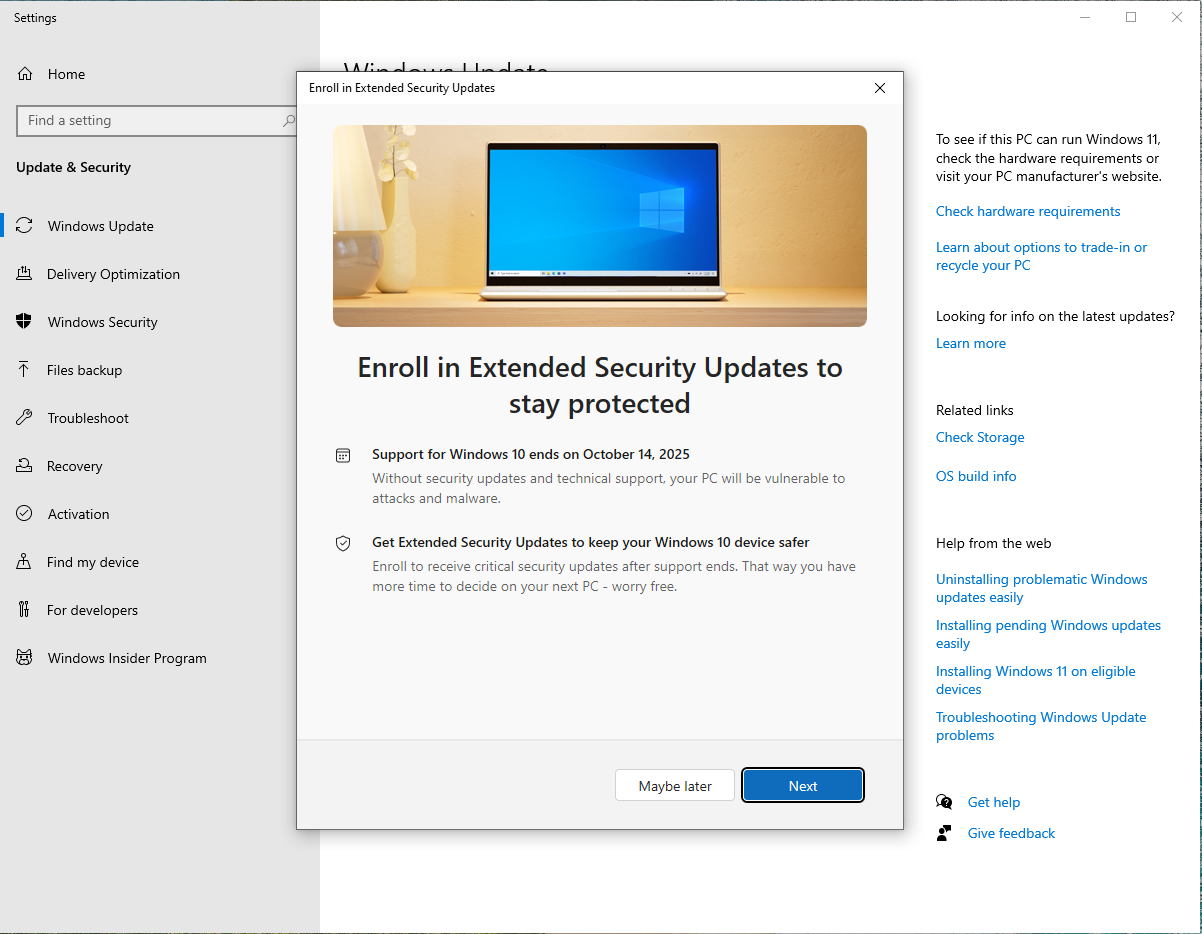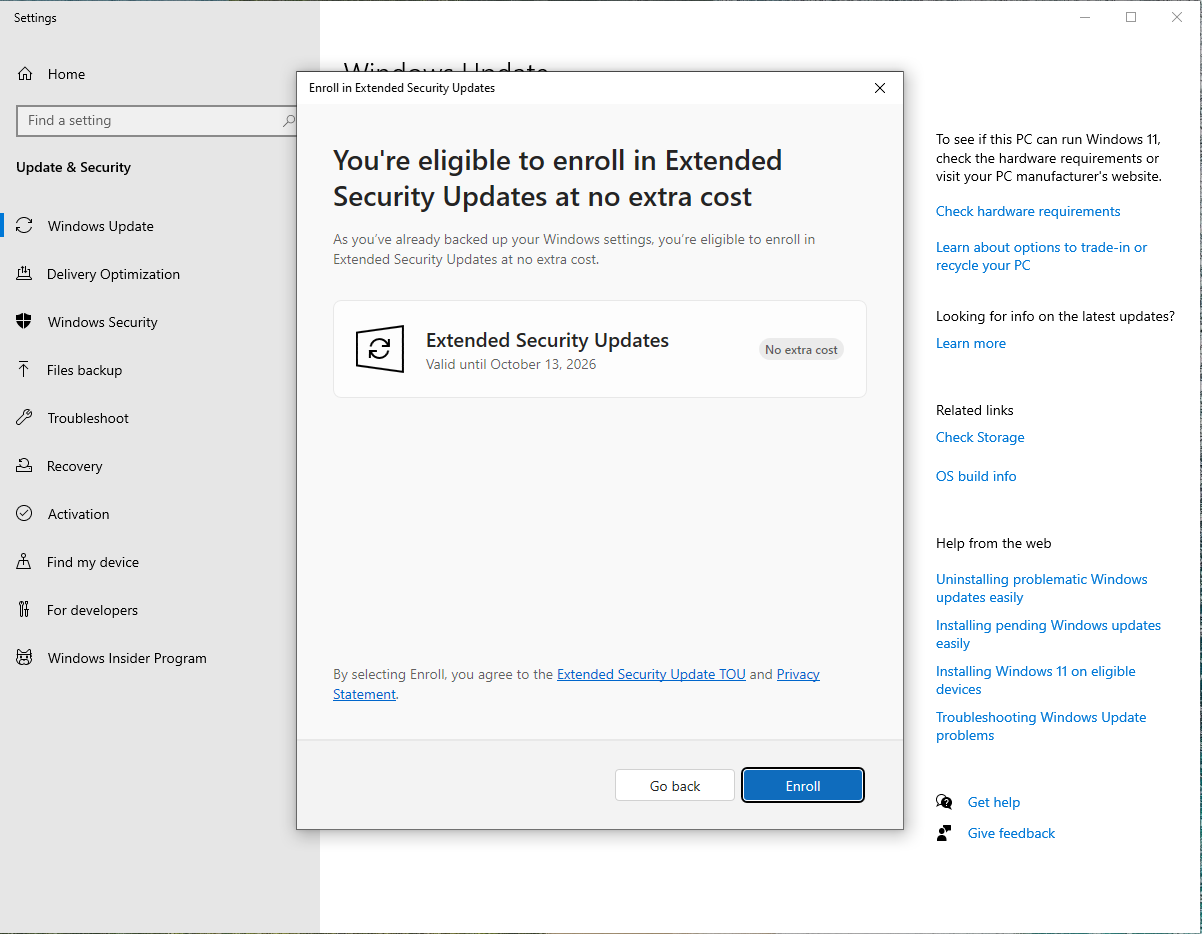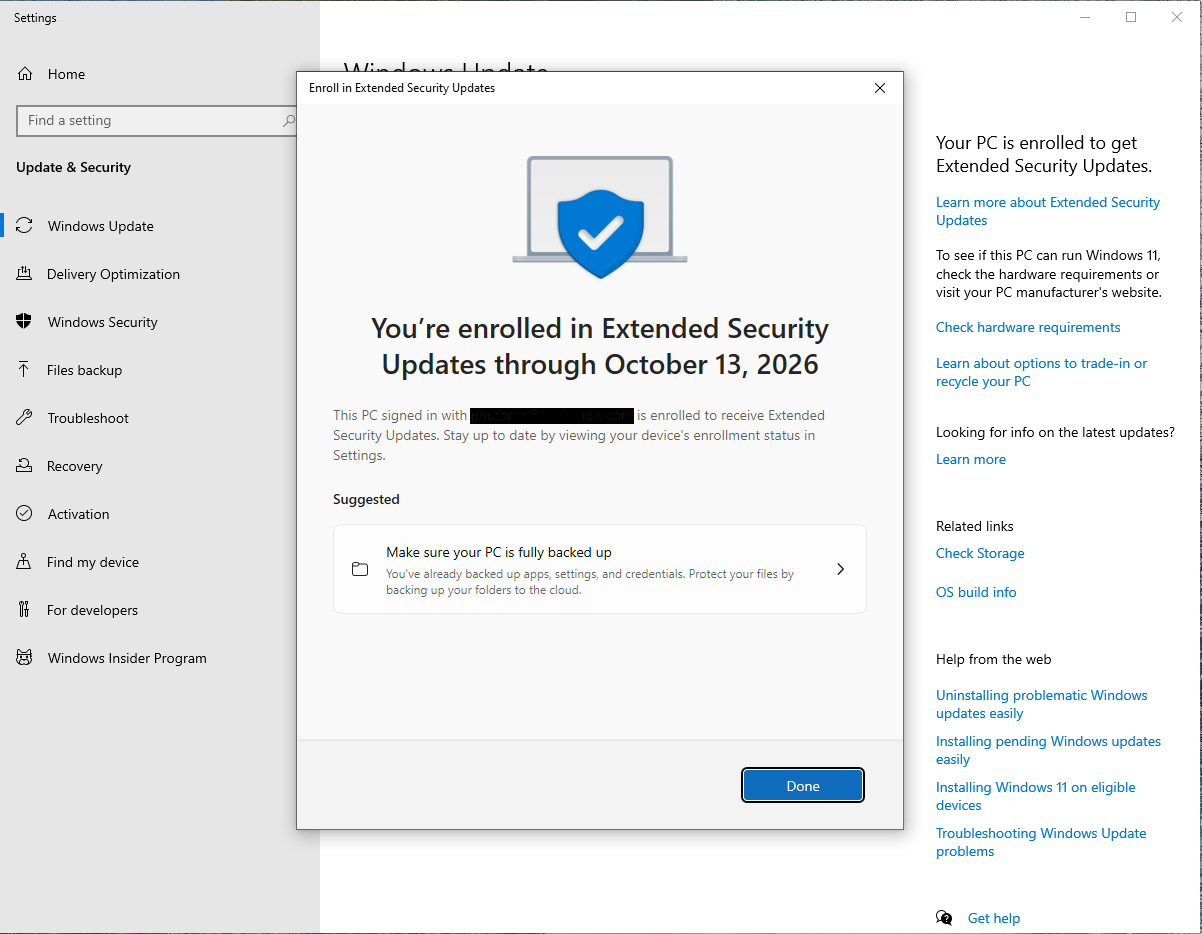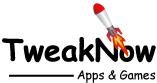A Free Lifeline: How to Get Windows 10 Security Updates Until 2026
September 26, 2025
The clock is ticking down to a critical date for hundreds of millions of PC users. On October 14, 2025, Microsoft's official support for Windows 10 comes to an end. After this "End of Life" deadline, machines running the popular operating system will no longer receive free security updates, leaving them dangerously exposed to new viruses, malware, and ransomware.
For many, upgrading to Windows 11 isn't an option due to its strict hardware requirements. Fortunately, Microsoft has offered a surprising lifeline: a free, one-year extension of Extended Security Updates (ESU) for home users. This program extends critical and important security patches until October 13, 2026, giving you an essential extra year of protection.
How to Qualify for the Free Extension
You must meet all three of the following conditions before you can enroll. Here’s a clear guide on how to check your eligibility.
1. Ensure You're on Windows 10 Version 22H2
Version 22H2 is the final major release of Windows 10. To check your version:
- Press the Windows key + R to open the Run box.
- Type
winverand press Enter. - The dialog must say Version 22H2.
If you have an older version, go to Settings > Update & Security > Windows Update and install all available updates.
2. Sign In with a Microsoft Account
This offer is not available for users with local accounts. To check your account type, navigate to Settings > Accounts > Your info.
Under your name, you should see an email address. If it says "Local Account," you'll need to click "Sign in with a Microsoft account instead" and follow the prompts.
3. Enable OneDrive Folder Backup
The final requirement is to have your key user folders (Desktop, Documents, and Pictures) synced with OneDrive.
- Right-click the OneDrive cloud icon in your taskbar and select Settings.
- Go to the "Sync and backup" tab and click "Manage backup."
- Ensure the toggles for Desktop, Documents, and Pictures are all turned on, then click "Start backup."
How to Enroll: The Final Step
Once you've met all three requirements, the enrollment process is straightforward:
- Go to Settings > Update & Security > Windows Update.
- Look for the notification about the end of support for Windows 10.
- Click the button or link that says "Enrol now."
- Follow the on-screen instructions to verify eligibility and confirm your enrollment.
Once completed, your PC is officially registered to receive security updates for another year, free of charge. Don't wait—secure your PC today!