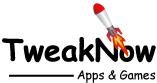How to Join Windows Insider Program?
May 27, 2024
The Windows Insider Program is a service provided by Microsoft that allows users to test upcoming versions of Windows before their public release. The program aims to help Microsoft maintain high standards and reduce the risk of major issues upon full release by using feedback from participants as a final check to ensure that new features and changes are well-received. This early access is ideal for tech enthusiasts, developers, and IT professionals eager to explore new functionalities and contribute to the development of Windows by providing valuable feedback.
However, it’s important to note that the Windows Insider Program is not intended for everyday users. The versions available through the program are still under development and may contain bugs or glitches, which can affect system stability. Participants should be prepared for frequent updates and potential performance issues, and the program is best suited for those who are comfortable troubleshooting problems and willing to share diagnostic data with Microsoft to improve the operating system. Despite these challenges, joining the Windows Insider Program offers the unique opportunity to influence the future of Windows and engage with a vibrant community of like-minded tech enthusiasts.
The Windows Insider Program offers different channels to choose from:
Canary Channel: This channel provides the newest and most experimental builds, featuring cutting-edge features that are still in the early stages of development.
Dev Channel: Designed for technical users and developers, this channel includes the latest features still under active development. However, builds in the Dev Channel may be somewhat unstable.
Beta Channel: Ideal for early adopters who want to experience new features with fewer risks, this channel offers more stable, nearly ready-for-release versions that balance new features and stability.
Release Preview Channel: This channel features the most stable builds that are candidates for the next major Windows release. It’s perfect for users who want early access to the next version of Windows without compromising on system stability.
Joining Windows Insider Program
Before you start, please note that the versions of Windows available in the Windows Insider Program are still under development and may contain bugs or glitches. It is NOT recommended to join this program using your primary computer. If you do not have an extra computer, you can also join the program using a virtual machine..
Follow these steps to become a Windows Insider:
Step 1
Go to Settings > Privacy & security > Diagnostic & feedback and make sure the "Send optional diagnostic data" option is turned on.
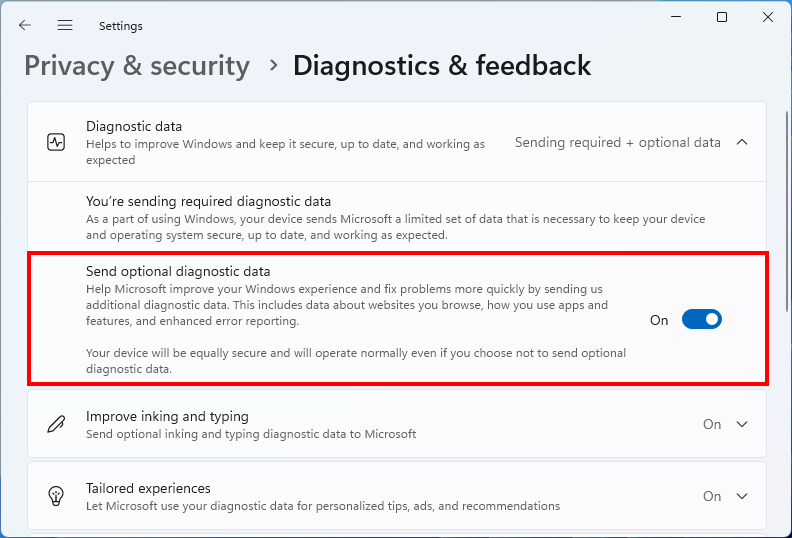
Step 2
Go to Settings > Windows Update > Windows Insider Program and click the "Get started" button
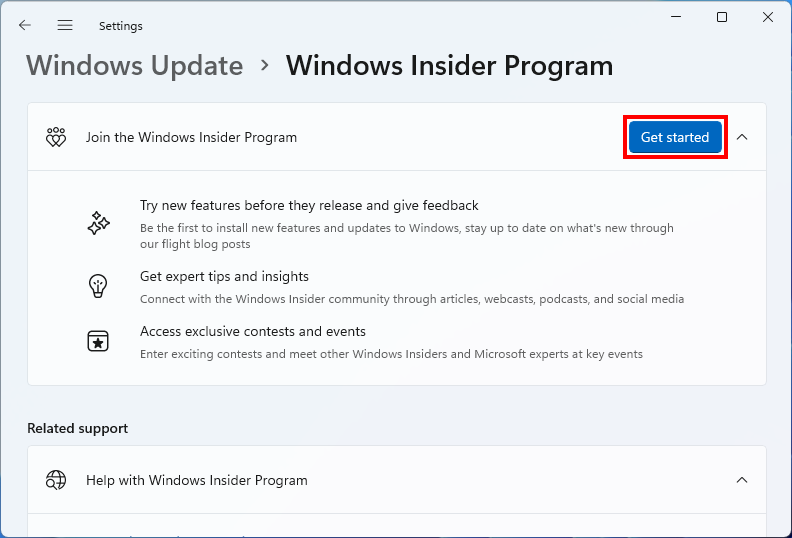
Step 3
Click the "Link an account" button to link your account with the insider program. Note that you cannot link an offline account.
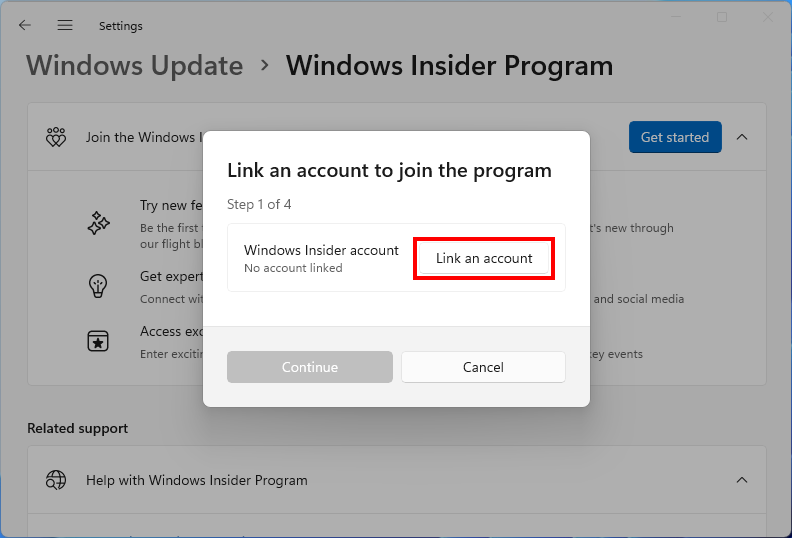
Step 4
Choose the account you want to use from the list and click the "Continue" button.
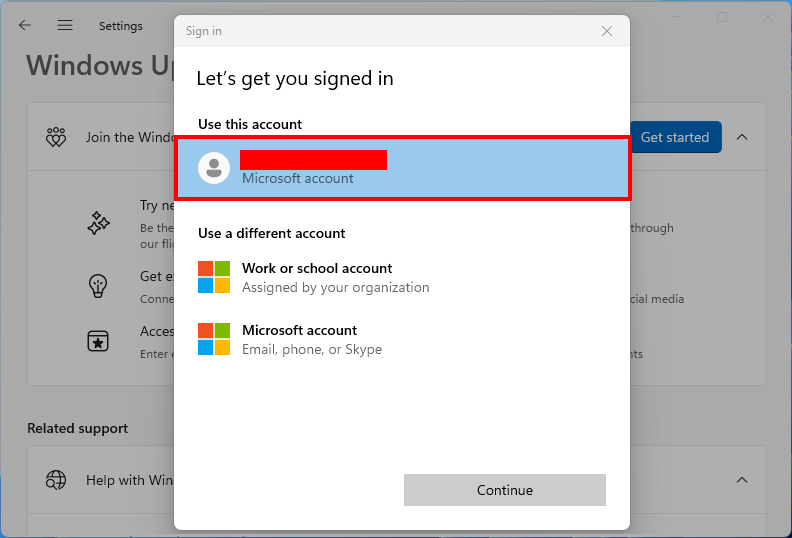
Step 5
Select your preferred insider channel. and click the "Continue" button.
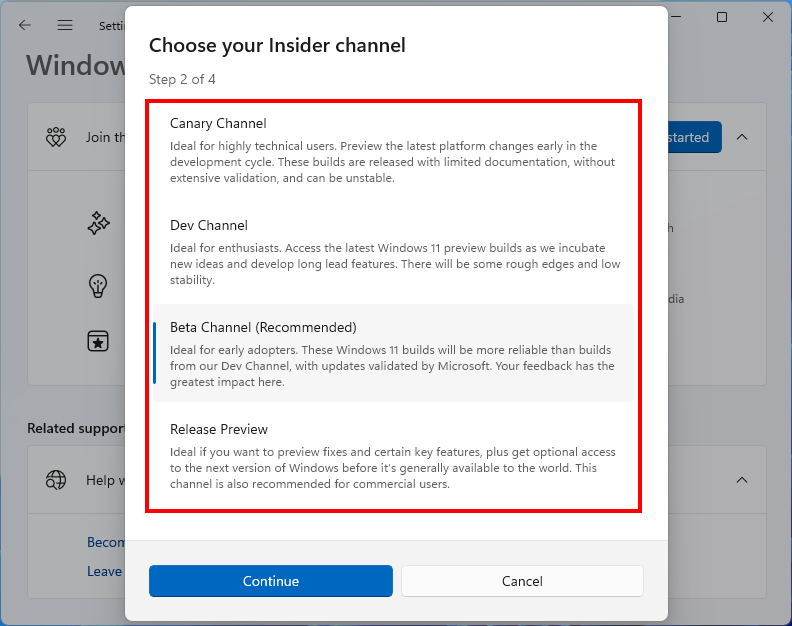
Step 6:
Carefully review the agreement and click the "Continue" button.
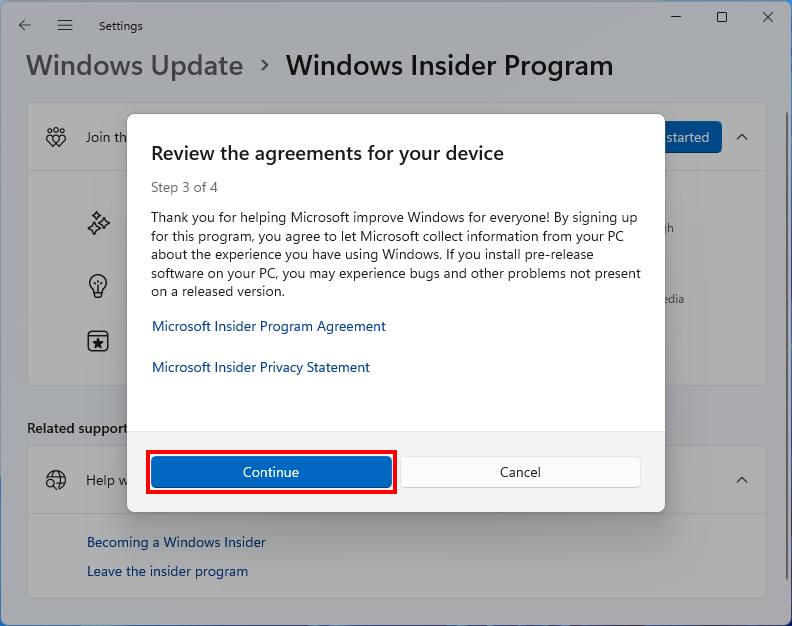
Step 7:
Click the "Restart now" button to start receiving updates.
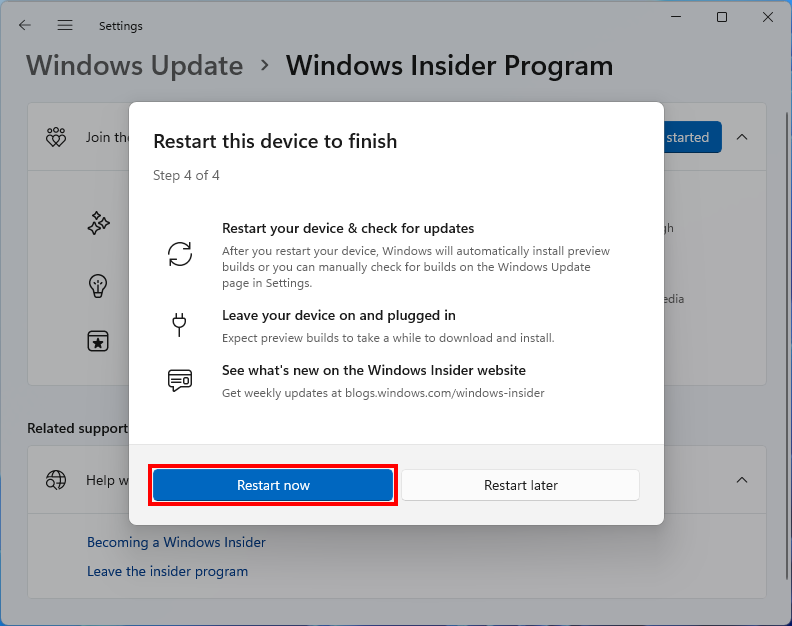
After restarting your computer, check Windows Update to install the latest build of Windows.
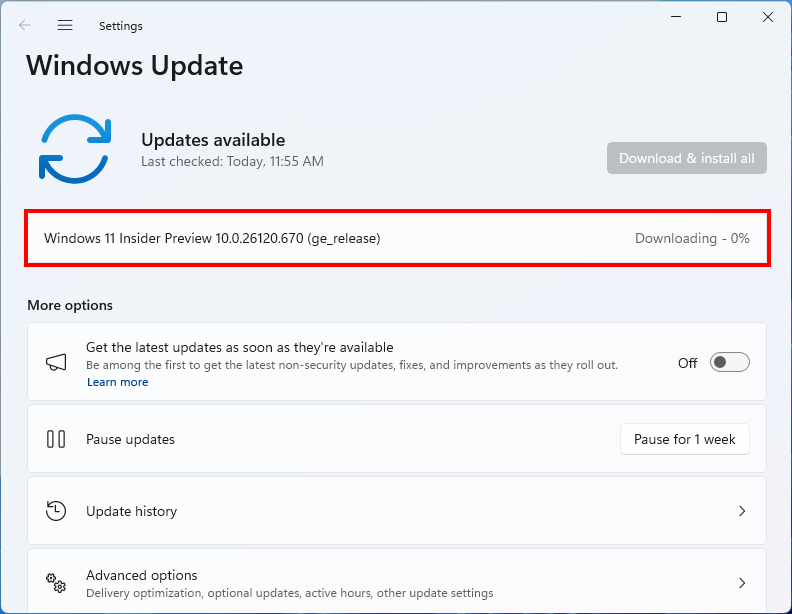
Stop Receiving Preview Builds and Exit the Windows Insider Program
If you want to stop receiving preview builds and exit the Windows Insider Program, Go to Settings > Windows Update > Windows Insider Program and turn on the "Unenroll this device when the next version of Windows releases" option.
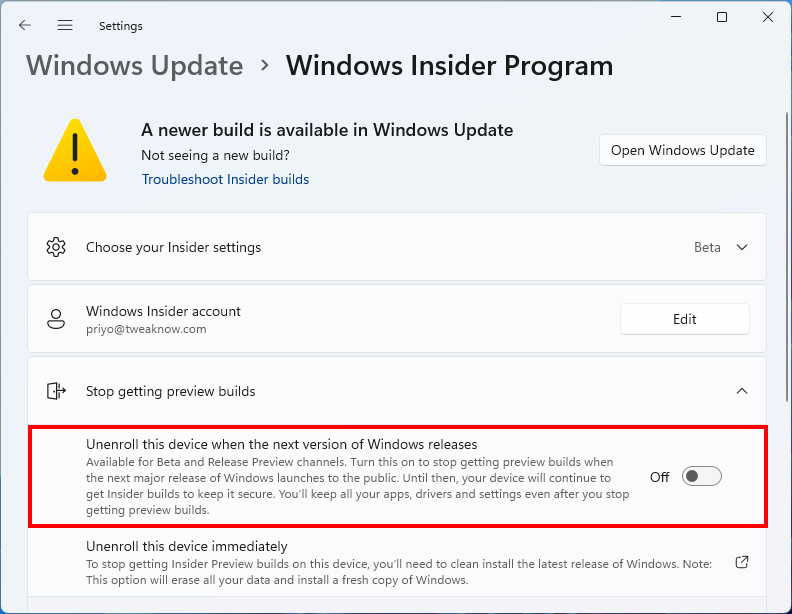
Important Considerations
Reverting to a stable build immediately is usually not possible. You will need to wait until the stable release has a higher build number than your current installed version. This process can take weeks or even months.
In most cases, performing a clean installation is required to immediately revert your Windows to a stable build.