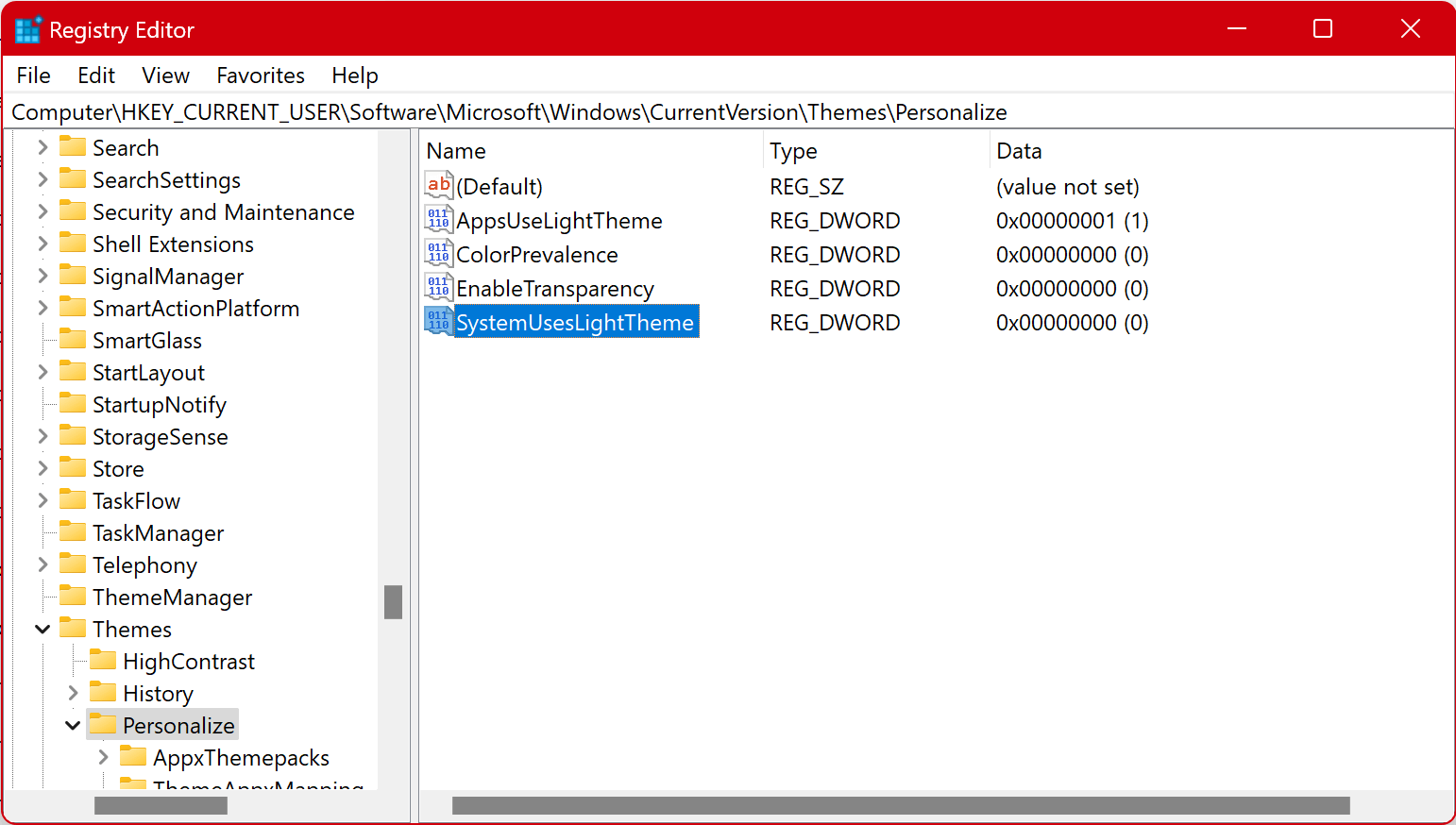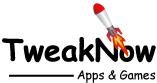Change Between Light and Dark Mode for Default Windows Mode
To enable dark or light mode in Windows 11, navigate to Settings > Personalization > Colors, then open the drop-down menu for "Choose your mode" and select "Custom". A new option will be appear. Finally set the "Choose your default Windows mode" to "Light" or "Dark".
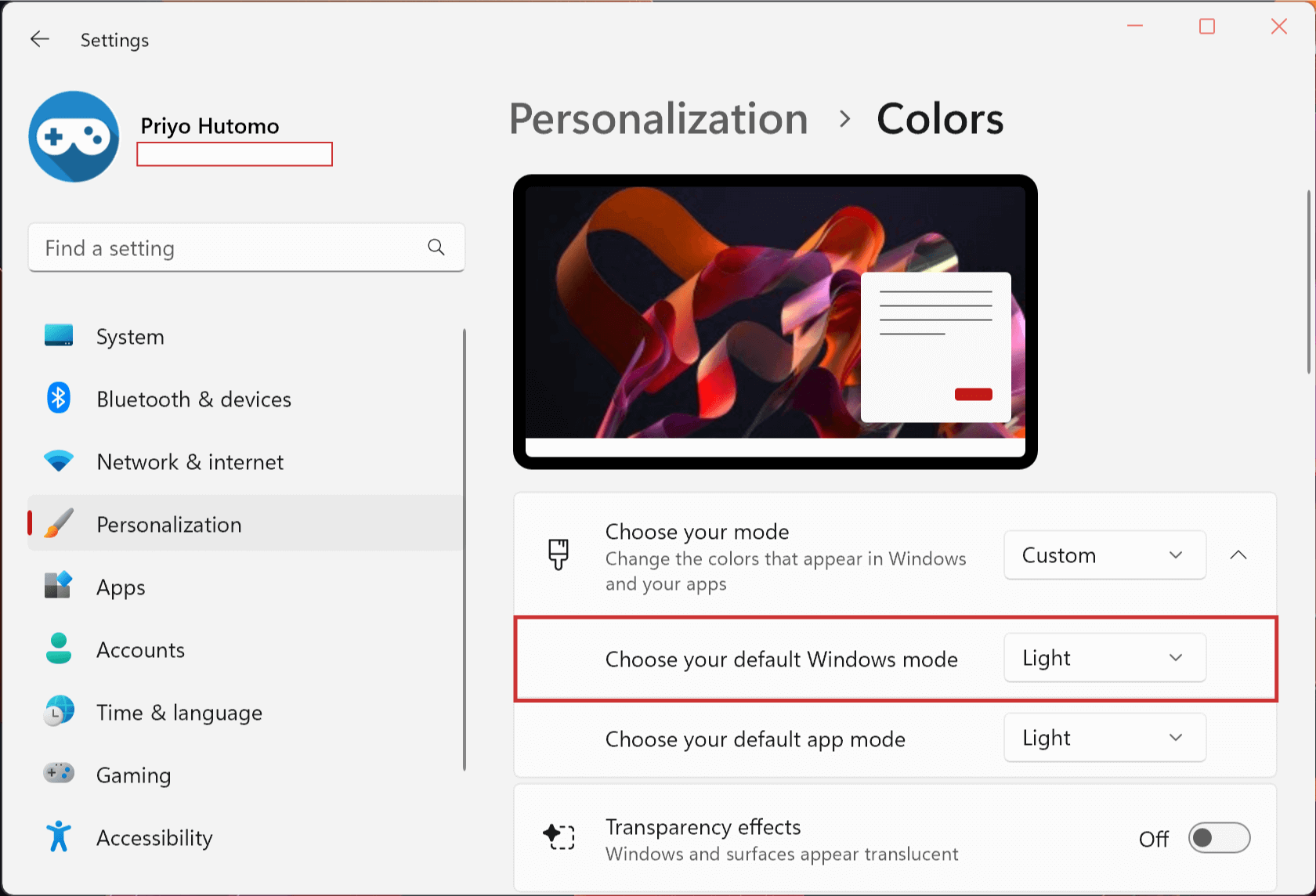
This setting will change the look of the Windows Start menu.
Light Mode
Dark Mode
To Enable Dark or Light Mode for Default Windows Mode Through Windows Registry
Warning: Modifying the Windows Registry directly through Registry Editor (Regedit) may cause problem to Windows. Proceed with caution. Before making any registry changes, make sure that you already familiar with the basics of the Windows Registry.
- Press the "Start" key on the taskbar.
- Search and open "Registry Editor".
- Go to the following folder: HKEY_CURRENT_USER > Software > Microsoft > Windows > CurrentVersion > Themes > Personalize
- Using the right-click menu, create a DWORD value with the follow name "SystemUsesLightTheme".
- Set the value to 1 for Light mode or 0 for Dark mode
- Sign-out or Restart Windows for the changes to take effect.