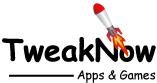Essential Keyboard Shortcuts for Windows 11 Beginners
June 04, 2025
Windows 11 is packed with powerful features designed to make computing smoother, more efficient, and boost productivity. However, relying solely on a mouse can slow you down. One of the best ways to navigate efficiently is by using keyboard shortcuts, which allow you to switch between apps, manage windows, and access settings effortlessly. Whether you're new to Windows or a seasoned user, mastering these shortcuts will boost your efficiency and help you unlock the operating system's full potential.
Navigation & Window Management
- Win key – Toggle the Start Menu.
- Win + E – Open File Explorer.
- Alt + Tab – Quickly switch between open apps.
- Win + D – Show or hide the desktop.
- Win + Left/Right Arrow – Snap windows to half of the screen.
- Win + Up/Down Arrow – Maximize or minimize a window.
- Win + Tab – View all open apps and desktops.
File Management
- Ctrl + A – Select all items.
- Ctrl + X – Cut selected item.
- Ctrl + D – Delete the selected item and move it to the Recycle Bin.
- Ctrl + C – Copy selected item.
- Ctrl + V – Paste the copied item.
- Ctrl + Z – Undo the last action.
- Ctrl + Y – Redo the last action.
Screenshot & Clipboard Tools
- Win + PrtScn – Take a screenshot and save it automatically.
- Win + Shift + S – Open the Snipping Tool for partial screen capture.
- Ctrl + V – Paste clipboard contents into any app.
- Win + V – Open Clipboard History (enable in Settings).