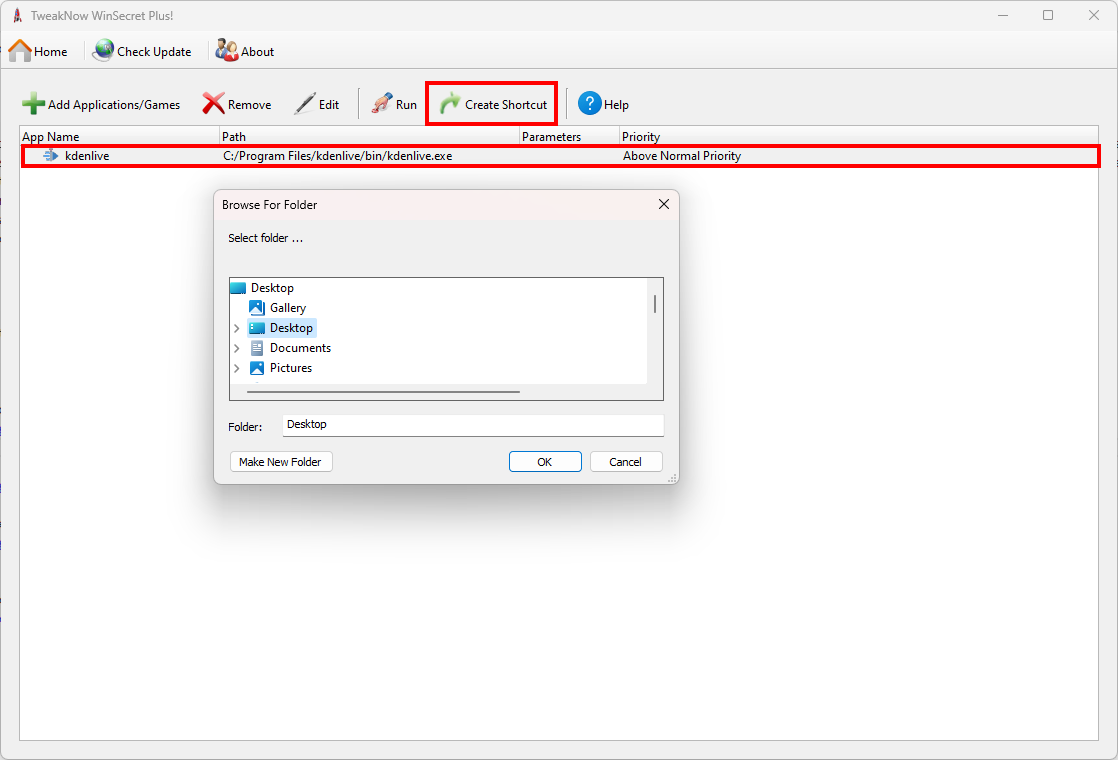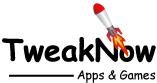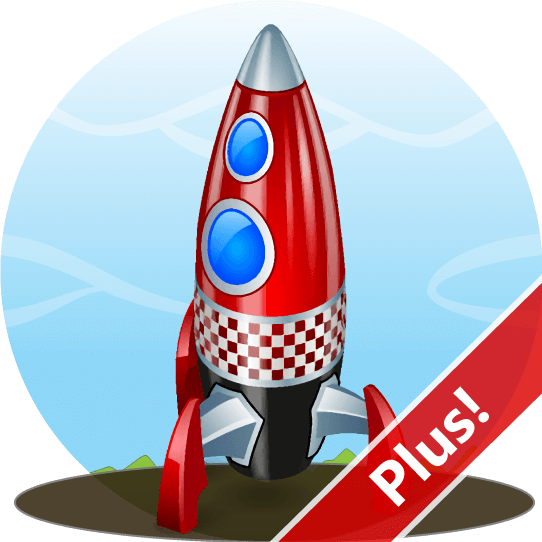
Looking to Supercharge Your Apps or Games Performance?
You can try running them at a higher priority level to allocate more of the system's resources, such as CPU time and RAM, to them. In Windows, user applications are usually assigned "normal" or lower priority levels, while higher levels are reserved for critical system processes and services.
However, you can change the priority levels for programs yourself to give certain applications more or less system resource priority. Here are the priority levels you can choose from:
High or Realtime: Use these for critical tasks that need immediate attention (but be cautious—they consume more resources).
Above normal: A good balance for performance without excessive resource usage.
Normal: The default level for most applications.
Below normal: Reduces resource allocation.
Low: Minimal resource usage.
How to Select a Priority Level for an App or Game?
Step 1:
Open TweakNow WinScret Plus and navigate to the “Apps and Games Launcher” module.
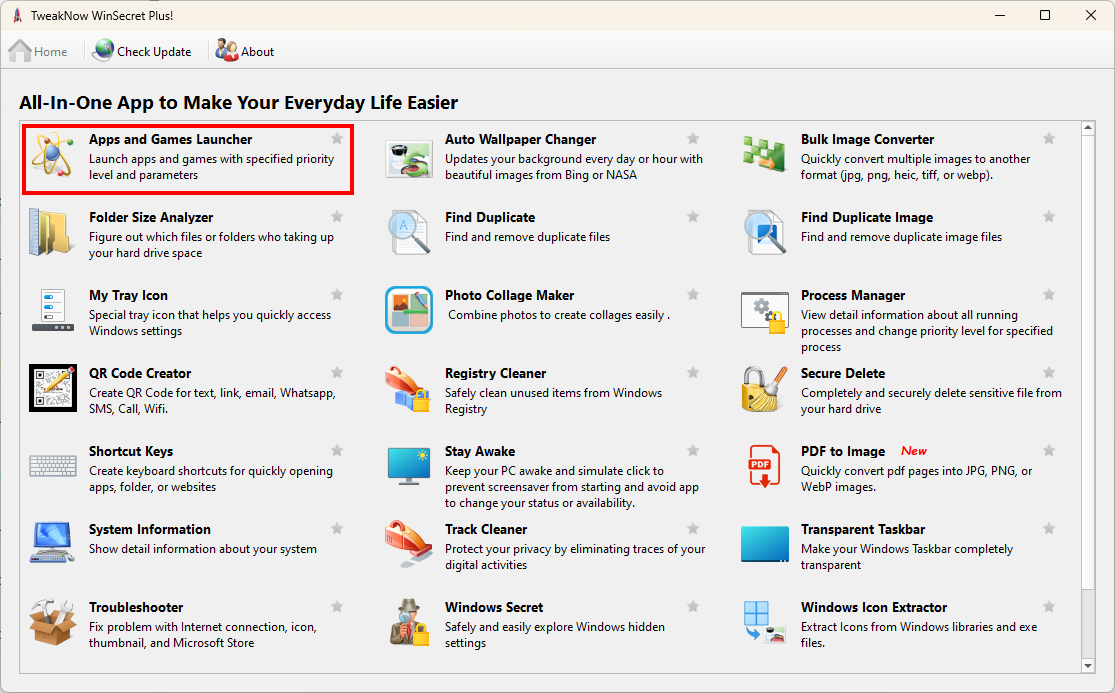
Step 2:
Click the "Add Applications/Games" button. Then enter the application path, name, and set a priority level. Once done, click the "Add" button..
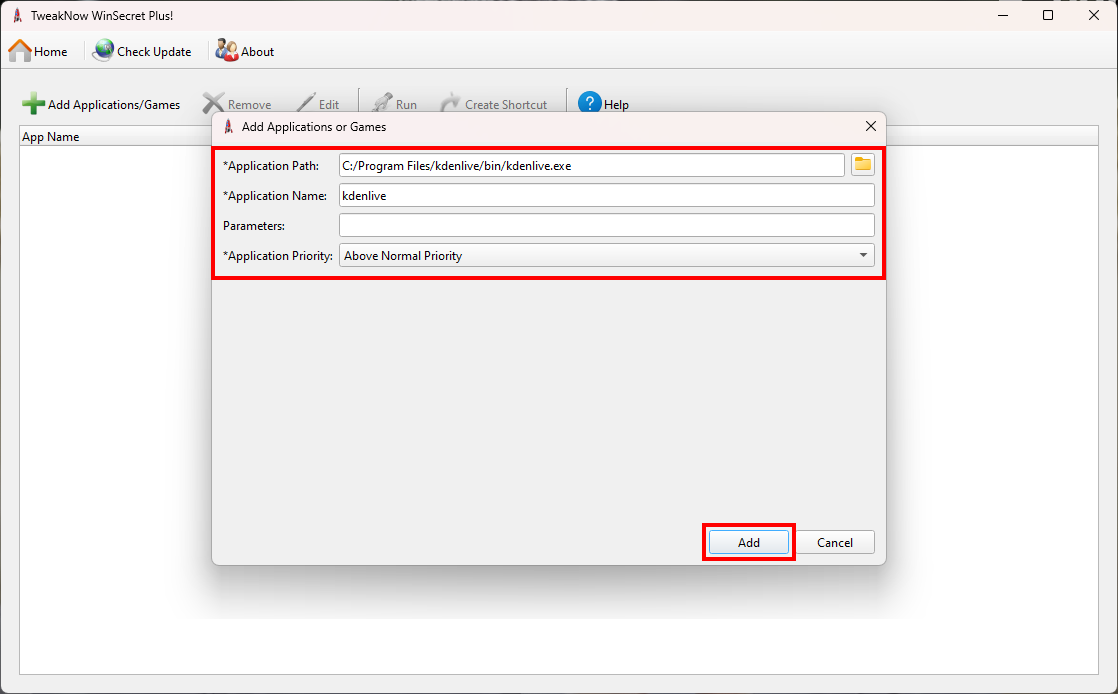
Step 3:
When you double-click an entry or click the "Run" button, TweakNow WinSecret Plus automatically sets the specified priority level after launching the application.
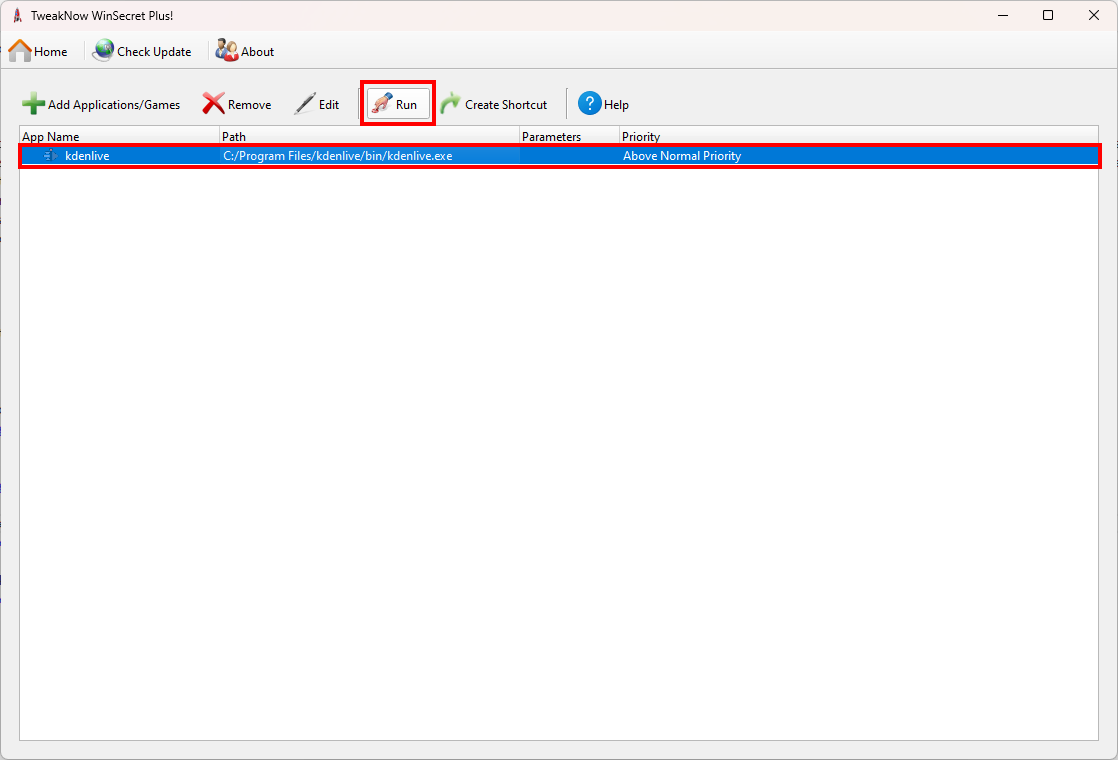
Step 4:
Moreover, you can create a shortcut for an application to launch and set specific priority levels without opening the TweakNow WinSecret Plus app.
To create a shortcut, select an entry and click the "Create Shortcut" button.