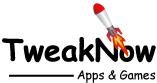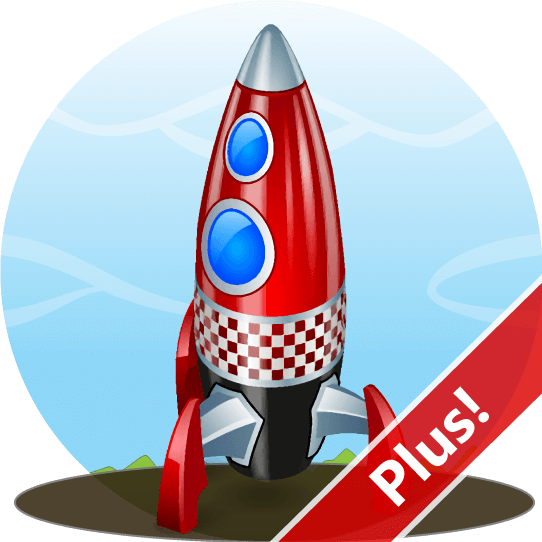
View and Extract Icons From Windows Library (imageres.dll, shell32.dll, Etc.)
Windows 11 has a lot of attractive icons that make both the system look good and fun to use. Have you ever wondered where Windows may bury them in the system? You won’t be able to find anything if you do a search for .ico files, because those nice-looking icons are not stored individually on your system. Instead, they are all buried in a single Windows library or exe file, such as imageres.dll, shell32.dll, or explorer.exe. These files are usually located in the c:\windows\system32\ folder by default.
Luckily, TweakNow WinSecret Plus offers a convenient way to locate and extract these icons into PNG or ICO files. Give it a try today!
How to Extract Icons From the Windows System?
Step 1:
Open TweakNow WinScret Plus and navigate to the “Windows Icon Extractor” module.
Step 2:
Choose the system file you want to extract the icon from, such as imageres.dll, from the drop-down menu.
Step 3:
Choose the specific icon you want to extract and click on the "Export Icon" button to start the export process.
Step 4:
You can select the icon size and then click the "Export to PNG" button to save the icon in PNG format, or click the "Export to ICO" button to save the icon in ICO format.