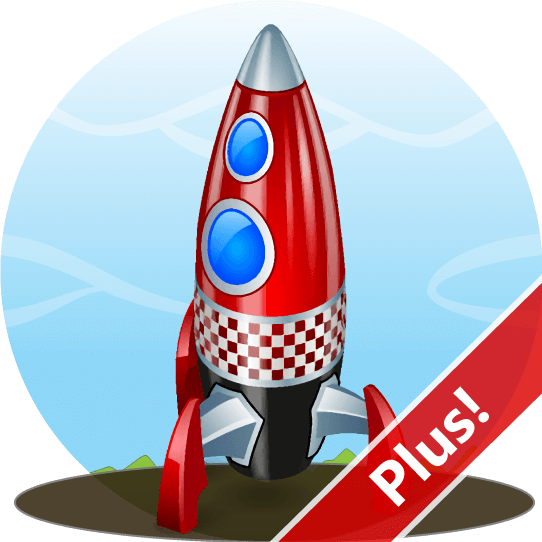
*Upgrade to future versions of TweakNow WinSecret Plus! will be free for registered users.
The Latest Stable Version:
TweakNow WinSecret Plus! Features:
(New in version 4.7.0)
Extract Icons from Windows libraries and exe files.
(New in version 4.6.0)
Create Windows Icon from Any PNG or JPG Image.
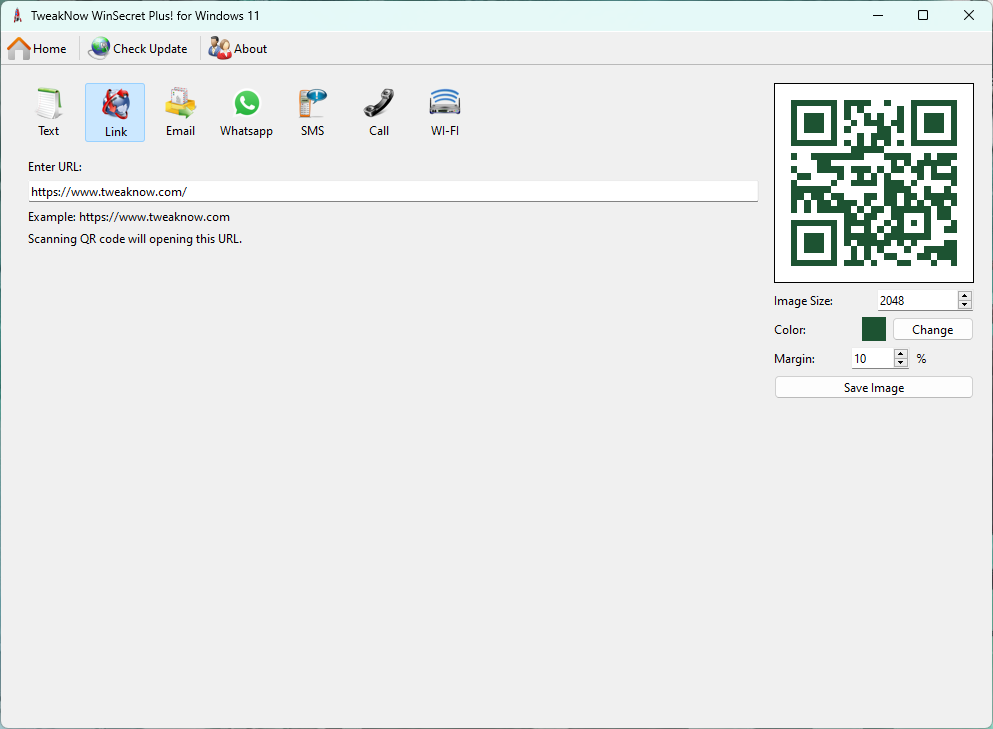
(New in version 4.4.0)
Create QR Code for text, link, email, Whatsapp, SMS, Call, Wifi.
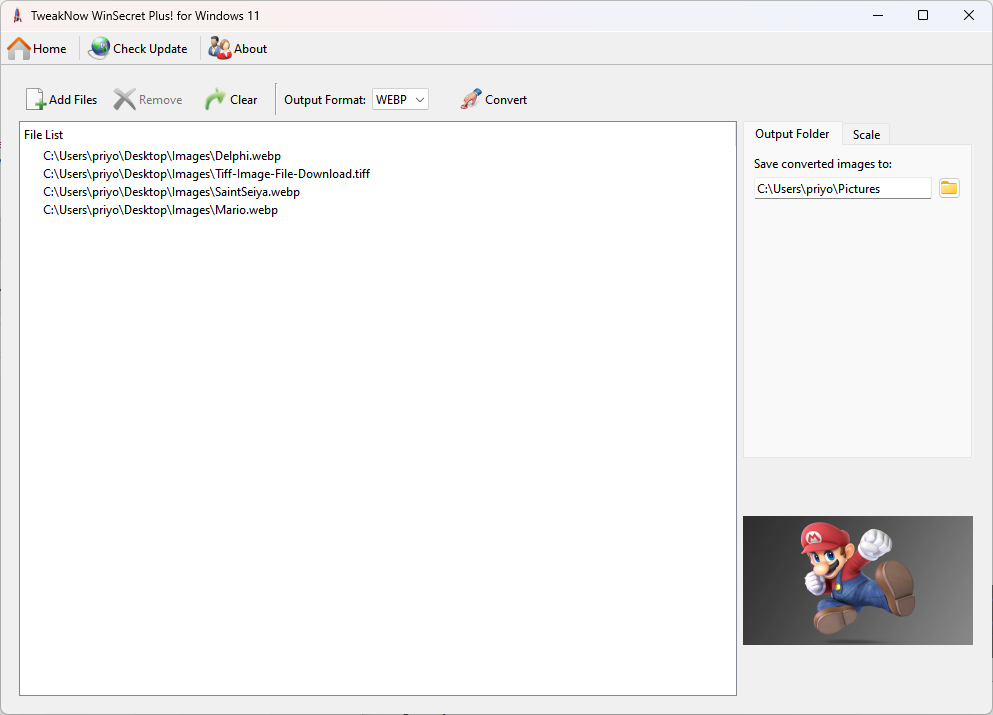
(New in version 4.3.0)
Convert multiple images to another format (gif, heic, heif, jpg, png, tiff, or webp).
Convert multiple images into single PDF file.
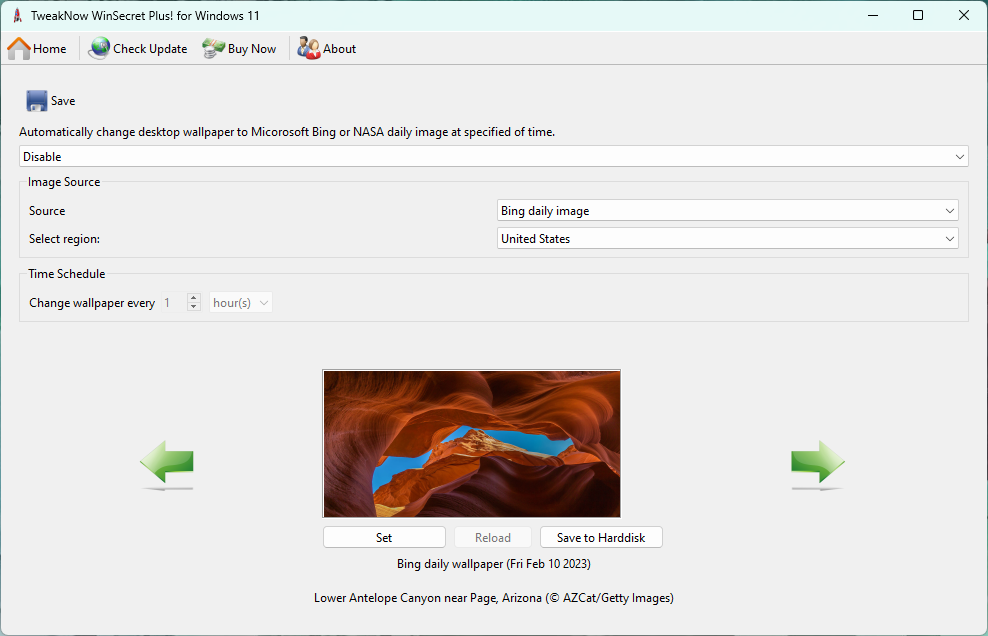
Updates your background every day or hour with beautiful images from Bing or NASA
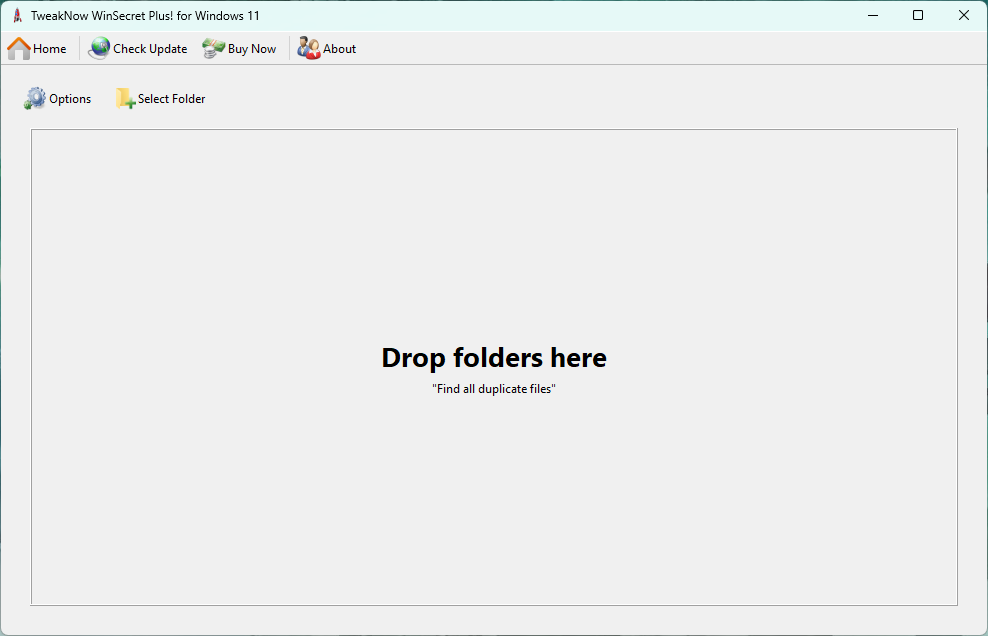
Find and remove duplicate files
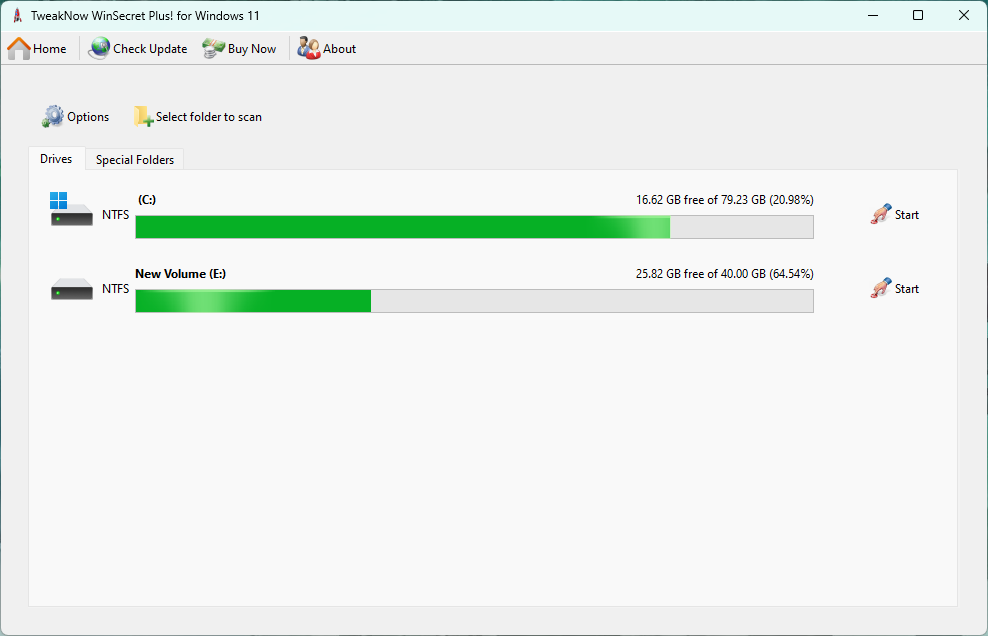
Figure out which files or folders who taking up your hard drive space
Special tray icon that helps you quickly access Windows settings
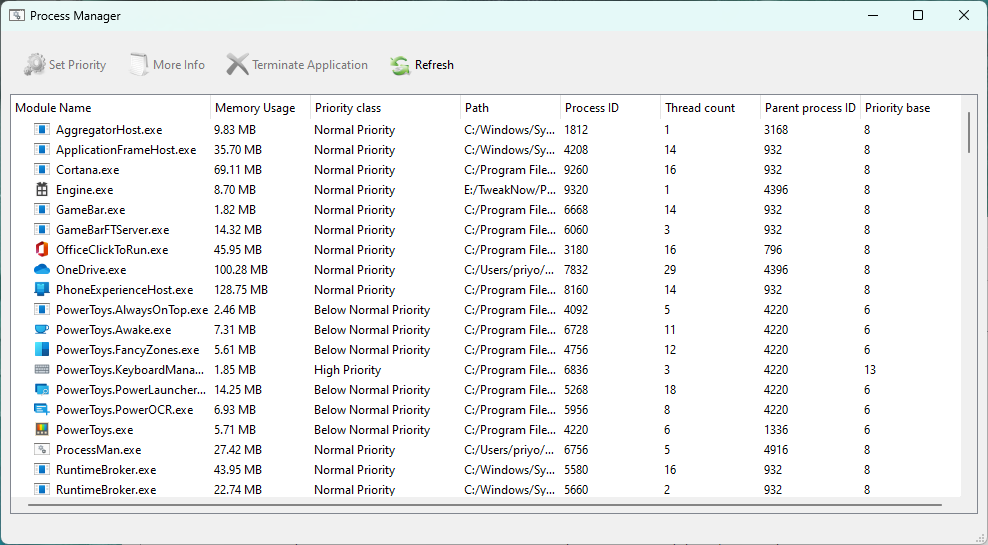
View detail information about all running processes and change priority level for specified process
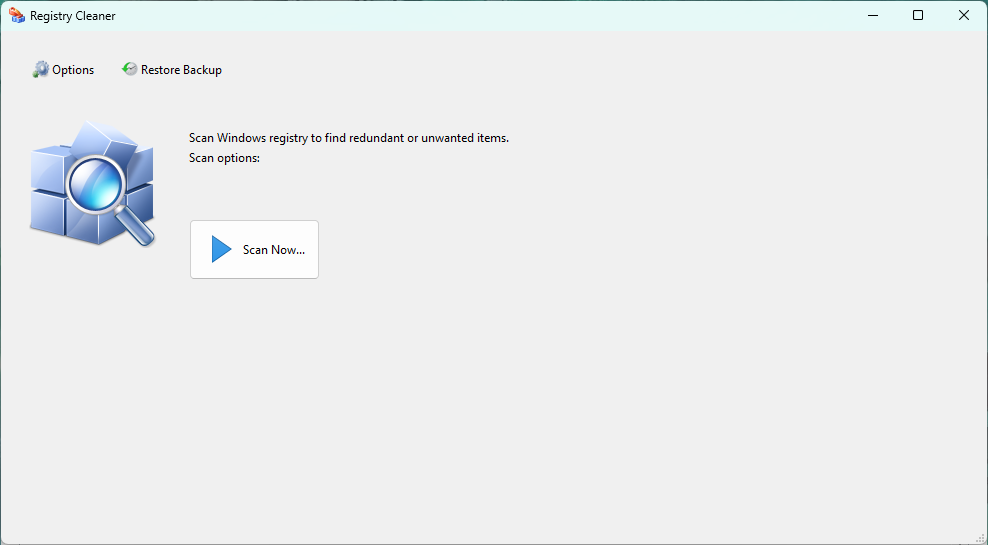
Safely clean unused items from Windows Registry
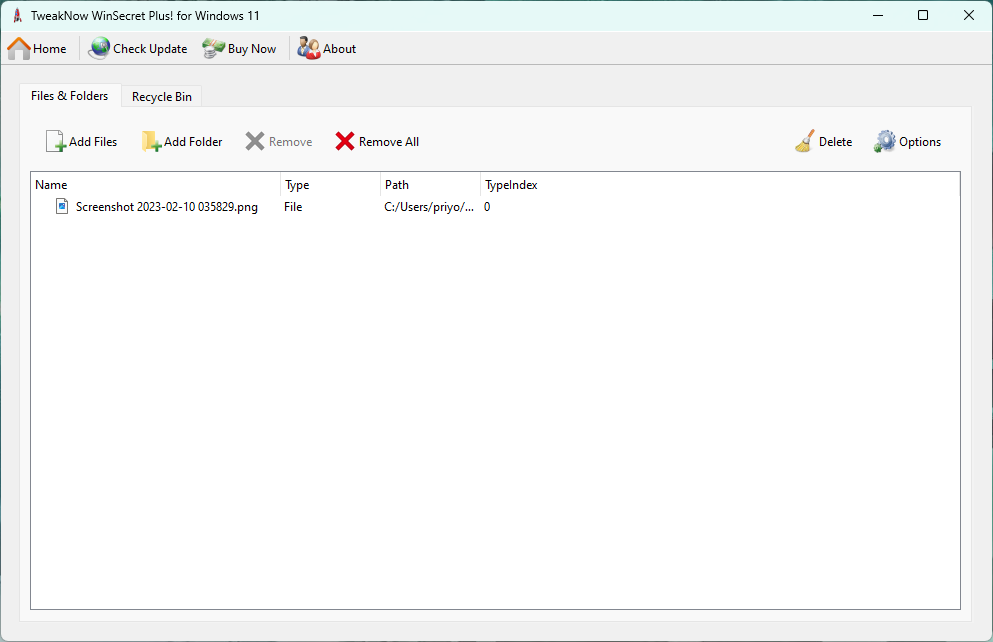
Completely and securely delete sensitive file from your hard drive
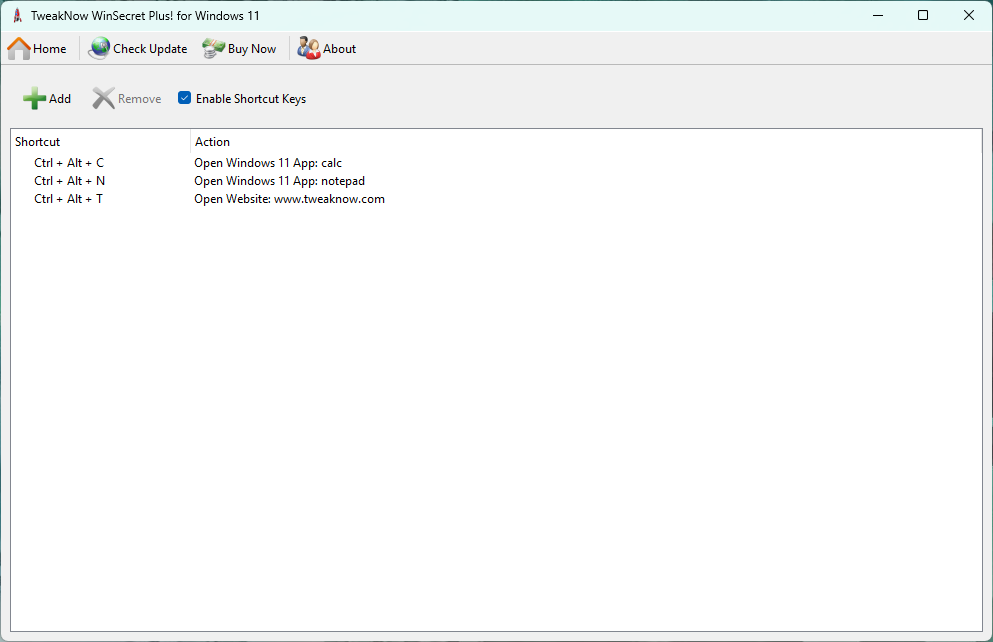
Create keyboard shortcuts for quickly opening apps, folder, or websites
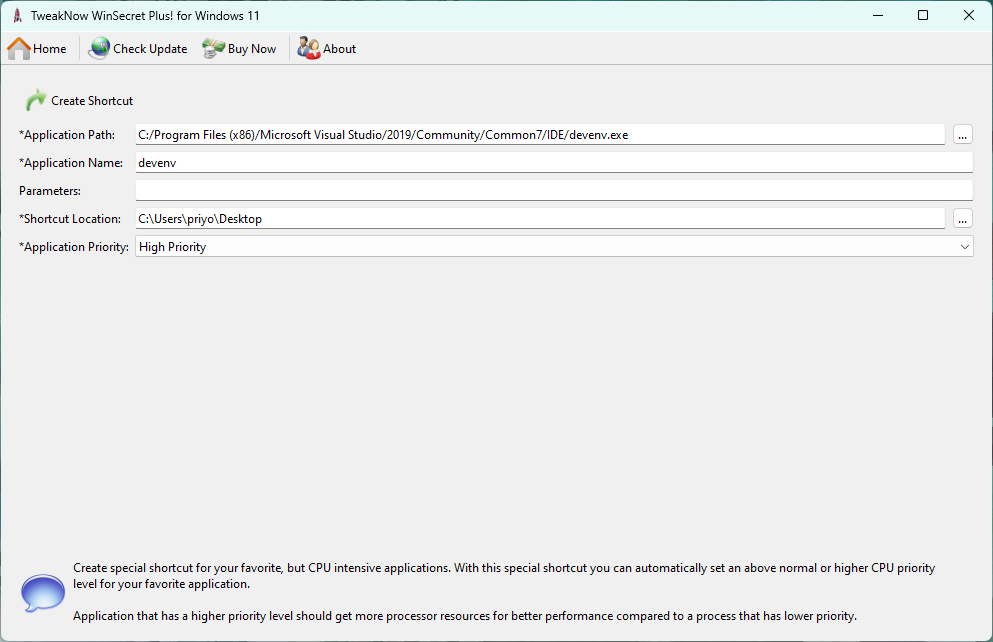
Automatically specified priority level for your favourite apps
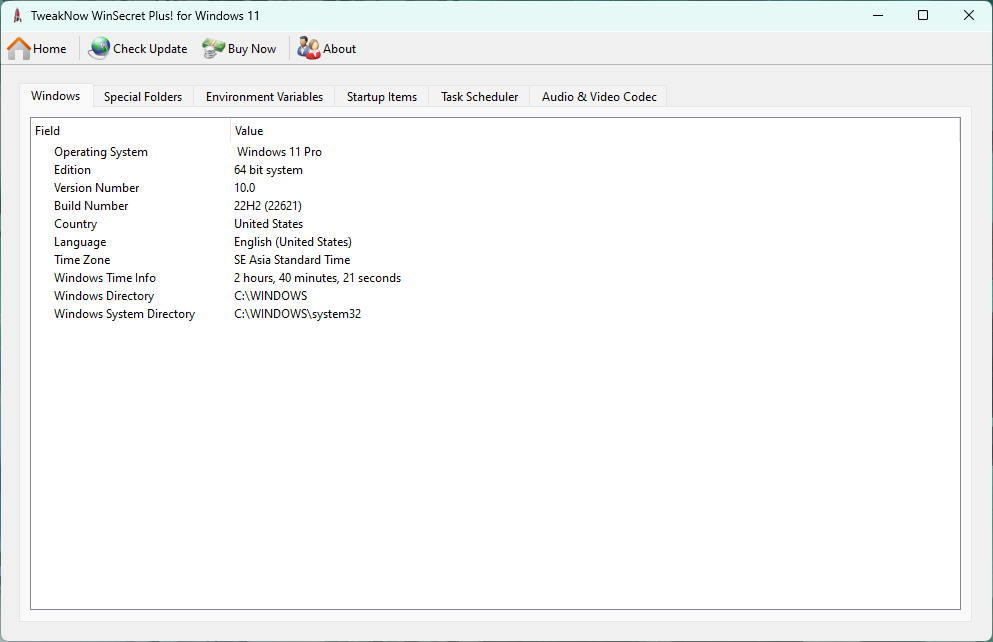
Show detail information about your system
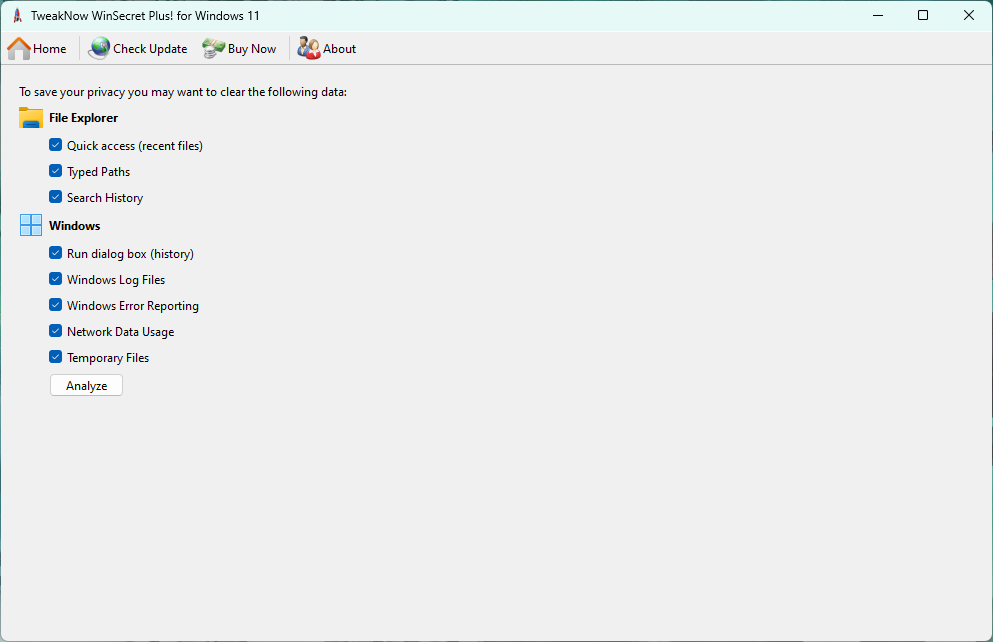
Protect your privacy by eliminating traces of your digital activities
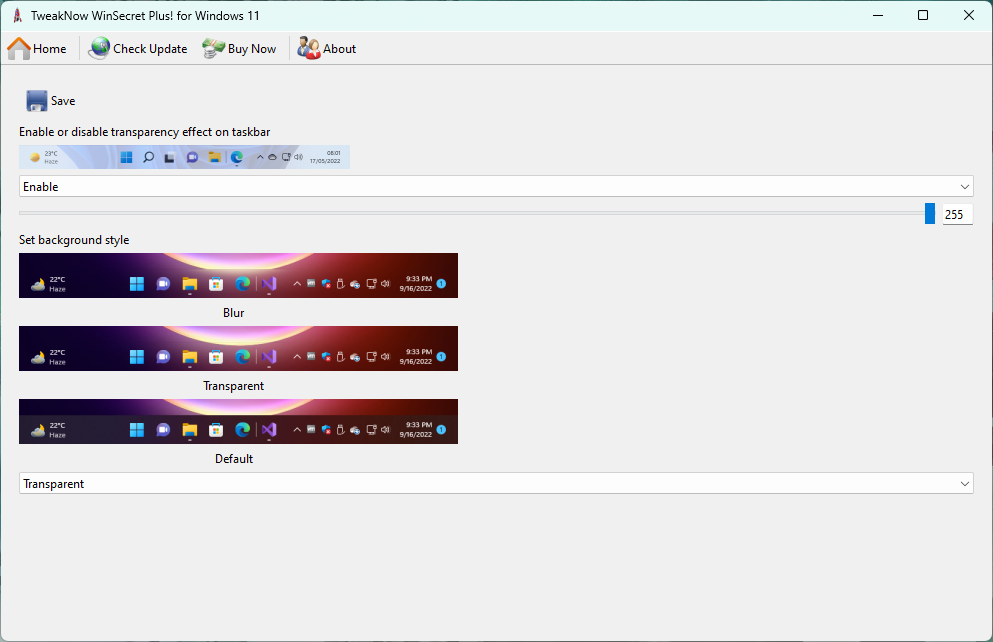
Make your Windows Taskbar completely transparent
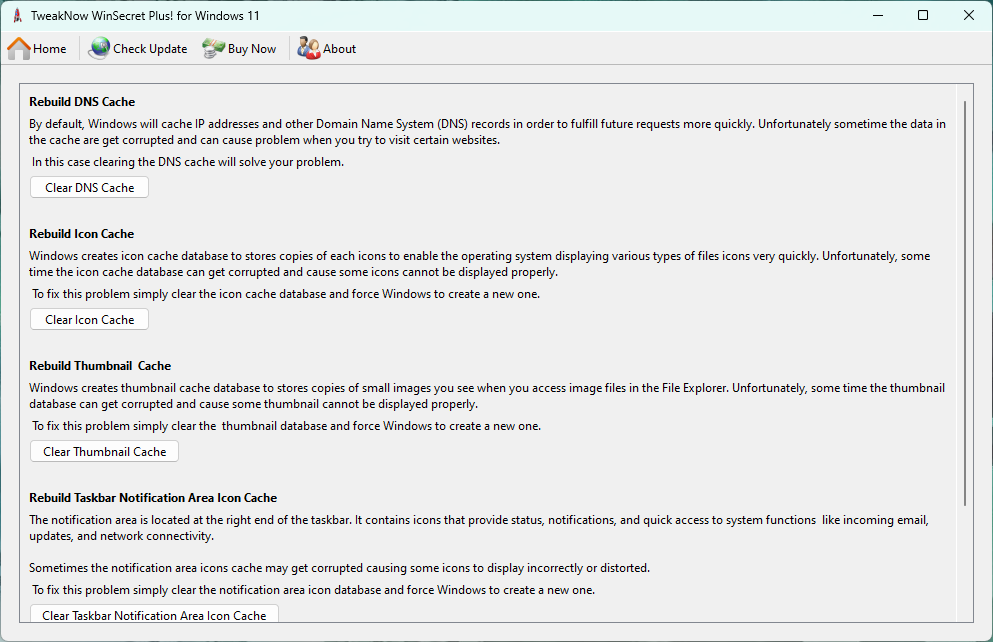
Fix problem with Internet connection, icon, thumbnail, and Microsoft Store
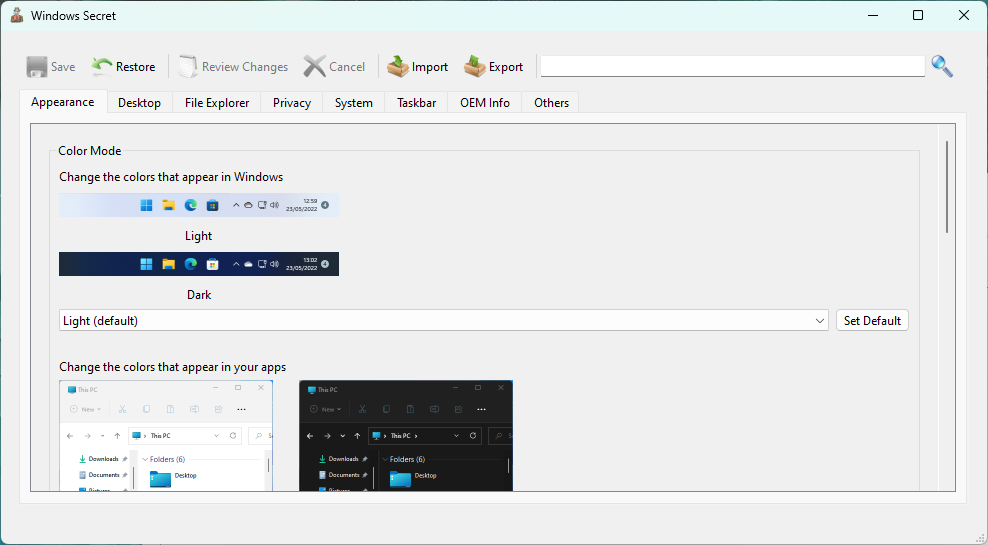
Safely and easily explore Windows hidden settings
New in version 4.7.0:
- General: added a new module, Windows Icon Extractor.
- Windows Icon Extractor: extract Icons from Windows libraries and exe files.
New in version 4.6.2:
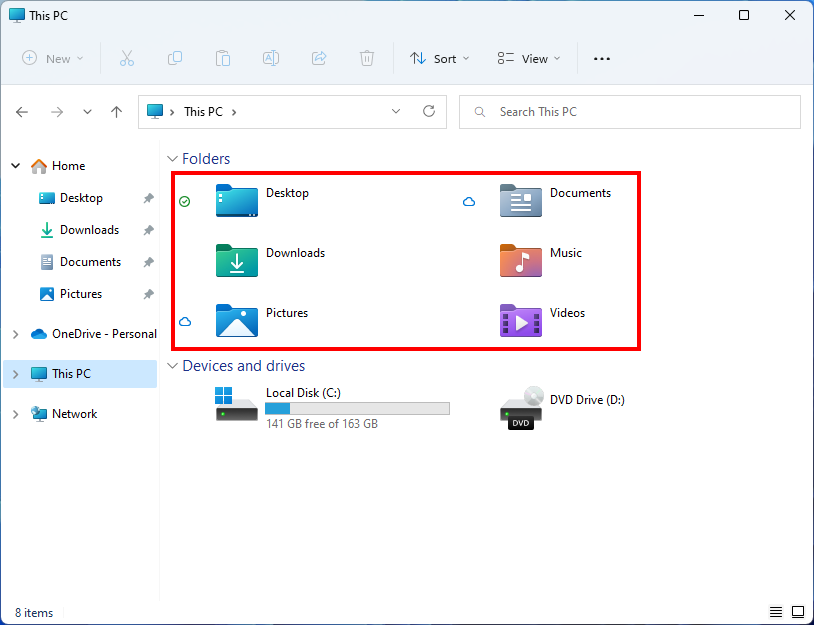
- Windows Secret -> Personal Folders: change the Desktop, Documents, Downloads, Music, Pictures, and Videos folder location.
New in version 4.6.1:
- General: fixed problem with missing vcomp140.dll file in some systems.
- Windows Icon Generator: now user can rotate a selected image.
- Bulk Image Converter: now user can set the paper size for created PDF files.
New in version 4.6.0:
- General: added a new module, Windows Icon Generator.
- Windows Icon Generator: create Windows Icon from Any PNG or JPG Image.
- General: due to changes to the Windows API, third party app no longer able to properly change color mode to dark or light. Therefore, Auto Dark module is no longer available.
- Bulk Image Converter: fixed problem with image preview.
New in version 4.5.4:
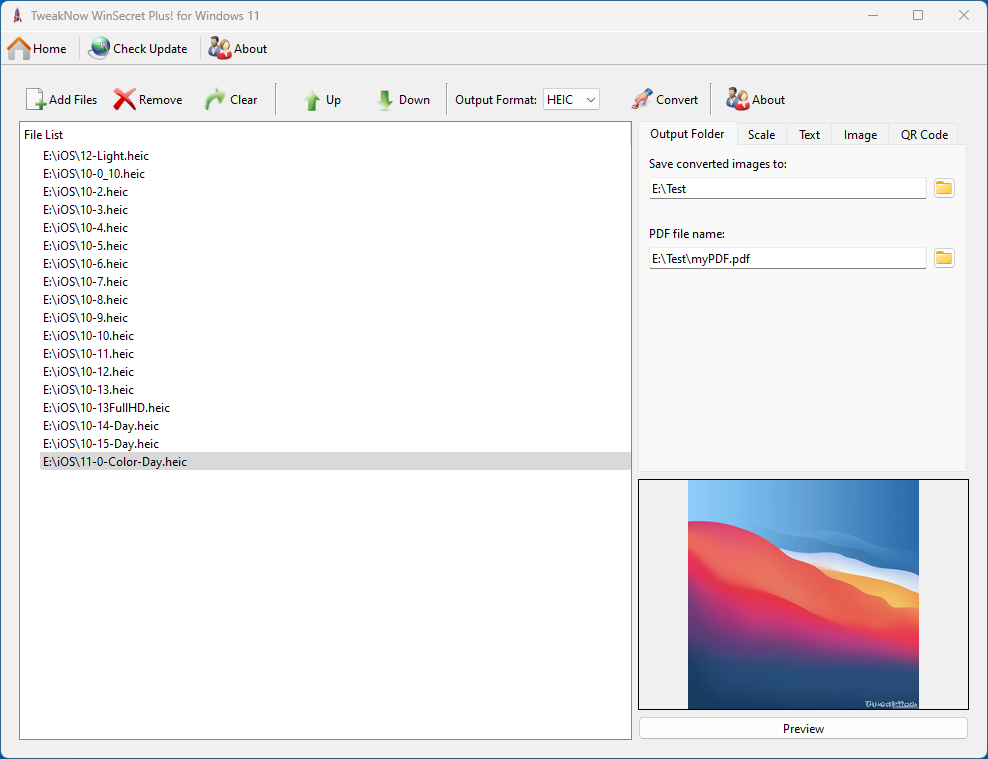
- Bulk Image Converter: added support for reading and writing heif/heic image file (iOS default image format).
- Windows Secret: due to changes on how Taskbar works in Windows 11 Sun Valley 2, Option to resize and change position are no longer available.
New in version 4.5.3:
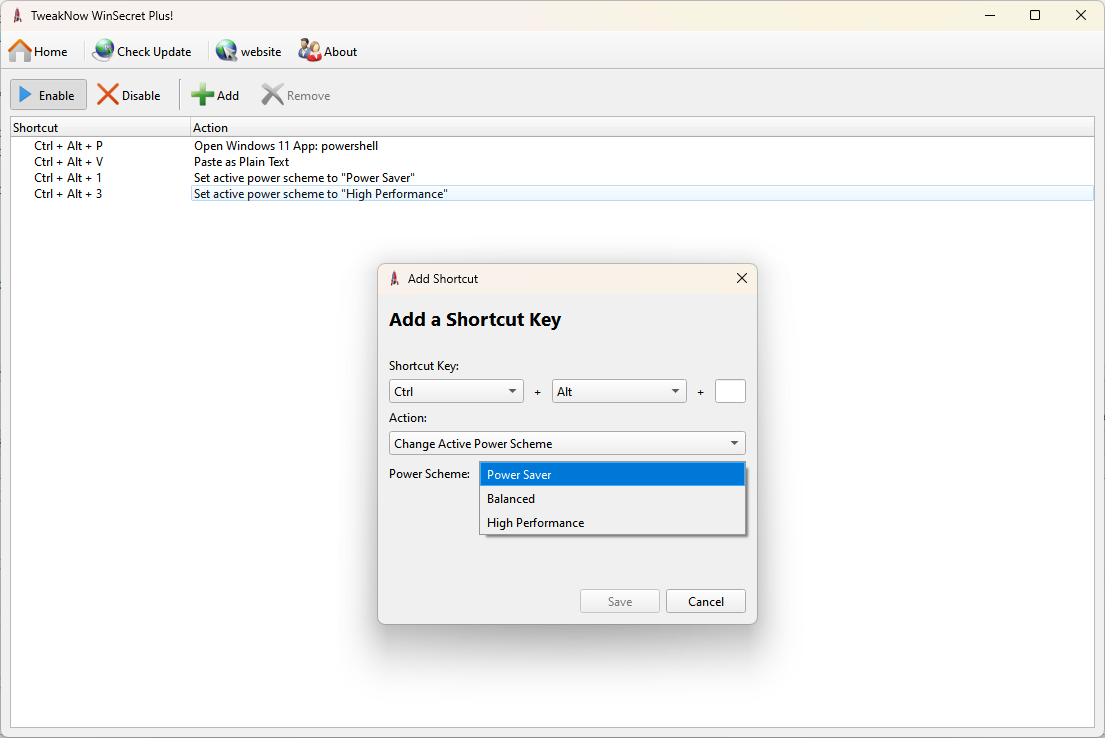
- Shortcut Keys: added keyboard shortcut for pasting plain text, restart Windows, and shutdown Windows.
New in version 4.5.2:
- Fixed problem: System Information is not showing a correct amount of RAM on some Video Cards.
- Fixed problem: Windows Secret icon is not showing properly when the app window's width less than 150 px.
New in version 4.5.0:
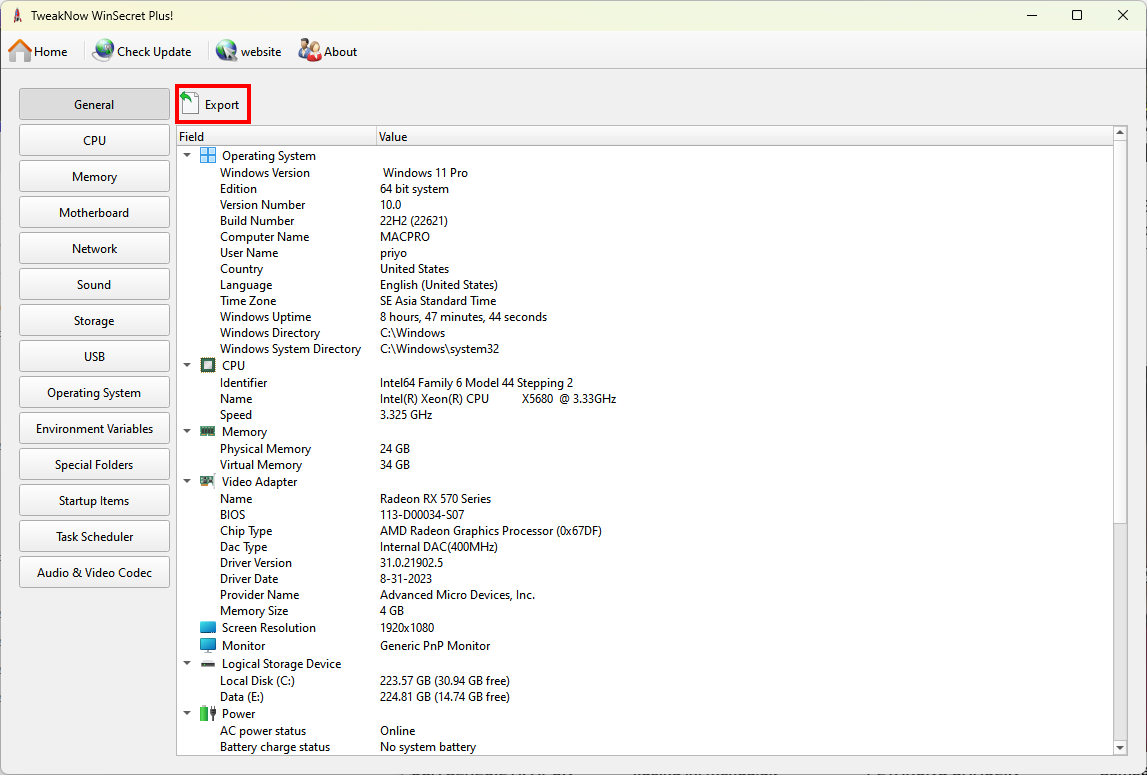
- System Information: added detection for processor, video card, network card, printer, mouse and keyboard.
- Shortcut Keys: show notification window when opening app, folder, or website.
- Transparent Taskbar: due to support for blur and transparent effect on Taskbar are no longer available in Windows 11 Sun Valley 2, these features are removed.
New in version 4.4.3:
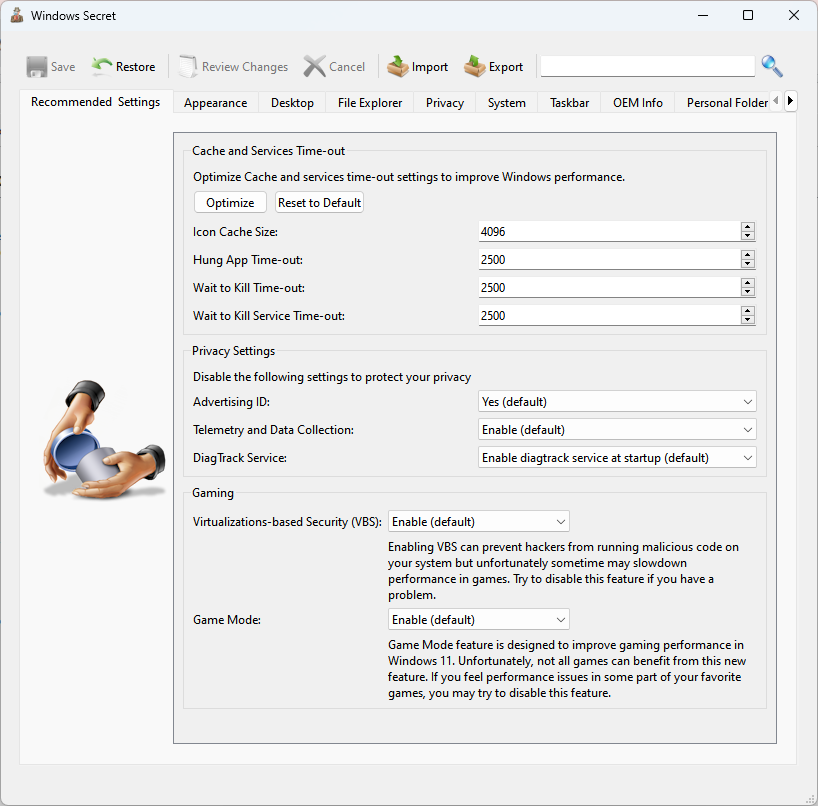
- Windows Secret->Others: hide the Bing button from Microsoft Edge menu bar.
New in version 4.4.2:
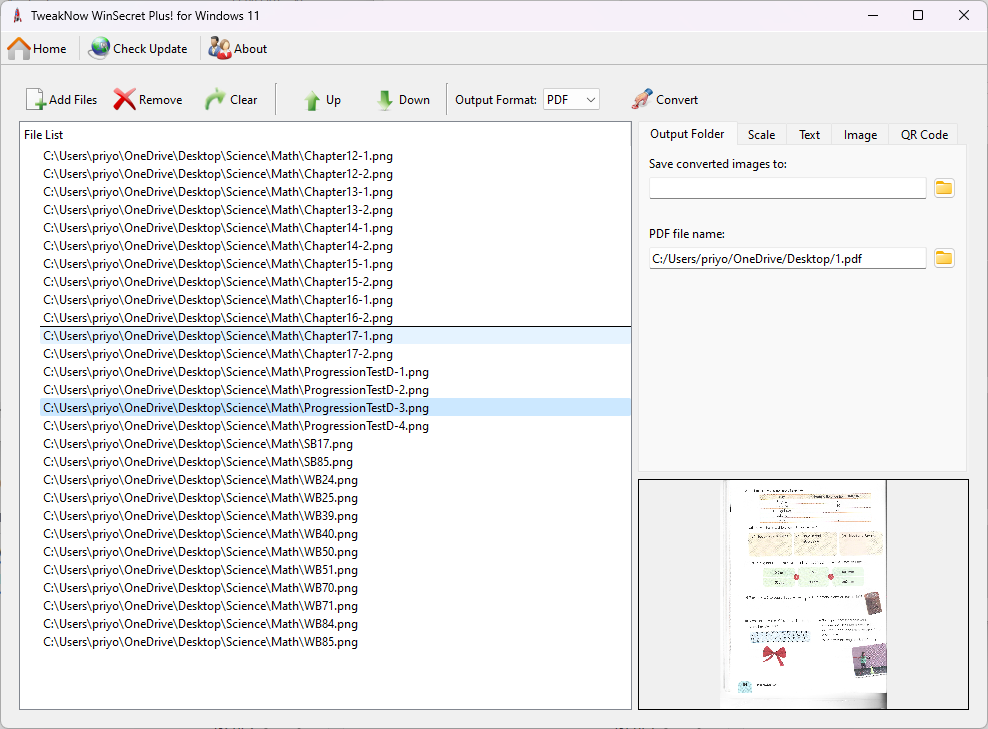
-Bulk Image Converter: now user can change the order of image when creating PDF file from multiple image files.
New in version 4.4.1:
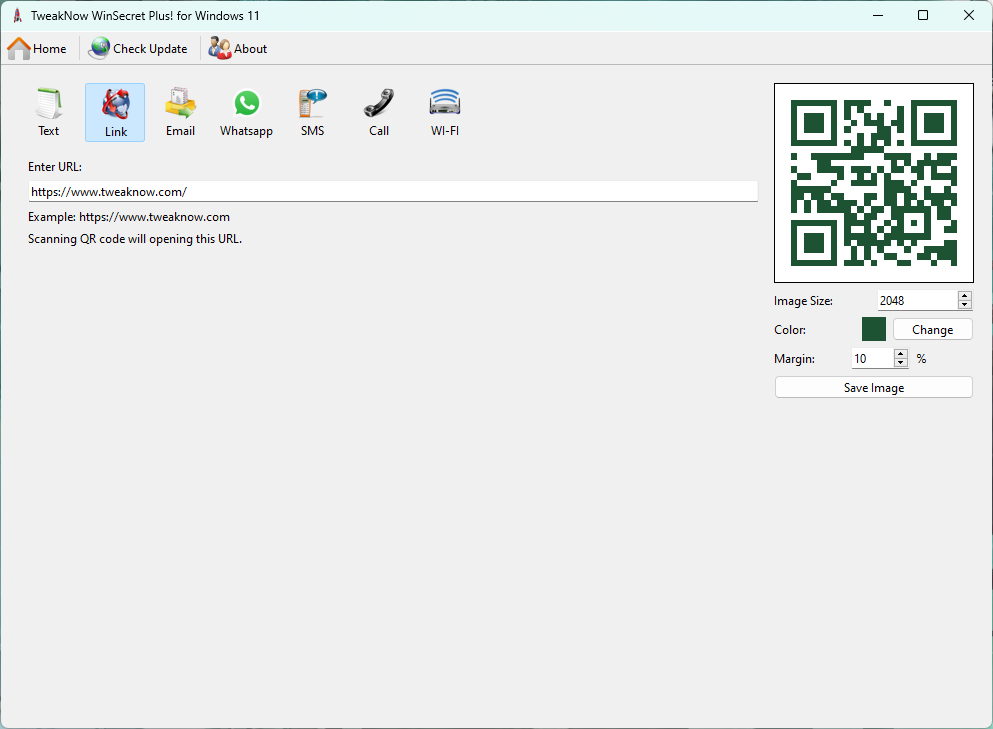
- Windows Secret->OEM Info: fixed problem with registered owner and registered organization settings cannot be saved properly.
- QR Code Creator: added settings to change color and margin.
New in version 4.4.0:
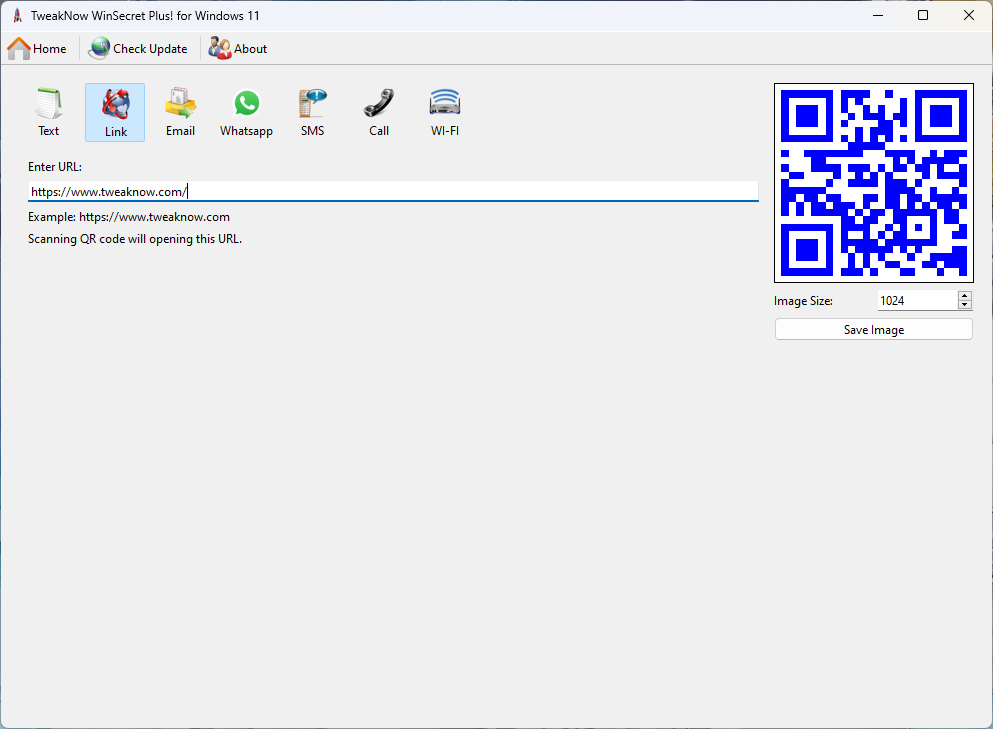
- Added a new module: QR Code Creator.
- QR Code Creator: create QR Code for text, link, email, Whatsapp, SMS, Call, Wifi.
- Small bug fixes and performance improvements
New in version 4.3.3:
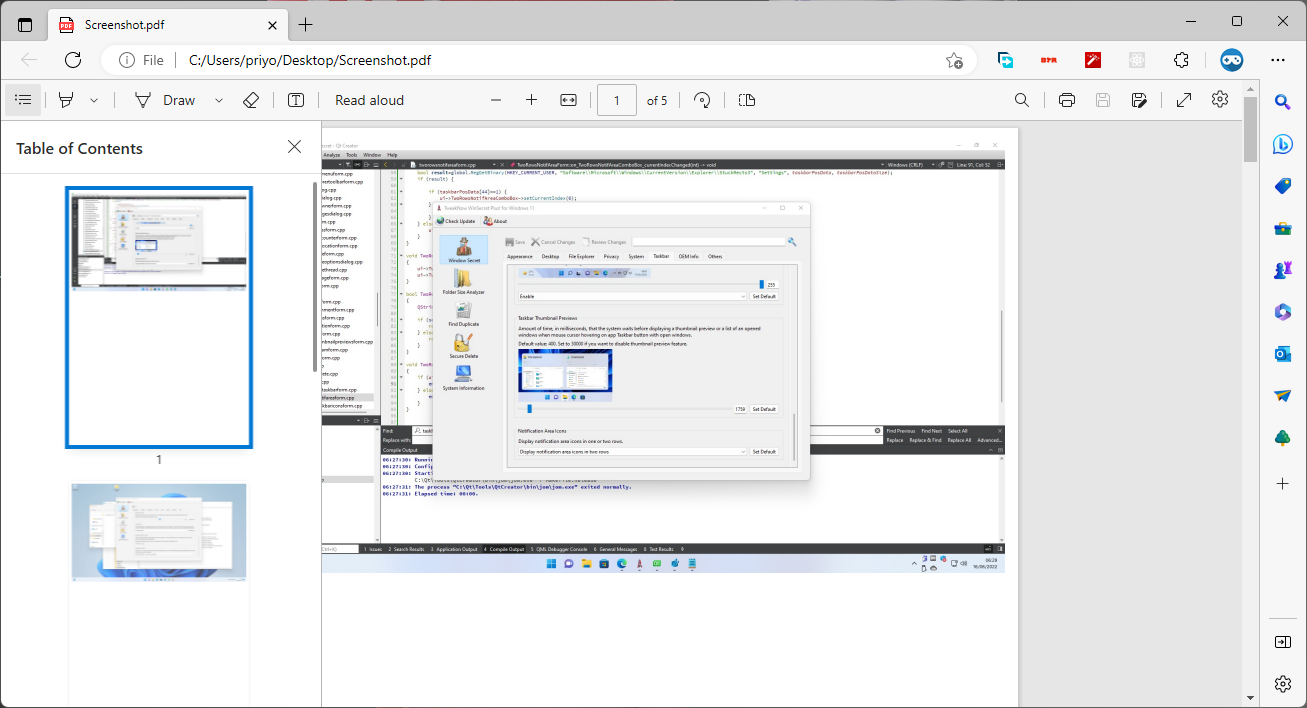
- Bulk Image Converter: convert multiple images to PDF.
- Windows Secret->File Explorer: enable or disable access to the Folder Options.
- Small bug fixes and performance improvements
New in version 4.3.2:
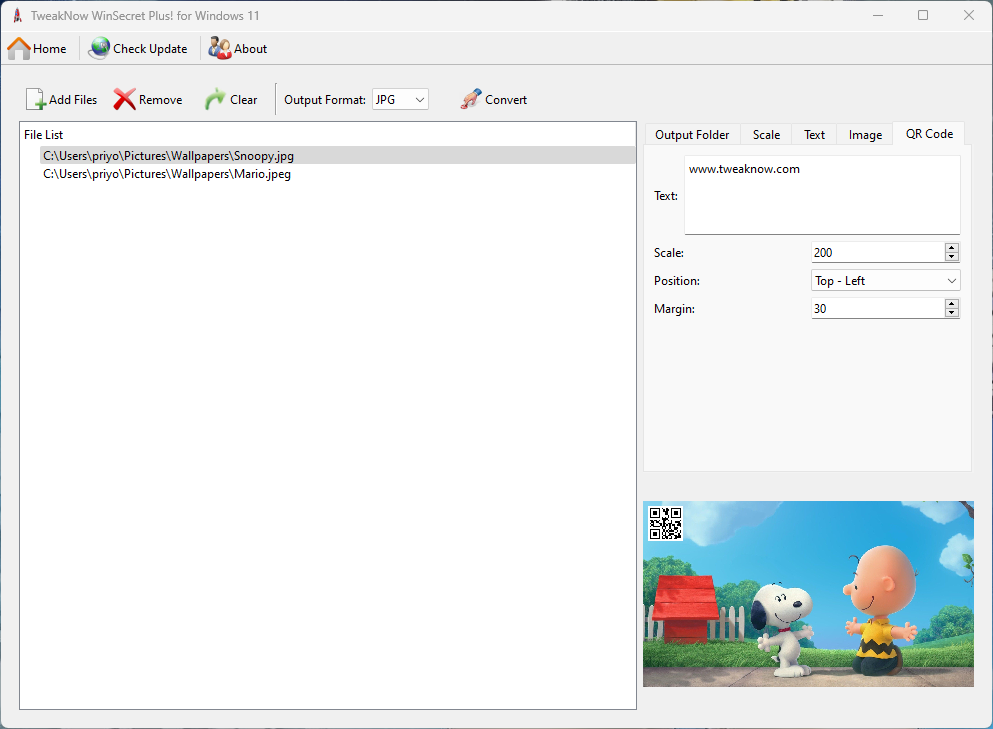
- Bulk Image Converter: automatically add watermark image and QR Code to multiple images.
- Small bug fixes and performance improvements
New in version 4.3.1:

- Bulk Image Converter: automatically add watermark text to multiple images.
- Small bug fixes and performance improvements
New in version 4.3.0:
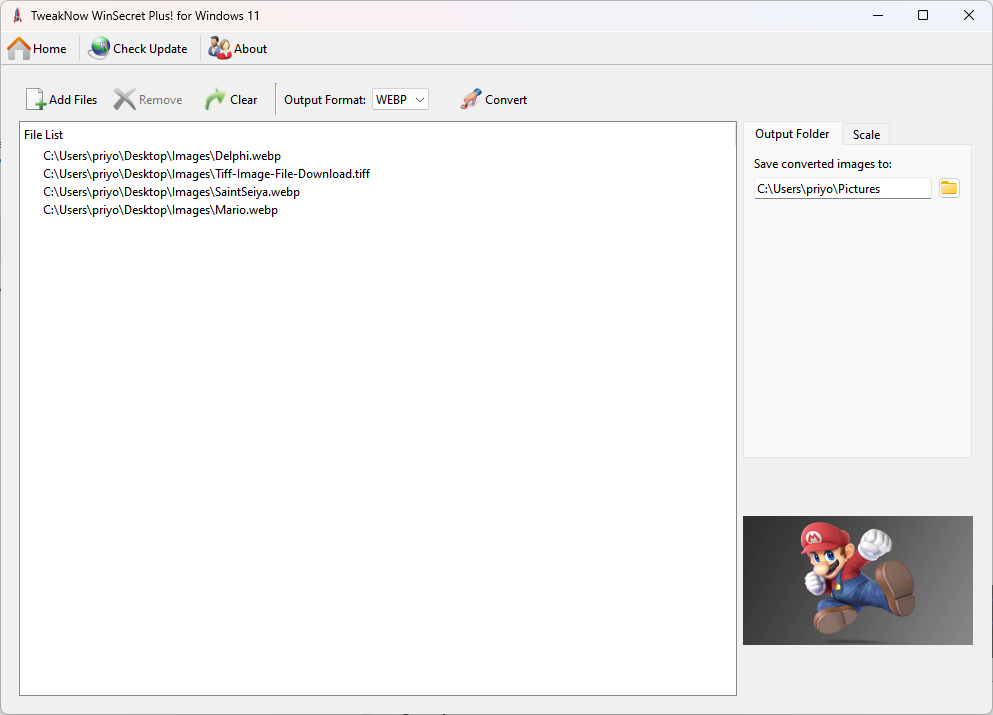
- Added a new module: Bulk Image Converter.
- Bulk Image Converter: convert multiple images to jpg, png, tiff, webp
- Bulk Image Converter: scale multiple images by percentage or absolute size
New in version 4.2.0:
- Windows Secret->Others: Added option to prevent Microsoft Edge from creating desktop shortcut with every update.
- Added drag and drop support in File Duplicate and Secure Delete module.
- TweakNow WinSecret Plus!'s installer no longer runs in Admin Mode.
- TweakNow WinSecret Plus!'s Main app no longer runs in Admin Mode.
- Modules that need access to system files or registry (Process Manager, Registry Cleaner, Windows Secret) will be opened separately.
New in version 4.1.1:
- Fixed layout problem that would hide the Windows Secret icon in the Main Menu.
New in version 4.1.0:
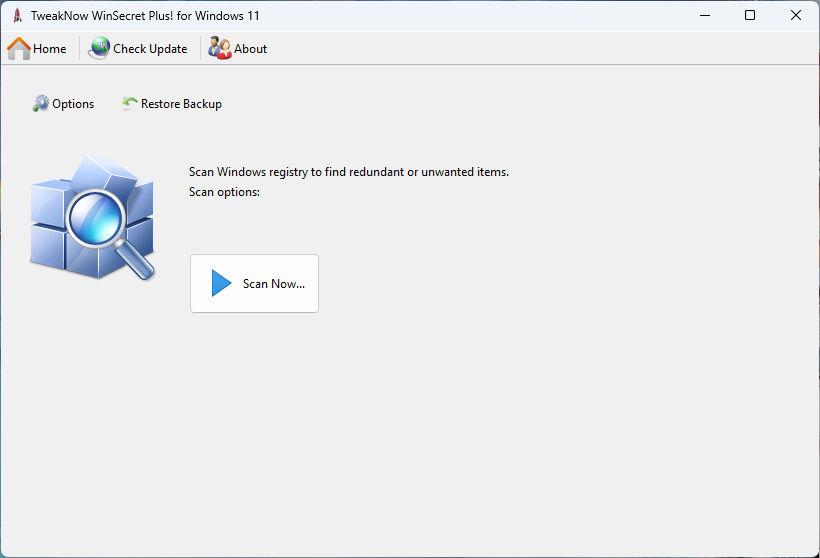
- Added a new module (Registry Cleaner) to help you clean unused items from Windows Registry
- Small bug fixes and performance improvements